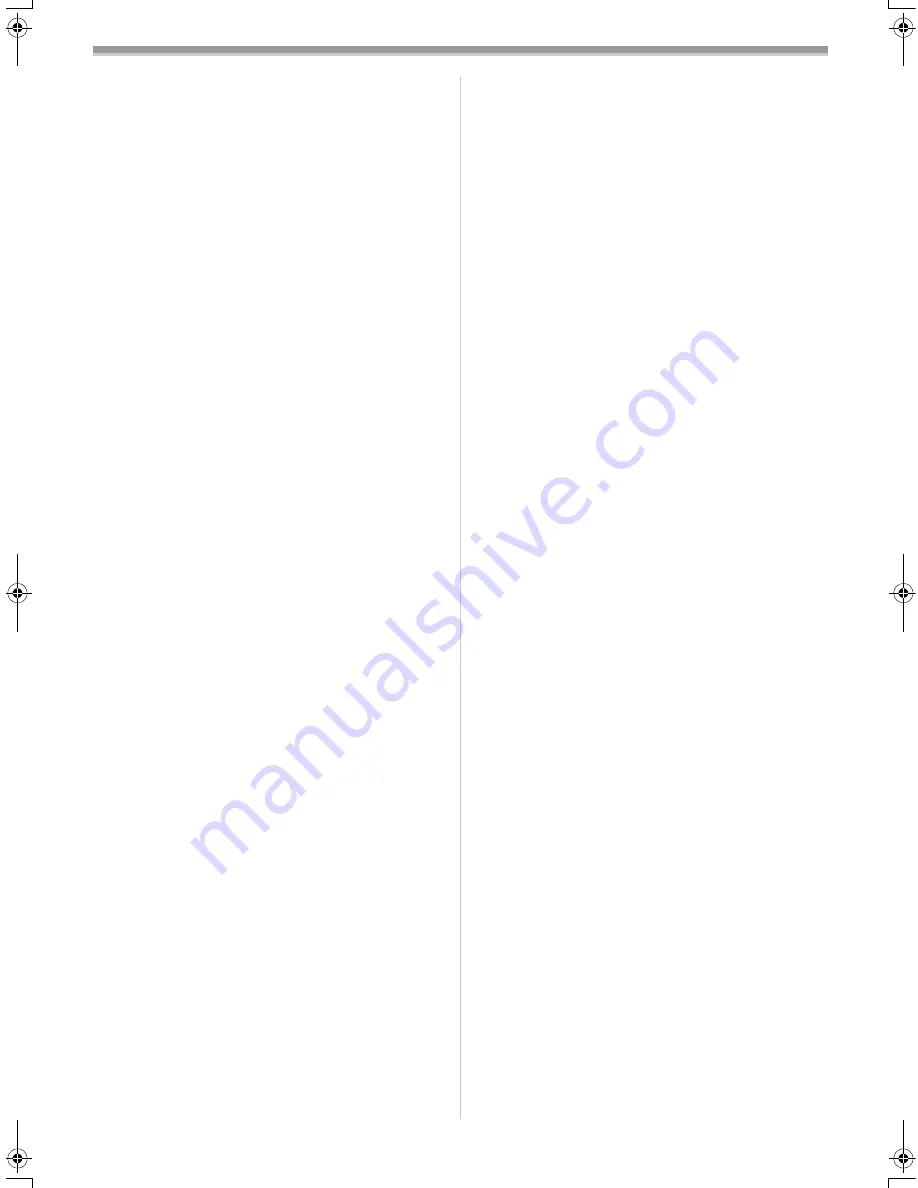
Others
-
59
-
≥
To unplug the AC Mains Lead, be sure to pull
it out by the plug, not by the cable.
≥
Do not forcefully bend the cables or alter them.
≥
Do not operate very close to a radio, TV etc.
ª
Precautions for the Battery
The Battery’s ability to generate electric energy
is based on a chemical reaction. If the Battery is
incorrectly handled, it could cause leakage,
excessive rise in temperature, fire or explosion.
Observe the Following Points:
≥
Use only the specified AC Adaptor to charge
the Battery, and use the Battery only for this
Movie Camera.
≥
When you have finished using the Movie
Camera, be sure to remove the Battery. If you
leave the Battery attached to the Movie
Camera, a small amount of electricity is
consumed even if the [CAMERA/OFF/VCR]
Switch is set to [OFF], and this reduces the
Battery’s charge. Leaving the Battery attached
to the Movie Camera for a very long time could
discharge it excessively and this could make
charging impossible.
≥
Do not allow metal objects such as keys and
necklaces to touch the battery terminals.
Short-circuiting may occur and generate heat,
and this could cause the Battery to explode.
Be especially careful when storing or carrying
the Battery in a bag.
≥
Do not deform or alter the Battery.
≥
When the operation time even after proper
charging is too short for normal use, the
service life of the Battery has reached its end.
≥
If the Battery becomes too warm, a protection
function is activated and it puts the Battery
temporarily out of operation.
≥
Do not throw the Battery into a fire. This could
cause it to explode.
Precautions for Storing the Battery
Avoid the following places, as they could
shorten the service life of the Battery:
≥
Places with extremely high temperature and
high relative humidity
- Recommended temperature: 15
x
C–25
x
C
- Recommended relative humidity: 40%–60%
≥
Places with oily smoke and a lot of dust.
The terminals of the Battery might rust.
≥
Before you store the Battery for a long time,
perform playback or other operations to
completely use up the remaining charge in the
Battery. Then remove it from the Movie
Camera and store it. We recommend that you
reactivate the Battery about once a year by
charging it and then completely using up the
charge before storing it again.
ª
Precautions for the Cassette
When you have finished using the Movie
Camera, rewind the tape to the beginning and
take the cassette out of the Movie Camera. If
you store the cassette for a long time,
fast-forward and then rewind it at least once a
year to expose the tape to fresh air.
Observe the following points to prevent
deformation of the cassette case and
deterioration of the picture and sound quality.
≥
Do not subject the cassette to strong vibration
or mechanical shocks.
≥
Do not place it near magnetized equipment.
≥
Avoid places where the temperature can
become very high.
ª
Causes of Condensation and
Remedy
When condensation has formed inside the
Movie Camera and on the tape, recording
becomes impossible. In addition, the tape might
remain in contact with the heads and this could
seriously damage the Movie Camera.
Main Causes of Condensation
≥
When the Movie Camera is brought from a
cold to a warm place.
≥
When the Movie Camera is taken outdoors
from inside an air-conditioned car or house.
≥
When the heating is turned on in a cold room.
≥
When the Movie Camera is exposed to the
cold breeze from an air-conditioner.
≥
When the Movie Camera is in a very hot or
humid place or in a place with steam.
Symptoms of Condensation
When turning on the Movie Camera, the
Condensation Indication [
3
] appears.
(A few seconds later, the Movie Camera
automatically turns itself off.)
Remedy as Follows:
1) Take out the cassette.
2) Keep the Cassette Compartment open and
wait a few hours.
3) A few hours later, turn on the Movie Camera
and confirm that the Condensation
Indication is not displayed any more. For
added safety, wait about 1 more hour.
To Prevent Condensation from Forming
When bringing the Movie Camera from a very
cold to a warm place, keep it in a tightly closed
plastic bag or something similar for 1 to 2 hours
before using it again.
When the Lens Is Fogged up
Turn the Movie Camera on and wait for about
1 hour until it has reached about the same
temperature as its surroundings.
ª
Video Head Clogging and Remedy
If the video heads become dirty and clogged
with dust, the picture quality deteriorates.
Symptoms of Dirty Video Heads
≥
When turning on the Movie Camera, the [
:
]
Indication appears.
≥
When playing back a cassette on the Movie
Camera and watching the picture on a
connected TV, white noise bars appear in the
picture. However, if the heads are extremely
dirty, the playback picture cannot be seen at
all.
Remedy as Follows:
Use a video head cleaning cassette to clean the
heads. Carefully follow the instructions for its
use as too much cleaning wears down the
heads. If the playback picture is not clear after
cleaning, it means that the video heads are
worn out. Consult qualified service personnel.
ENG.book 59 ページ 2003年11月12日 水曜日 午後9時45分



















