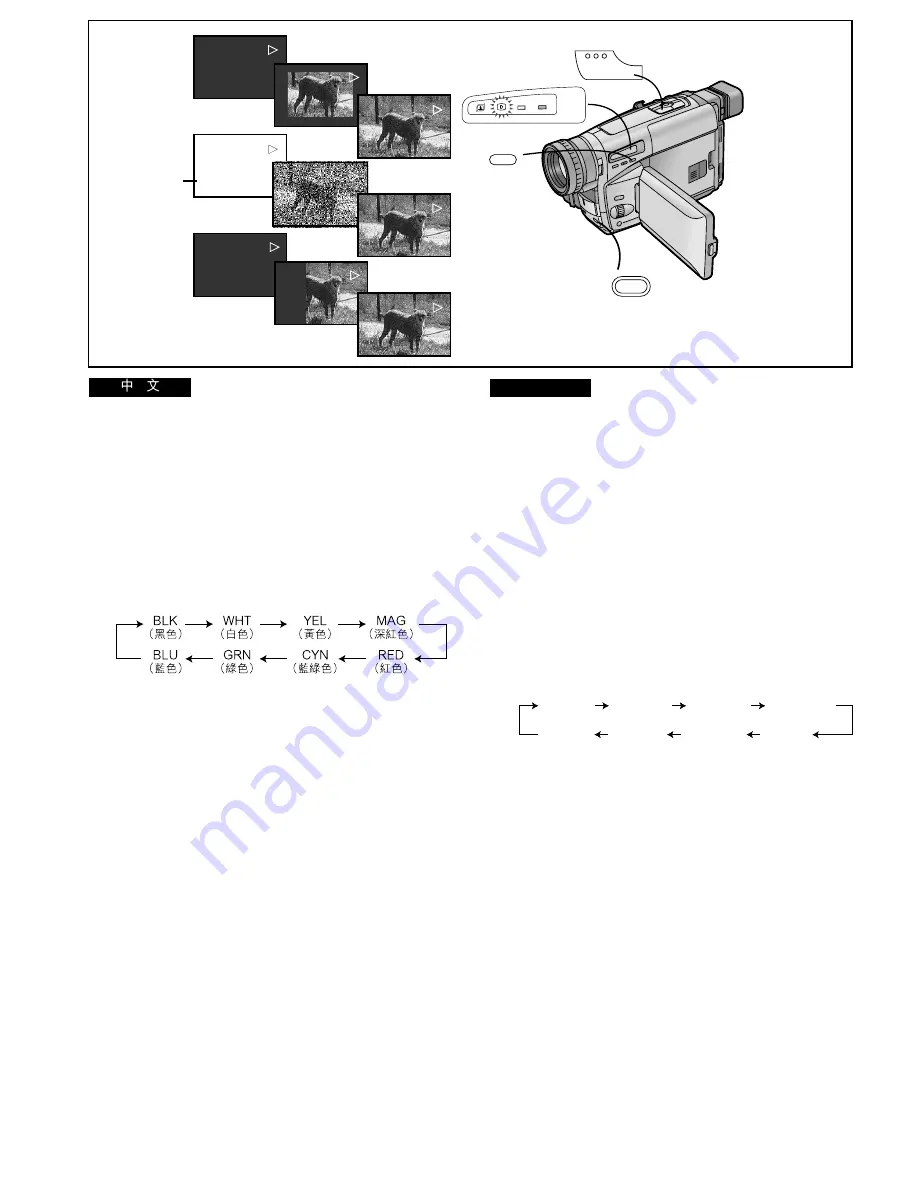
-148-
ENGLISH
BLK
(Black)
WHT
(White)
YEL
(Yellow)
MAG
(Magenta)
BLU
(Blue)
GRN
(Green)
CYN
(Cyan)
RED
(Red)
∫
Playback Digital Fade
There are 3 Playback Digital Fade Modes available. They are
the same as the Digital Fade Modes that can be used for
recording.
(
l
98)
The Playback Digital Fade Modes can be used only when the
TBC Function is activated. Make sure that the [TBC]
Indication is displayed.
(
l
64)
Set the desired Digital Fade Mode before performing the
following steps. (
l
138)
1
During playback, repeatedly press the
[COLOUR] Button while keeping the [FADE]
Button pressed until the desired colour
1
is
displayed.
≥
The colours of the Digital Fade change in the following
order:
Fading In
2
During playback, keep the [FADE] Button
pressed.
≥
The picture disappears gradually with the selected
digital fade effect.
3
Release the [FADE] Button at the point where
you want to fade in.
Fading Out
4
During playback, press the [FADE] Button at
the point where you want to fade out, and keep
it pressed.
5
After the picture has completely disappeared,
press the [
∫
] Button.
≥
Playback stops.
6
Release the [FADE] Button.
Cancelling the Selected Digital Fade Function
Set [EFFECT2] on the [DIGITAL EFFECT] Sub-Menu to
[OFF].
FADE
1, 2,
3, 4, 6
∫
5
D.FADE1
BLK
TBC
D.FADE1
BLK
TBC
D.FADE3
BLK
TBC
D.FADE2
WHT
TBC
D.FADE1
BLK
TBC
D.FADE2
TBC
D.FADE3
BLK
TBC
D.FADE3
BLK
TBC
D.FADE2
WHT
TBC
D.FADE2
WHT
TBC
INFO-
WINDOW
CAMERA
V C R
COLOUR
1
1
∫
!"#
P
!"#$%&'()*+,-.!"#$%&/01
!"#
l
VU
!"
q_`
!"#$%&'()*+,-./0
xq_`z
!"
l
SQ
!"#$%&'()*+,-./0123
l
NPU
1
!"#$%&
xc^abz
!"#$
x`lilroz
!
!"#$%&'(
1
≥
!"#$%&'()*+,-./
2
!"#$
xc^abz
≥
!"#$%&'()*+,-./0
3
!"#$%&'(
xc^abz
4
!"#$%&'()"*
xc^abz
!"
!"
5
!"#$%&'
x
∫
z
≥
!"#
6
xc^abz
!"#$%&'()*
xafdfq^i=bccb`qz
!
!"
xbccb`qOz
O
xlccz






























