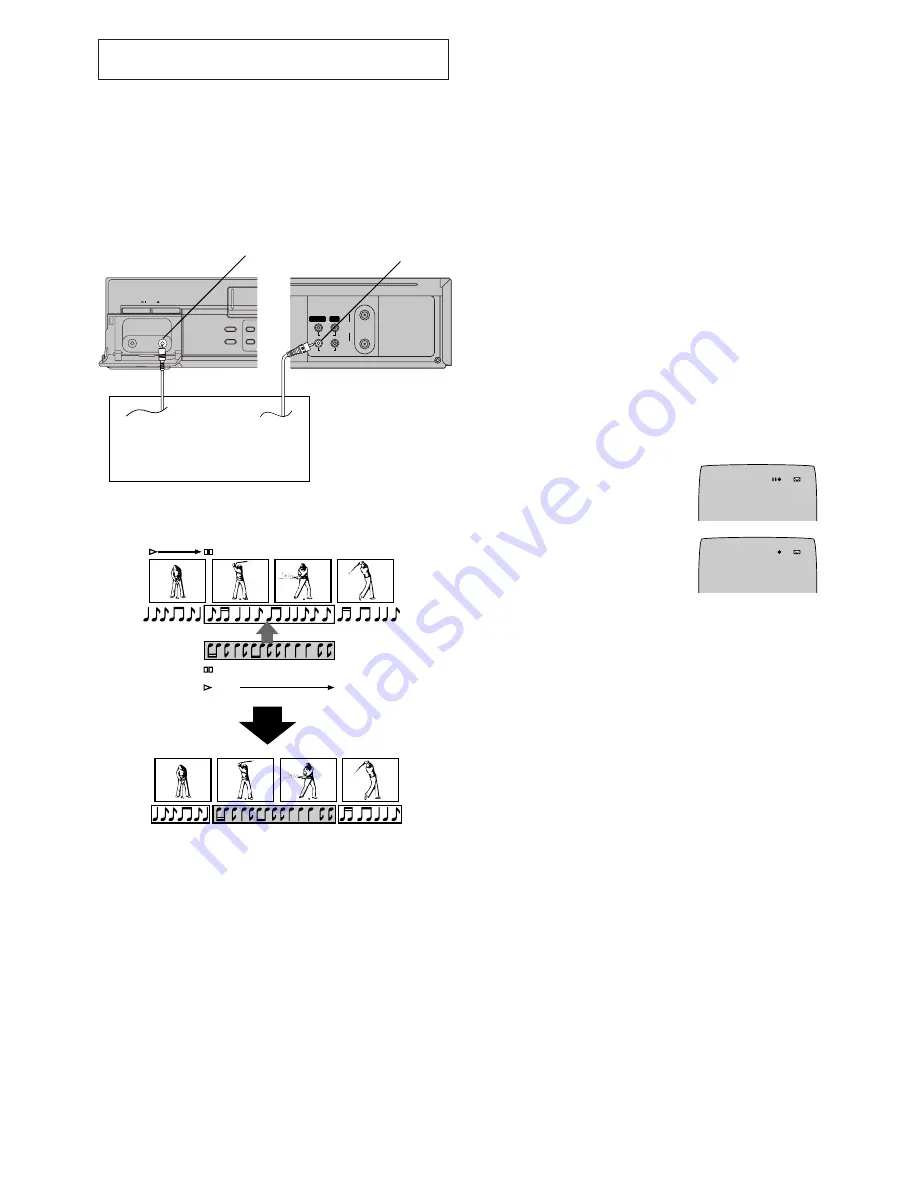
26
Preparations
– Connect the audio equipment or a video movie camera to
this VCR with an audio cable.
– Display the VCR picture on the TV.
– Insert the cassette on which the audio dubbing is to be
performed, and make sure that its erasure prevention tab is
not broken out.
– Select the audio source required by pressing the INPUT
SELECT button
K
to set A1 or A2.
A1:
When connected to the AV1(AUDIO IN)
sockets.
A2:
When connected to the AV2 (AUDIO IN)
sockets on front panel.
Operations
1
Press the Play button
7
on this VCR to start playback to
search for the point from which you want to start audio
dubbing.
2
At the point from which you want to perform audio
dubbing, press the PAUSE/STILL button
c
on this VCR
to put it in the still playback mode.
3
Press the A.DUB button
^
on this VCR to put it in the
recording pause mode.
4
Start playback on the source unit so
that you can hear the sound.
5
When you reach the point from
which you want to start audio
dubbing, press the PAUSE/STILL
button
c
on this VCR again to start
recording the new sound or start
your narration.
6
At the point where you want to stop audio dubbing, press
the Stop button
F
to finish recording.
Hint:
– For audio dubbing with narration, you can use the built-in
microphone of the connected video movie camera.
POWER
EJECT
SEARCH
INSERT
A.DUB
PICTURE MODE
RF
OUT
IN
VIDEO
AUDIO
IN (AV1)
OUT
A.DUB
A.DUB
1
2
3
5
6
Audio equipment or
Video movie camera
AV2 (AUDIO IN
]
)
AV1 (AUDIO IN
f
)
A2
0:00.22
SP
A. DUB
A2
0:00.22
SP
A. DUB
Editing
Audio Dubbing
This function lets you insert narration, background music or
special sound effects in previously made recordings.
However, this automatically erases the original sound in the
tape portions, on which you perform audio dubbing
On Screen Display
Содержание NV-SJ550AM
Страница 31: ...31 ...
Страница 32: ...Matsushita Electric Industrial Co Ltd Web Site http www panasonic co jp global ...





















