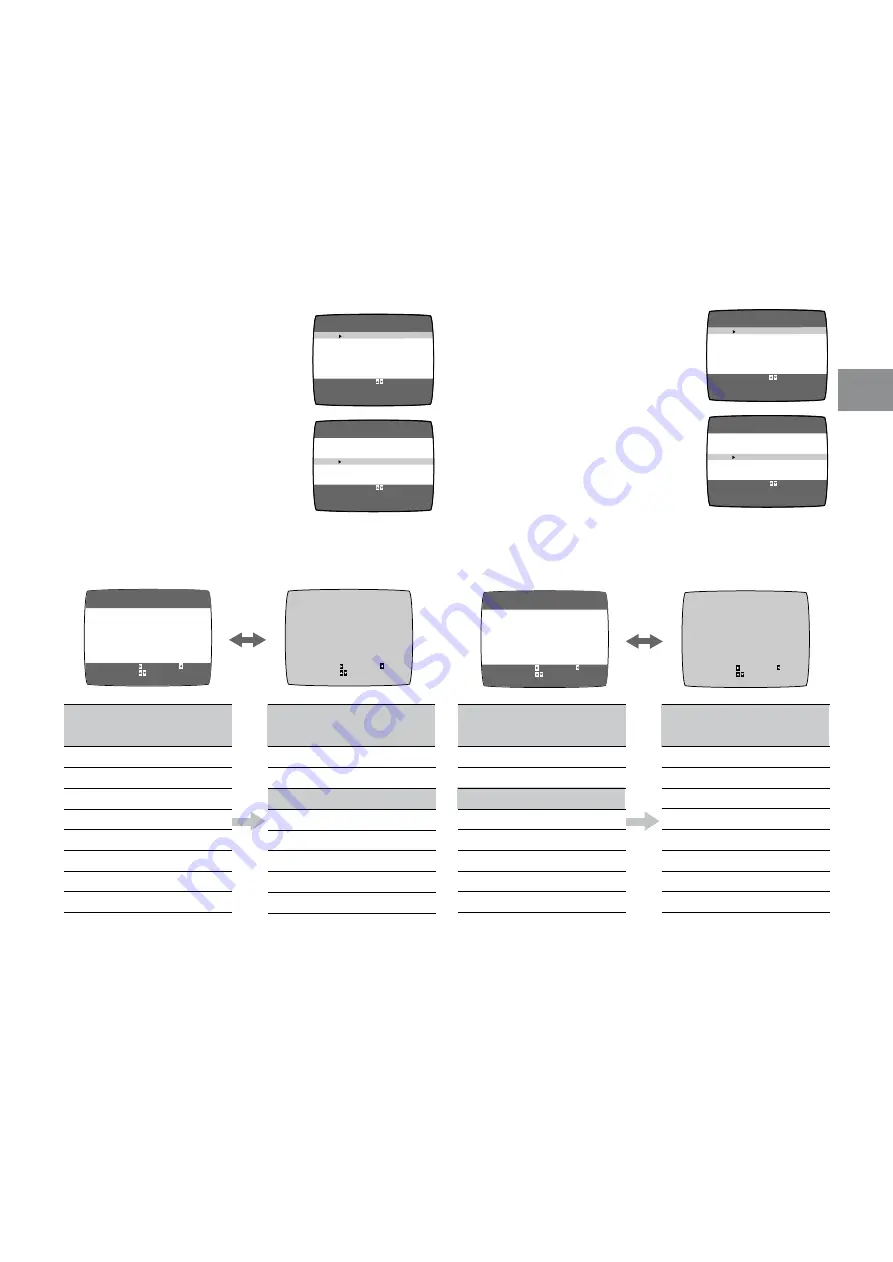
11
Setting Up
To Add and Delete the Channel
Preparations
≥
Confirm that the TV is on and the VCR viewing channel is
selected.
≥
Turn on the VCR and select any programme position
except A1 or A2.
Example:
If you want to add a new channel between Channel 4 and
Channel 6,
1
Press the MENU button
V
to
display the Main menu on the
TV screen.
2
Press the Cursor buttons (
34
34
34
34
34
)
T
to select “CH ADD&DELETE” then
press the ENTER button
U
.
3
Press the Cursor buttons (
34
34
34
34
34
)
T
to select the desired
programme position (example CH3) then press the
Cursor button (
1
1
1
1
1
)
T
to select “ADD”.
≥
Adding a channel shifts the programme positions of
Channel 6 to Channel 12 up, as shown in the list
above.
≥
The list of the programme positions do not appear on
the On Screen Display.
4
After adding, tune the added channel. (See steps
3– 5
in
Manual Tuning
on page 10.)
≥
Press the MENU button
V
twice and repeat steps
3–4
for each of the other programme positions.
5
Press the MENU button
V
four times to exit the On
Screen Display.
Example:
If you want to delete Channel 6,
1
Press the MENU button
V
to
display the Main menu on the
TV screen.
2
Press the Cursor buttons (
34
34
34
34
34
)
T
to select “CH ADD&DELETE” then
press the ENTER button
U
.
3
Press the Cursor buttons (
34
34
34
34
34
)
T
to select the desired
programme position (example CH3) then press the
Cursor button (
2
2
2
2
2
)
T
to select “DELETE”.
≥
Deleting a channel shifts the programme positions of
Channel 8 to Channel 12 down, as shown in the list
above.
≥
The list of the programme positions do not appear on
the On Screen Display.
≥
Repeat step
3
for each of the other programme
positions.
5
Press the MENU button
V
twice to exit the On Screen
Display.
END: MENU
CH ADD&DELETE
CH 3
ADD:
DELETE:
CH SELECT:
END: MENU
CH ADD&DELETE
CH 3
ADD:
DELETE:
CH SELECT:
END: MENU
CH ADD&DELETE
CH 3
ADD:
DELETE:
CH SELECT:
END: MENU
CH ADD&DELETE
CH 3
ADD:
DELETE:
CH SELECT:
LANGUAGE
CLOCK SET
TUNER PRESET
CH ADD&DELETE
G-CODE CH SET
SYSTEM
OPTION
SELECT
END
: ,ENTER
:MENU
MENU
LANGUAGE
CLOCK SET
TUNER PRESET
CH ADD&DELETE
G-CODE CH SET
SYSTEM
OPTION
SELECT
END
: ,ENTER
:MENU
MENU
LANGUAGE
CLOCK SET
TUNER PRESET
CH ADD&DELETE
G-CODE CH SET
SYSTEM
OPTION
SELECT
END
: ,ENTER
:MENU
MENU
LANGUAGE
CLOCK SET
TUNER PRESET
CH ADD&DELETE
G-CODE CH SET
SYSTEM
OPTION
SELECT
END
: ,ENTER
:MENU
MENU
1
2
2
4
3
6
4
8
5
10
6
12
7
–
8
–
Programme
Channel
Position
1
2
2
4
3
–
4
6
5
8
6
10
7
12
8
–
Programme
Channel
Position
1
2
2
4
3
6
4
8
5
10
6
12
7
–
8
–
Programme
Channel
Position
1
2
2
4
3
8
4
10
5
12
6
–
7
–
8
–
Programme
Channel
Position












































