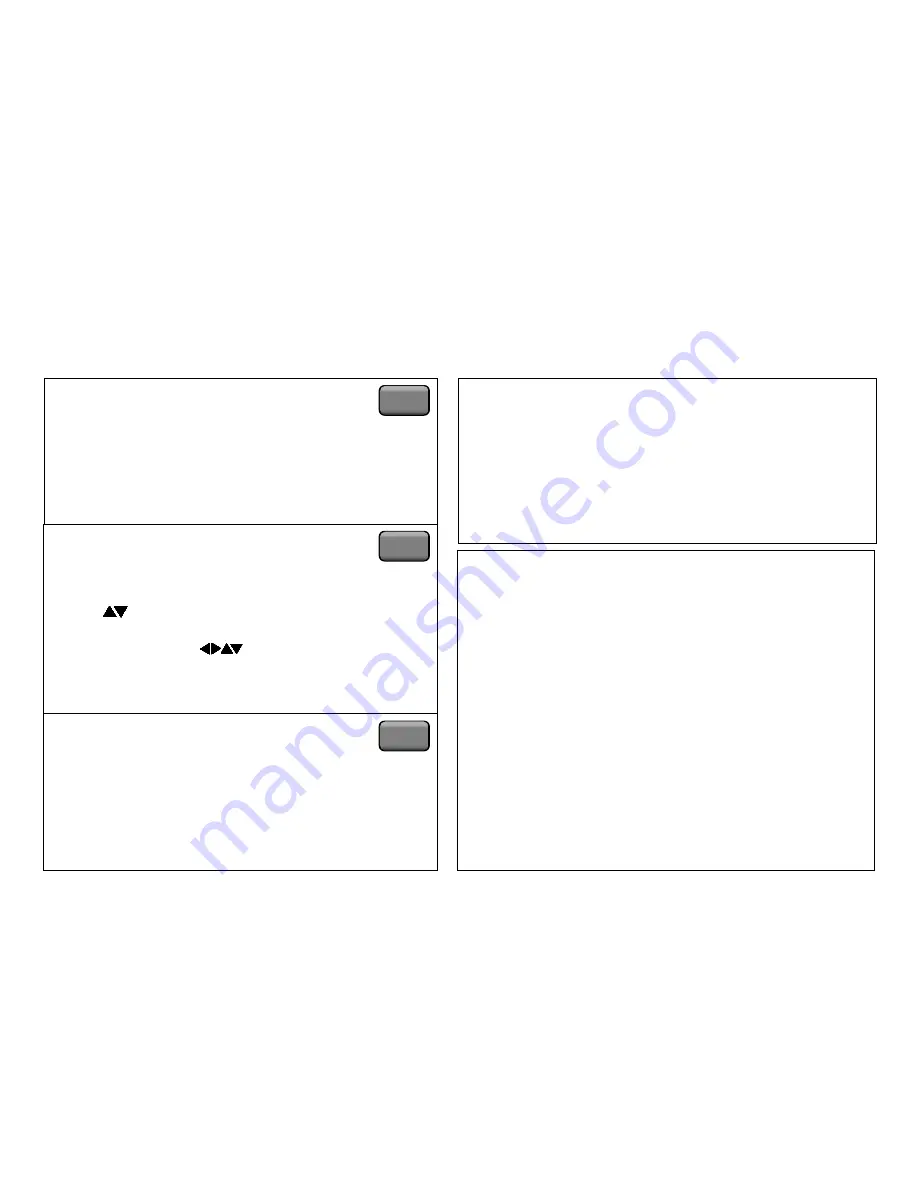
22
Checking the timer programme
!
Press
PROG/CHECK
,
the Timer recording menu appears.
!
Press
PROG/CHECK
again or
EXIT
to quit the menu.
Playing back programmed recordings
!
Press
PROG PLAY
.
!
The device will rewind to the beginning of the
recording, and automatically start playing it back.
You can also play back programmed recordings
manually.
This function will not work if the tape has been ejected
after Timer Recordings have been completed.
Automatic SP/LP selection
A:
If, at the beginning of a timer programme, there is not
enough tape left to complete it, the SP/LP function will
automatically run the tape at LP speed. This ensures
that the entire programme will be recorded. If the LP
mode is not enough to ‘stretch’ the remaining tape to
fit, you will not be able to record all of the TV
programmes.
D
It is not possible to automatically activate the EP mode.
Changing or cancelling a timer programme
!
Press
PROG/CHECK
,
the Timer recording menu appears.
!
With
select the entry you would like to edit,
confirm with
ENTER
.
!
Modify entries with
and confirm with
ENTER
.
!
Press
RESET/CANCEL
to delete a recording.
Timer recording
PROG PLAY
PROG
/CHECK
PROG
/CHECK
PDC function
Programme Delivery Control adjusts the start and stop time
of a timer recording automatically to ensure the recording
starts and finishes in line with the programme broadcast.
This is useful when a programme over-runs the published
times.
The station must be transmitting PDC and the exact time
must be set for PDC to work. The VCR detects whether a
station is transmitting PDC only during the tuning process.
If PDC is introduced or discontinued by a station you will
need to re-tune the VCR before it becomes aware of this.
PDC transmissions are not currently nation-wide so please
check with your local broadcaster for more information.
ON :
The station transmits PDC signals. You must set the
timer to the time specified in the TV magazines.
- - - :
The station does not transmit PDC signals. Try to
set the start and stop time such that the entire film
can be recorded even if a programme begins or
ends earlier or later than planned.















































