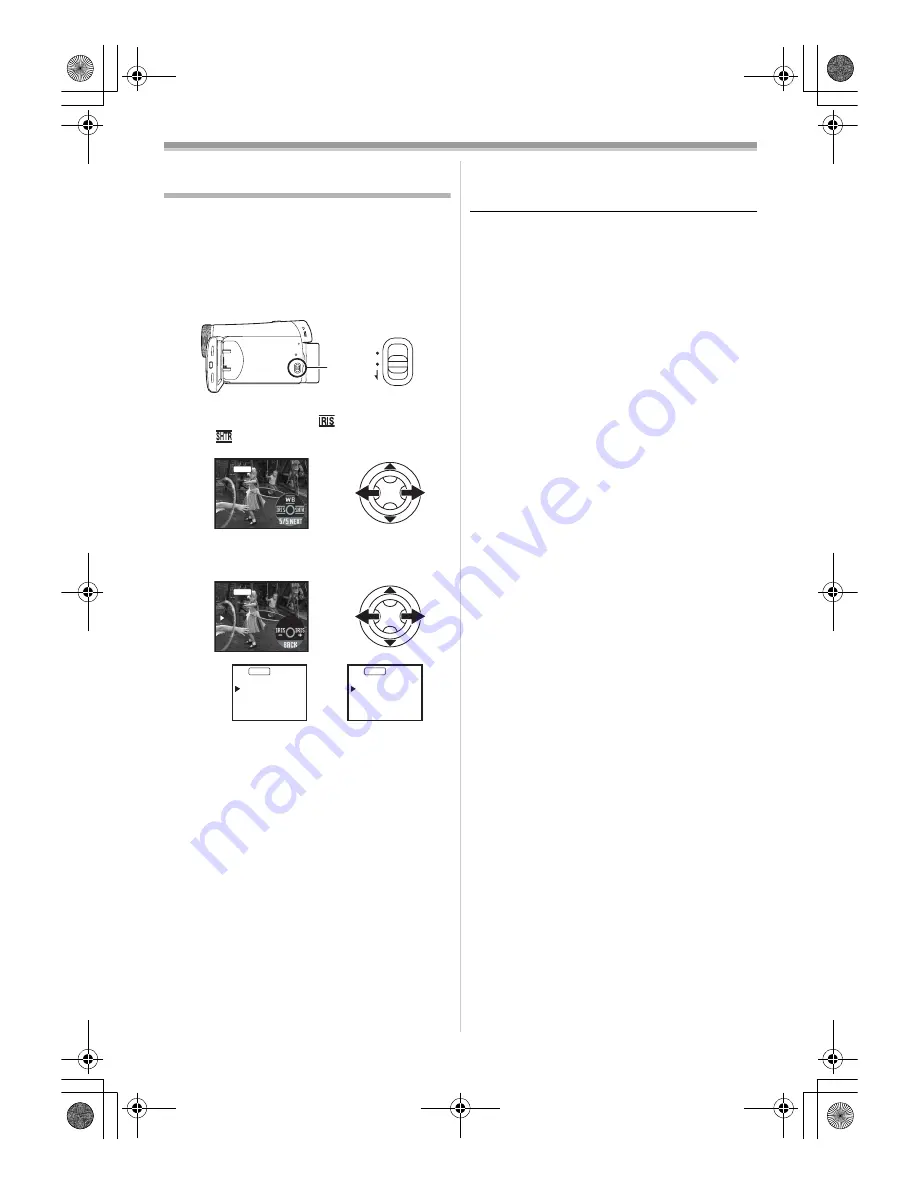
Record mode
28
LSQT1174
Manual shutter speed/aperture
adjustment
Shutter Speed
Adjust it when recording fast-moving subjects.
Aperture
Adjust it when the screen is too bright or too dark.
≥
Set to Tape Recording Mode.
1
Set the
[AUTO/MANUAL/FOCUS] switch to
[MANUAL].
2
Move the joystick left or right to select the
shutter aperture icon [
] or shutter speed
icon [
].
3
Move the joystick left or right in order to
adjust the shutter speed or aperture.
1) Shutter speed
2) (Aperture) Iris/gain value
ª
To restore to automatic adjustment
Set the [AUTO/MANUAL/FOCUS] switch to
[AUTO].
Manual shutter speed adjustment
≥
Avoid recording under fluorescent light, mercury
light or sodium light because the colour and
brightness of the playback image may change.
≥
If you increase the shutter speed manually, the
sensitivity lowers and accordingly the gain value
increases automatically, which may increase
the noises on the screen.
≥
You may see vertical lines of light in the
playback image of a brightly shining subject or
highly reflective subject, but this is not a
malfunction.
≥
During normal playback, image movement may
not look smooth.
≥
When recording in the extremely bright place,
the colour of the screen may change or flickers.
If so, adjust the shutter speed manually to 1/50
or 1/100.
Manual iris/gain adjustment
≥
Set the shutter speed before setting the
aperture (iris/gain) when manually adjusting
both settings.
≥
If the value does not become “OPEN”, you
cannot adjust the gain value.
≥
If the gain value is increased, the noise on the
screen increases.
≥
Depending on the zoom magnification, there are
iris values that are not displayed.
ª
Shutter speed range
1/50 to 1/8000 seconds: Tape Recording Mode
The shutter speed closer to 1/8000 is faster.
ª
Iris/gain value range
CLOSE (Closed), F16, ..., F2.0,
OPEN (Opened: F1.8) 0dB, ..., 18dB
Value closer to [CLOSE] darken the image.
Value closer to [18dB] brighten the image.
Values with dB are gain values.
AUTO
MANUAL
FOCUS
MNL
1/1000
MNL
1)
1/50
F2.0
0dB
2)
MNL
1
/
50
50
OPEN
OPEN
OdB
OdB
1
/
50
OPEN
OdB
MNL
LSQT1174ENG.book 28 ページ 2007年1月29日 月曜日 午後1時28分
















































