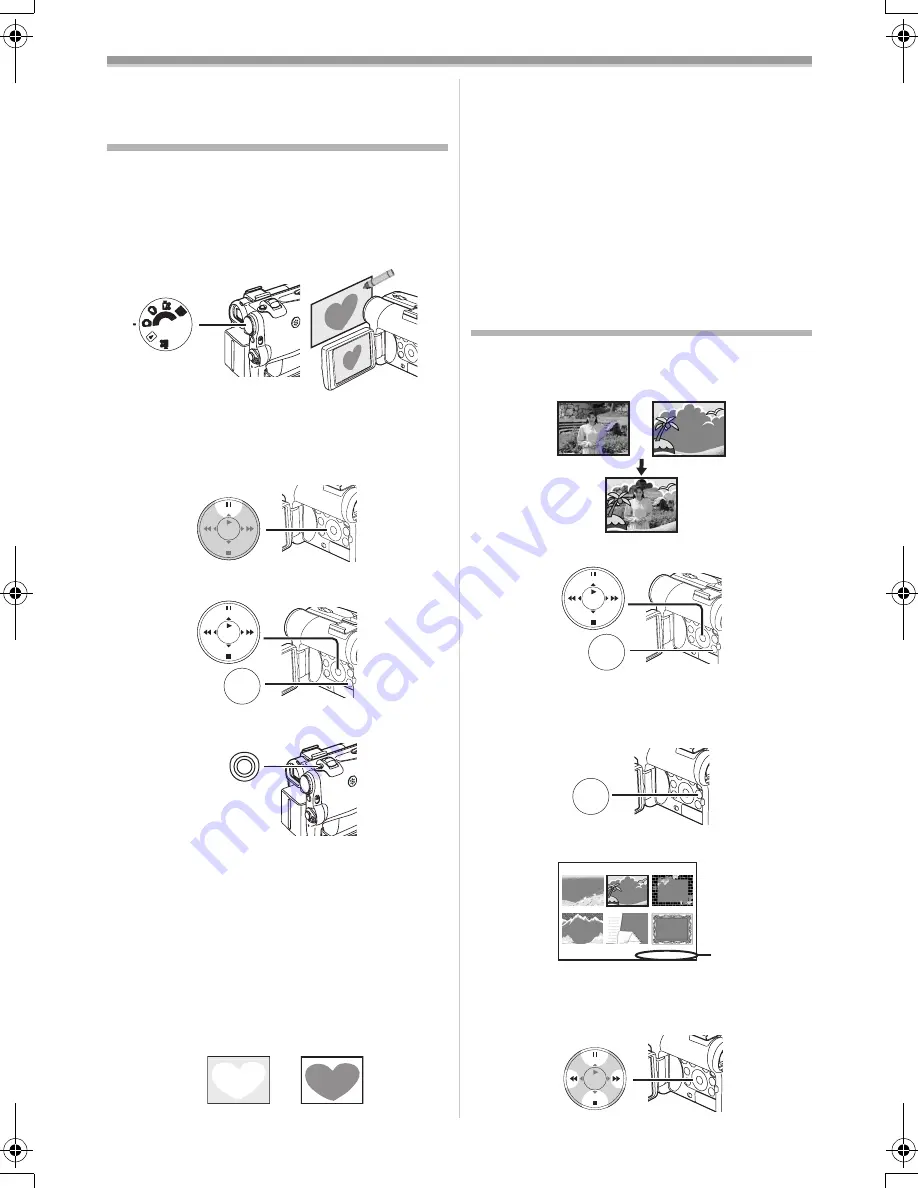
Playback Mode
-37-
≥
For other notes concerning this item, see
-53-
.
Creating a Title
You can create a title and record on a Card.
1
Recording Mode:
Set the Mode Dial
(43)
to Tape Recording
Mode or Card Recording Mode.
Set the Lens to the image you want to use
for creating a title.
1
Tape Playback Mode:
Search for the image you want to use for
creating a title and set the Movie Camera to
the Still Playback Mode.
2
Set [CARD] >> [CREATE TITLE] >> [YES].
3
Press the [PHOTO SHOT] Button
(39)
.
≥
The title is stored.
≥
To perform Photoshot again, select
[RETURN].
4
Select [LUMINANCE] and press the
[ENTER] Button
(14)
, then press the [
5
]
Button
(13)
or [
6
] Button
(16)
to adjust
the title contrast and press the [ENTER]
Button
(14)
.
5
Press the [
5
] Button
(13)
or [
6
] Button
(16)
to adjust the colour and press the
[ENTER] Button
(14)
.
PC
SD
(43)
STILL
ENTER
FADE
i
s
(12)
MENU
STILL
ENTER
FADE
i
s
(18)
PHOTO SHOT
(39)
1
2
≥
The dark portion of the image is missing
1
,
and the colours of the bright portion change
in order of black, blue, green, cyan, red,
magenta, yellow and white, after which the
bright portion of the image is missing
2
and
the colours of the dark portion change in the
above order.
6
Select [RECORDING] and press the
[ENTER] Button
(14)
.
≥
The title is recorded on the Card.
≥
For other notes concerning this item, see
-53-
.
Adding a Title
A title can be added to the picture. It is displayed
in Tape/Card Recording Mode and Tape/Picture
Playback Mode.
1
Set [DIGITAL] >> [TITLE IN] >> [ON].
2
Press the [MENU] Button
(18)
.
≥
The title is displayed.
3
Press the [MULTI] Button
(9)
.
≥
A list of titles is displayed.
≥
File Name
1
4
Press the [
;
/
∫
/
6
/
5
] Button to select a
desired title.
r
MENU
STILL
ENTER
FADE
i
s
(18)
MULTI/
P-IN-P
(9)
TITLE
1
USR00002.TTL
ENTER
FADE
STILL
i
s
55B-ENG.book 37 ページ 2004年2月4日 水曜日 午前11時54分
















































