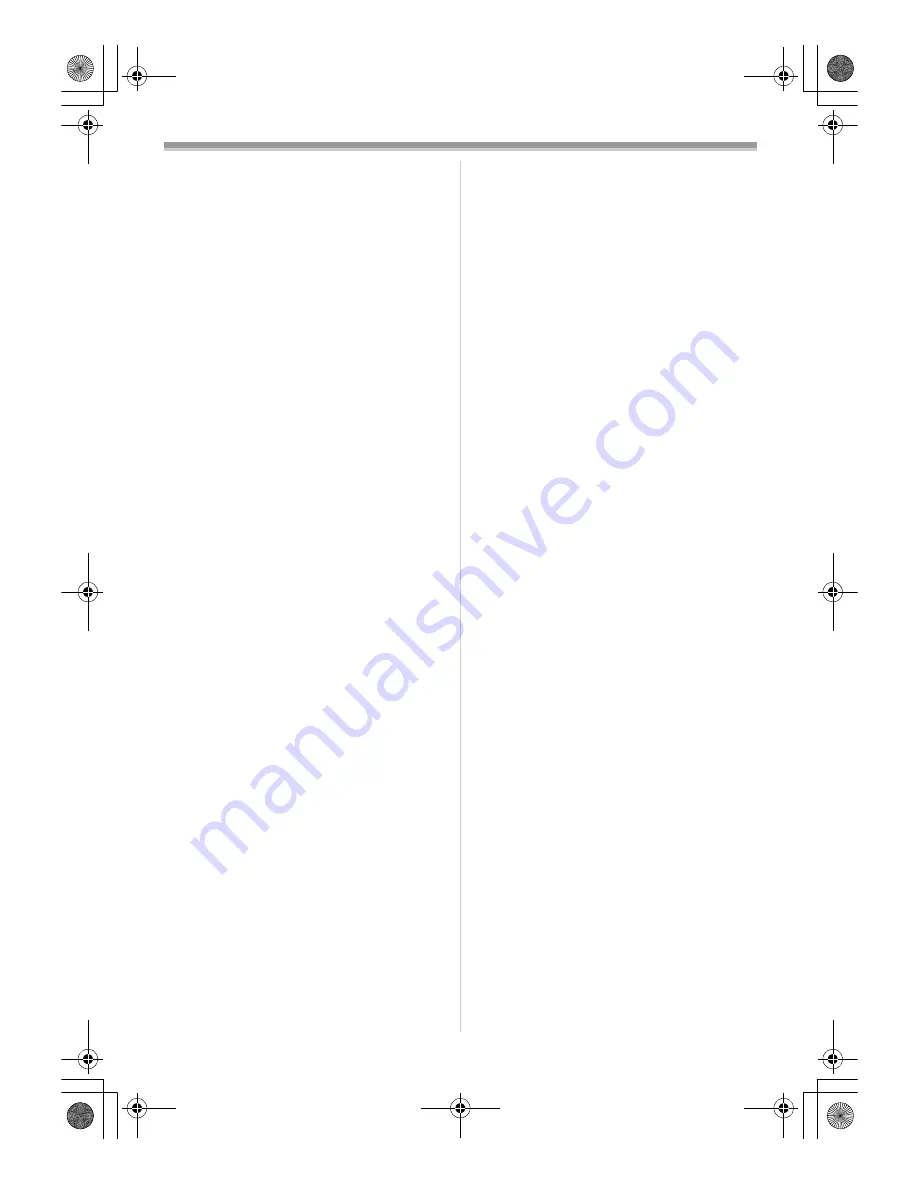
Others
39
LSQT1008
ª
About dirty heads
If video heads (the parts that closely contact
with the tape) become dirty, normal recording
and playback are not properly performed.
Clean the heads with the digital video head
cleaner.
≥
Insert the head cleaner into the movie camera,
set it to the Tape Playback Mode, and play it
back for about 10 seconds. (If you do not stop
the playback, it automatically stops about
15 seconds later.)
≥
We recommend cleaning the heads periodically.
If the heads become dirty, “NEED HEAD
CLEANING” appears during recording. During
playback, moreover, the following symptoms
appear.
≥
Mosaic-like noise appears partially or the
sound is interrupted.
≥
Black or blue mosaic-like horizontal stripes
appear.
≥
The whole screen becomes black and there is
no picture and sound.
When normal playback cannot be performed
even after the head cleaning.
One possible cause is that normal recording
could not be performed because the heads were
dirty at the time of recording. Clean the heads,
and perform recording and playback again. If
normal playback can be performed, the heads are
clean. Before an important recording, be sure to
conduct a test recording to make sure that normal
recording can be performed.
≥
If the heads become dirty soon after cleaning,
the problem may be attributable to the tape. If
so, try another cassette.
≥
During playback, the picture or sound may be
interrupted momentarily, but this is not a
malfunction of the movie camera. (One possible
cause is that the playback is interrupted by dirt
or dust that momentarily adheres to the heads.)
ª
About the movie camera
≥
When the movie camera is used for a long time,
the camera body becomes warm, but this is not
a malfunction.
Keep the movie camera away from
magnetized equipment such as a cellular
phones, microwave ovens, TVs, and video
game equipment.
≥
If you use the movie camera on or near a TV,
images or sounds may be disturbed due to
electromagnetic wave radiation.
≥
Recordings on the tape may be damaged, or
images may be distorted, by strong magnetic
fields created by speakers or large motors.
≥
Electromagnetic wave radiation generated by
digital circuits including microprocessor may
adversely affect the movie camera, causing the
disturbance of images and sounds.
≥
If the movie camera is affected by such
equipment and does not function properly, turn
off the movie camera power and detach the
battery or the AC adaptor. Then, connect the
battery or the AC adaptor again and turn on the
movie camera power.
Do not use your movie camera near radio
transmitters or high-voltage cables.
≥
If you record pictures near radio transmitters or
high-voltage cables, recorded images or sounds
may be adversely affected.
Do not spray insecticides or volatile
chemicals onto the movie camera.
≥
If the movie camera is sprayed with such
chemicals, the camera body may become
deformed and the surface finish may peel off.
≥
Do not keep rubber or plastic products in
contact with the movie camera for a long time.
When you use your movie camera in a sandy
or dusty place such as on a beach, do not let
sand or fine dust get into the body and
terminals of the movie camera. Also, protect
the movie camera from getting wet.
≥
Sand or dust may damage the movie camera or
cassette. (Care should be taken when inserting
and removing a cassette.)
≥
If sea water splashes onto the movie camera,
wet a soft cloth with tap water, wring it well, and
use it to wipe the camera body carefully. Then,
wipe it again thoroughly with a soft dry cloth.
While carrying the movie camera, do not drop
or bump it.
≥
A strong impact on the movie camera may
break its housing, causing it to malfunction.
Do not use benzine, paint thinner or alcohol
for cleaning the movie camera.
≥
Before cleaning, detach the battery or pull out
the AC mains lead from the AC mains socket.
≥
The camera body may be discoloured and the
surface finish may peel off.
≥
Wipe the movie camera with a soft dry cloth to
remove dust and fingerprints. To remove
stubborn stains, wring well a cloth that is soaked
in a neutral detergent diluted with water and
wipe the movie camera with it. Afterwards, wipe
it with a dry cloth.
≥
When you use a chemical dust cloth, follow the
instructions.
LSQT1008ENG.book 39 ページ 2006年1月18日 水曜日 午前10時4分




















