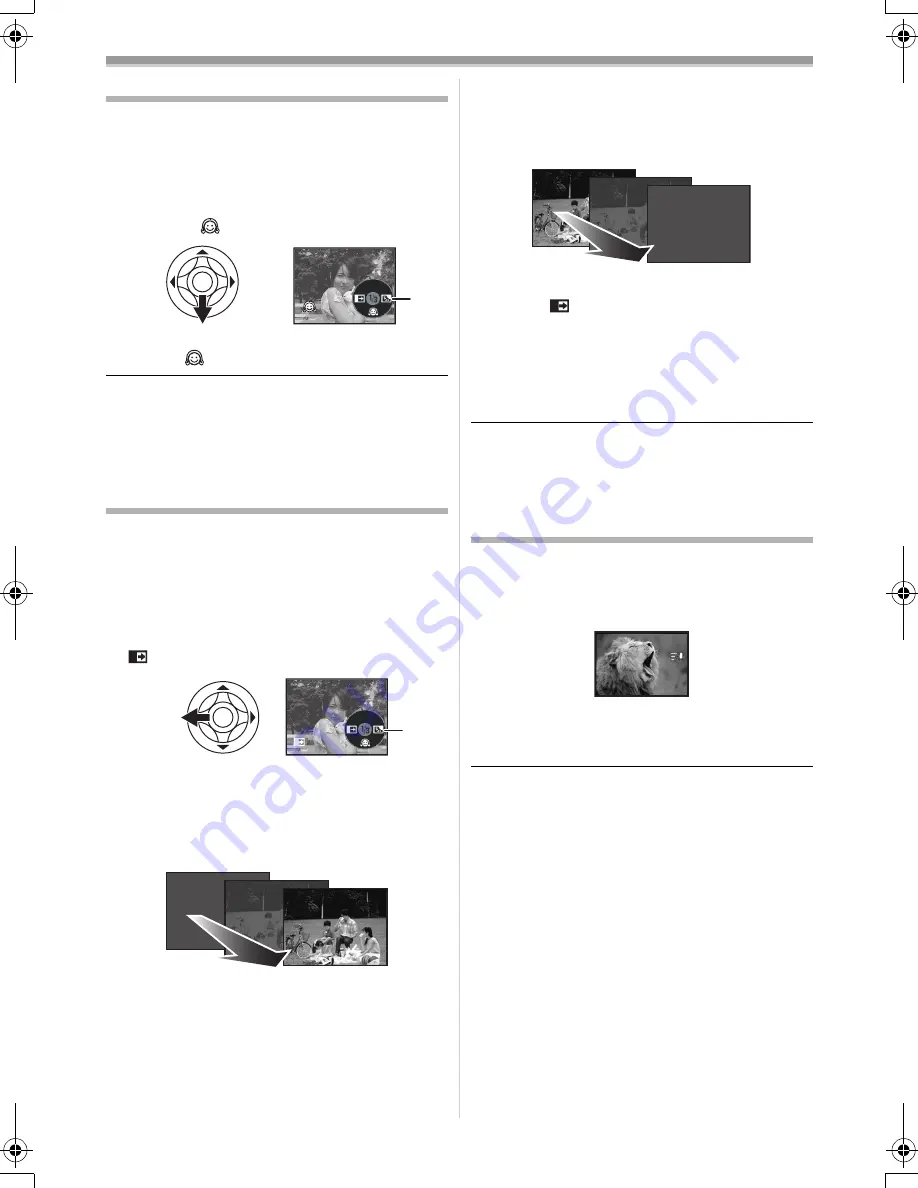
Record mode
23
LSQT0910
Soft skin mode
This allows the skin colour to be recorded in a
softer tone. This is more effective if you record the
bust image of a person.
≥
Set to Tape/Card Recording Mode.
1
Press the joystick until the icon
1
appears.
2
Move the joystick down to select the soft
skin icon [
].
ª
To cancel the soft skin mode
Select the [
] icon again.
≥
If the background or anything else in the scene
has colours similar to the skin colour, they will
also be smoothed.
≥
If the brightness is insufficient, the effect may
not be clear.
Fade in/fade out function
Fade in
The image and audio gradually appear.
Fade out
The image and audio gradually disappear.
≥
Set to Tape Recording Mode.
1
Press the joystick until the icon
1
appears.
2
Move the joystick left to select the fade icon
[
].
3
Press the recording start/stop button.
Start recording. (fade in)
When you start recording, the image/audio
disappeared completely and the image/audio
gradually appears.
Pause recording. (fade out)
The image/audio gradually disappears. After the
image/audio completely disappears, recording
stops.
ª
To cancel fading
Select the [
] icon again.
ª
To select the colour for fade in/out
The colour which appears in fading pictures can
be selected.
1
Set [SETUP] >> [FADE COLOUR] >>
[WHITE] or [BLACK].
≥
While the fade in/fade out function is selected, it
takes several seconds to display the image
when you start recording images. Besides, it
also takes several seconds to pause recording.
Wind noise reduction function
This reduces the wind noise coming into the
microphone when recording.
≥
Set to Tape Recording Mode.
1
Set [BASIC] >> [WIND CUT] >> [ON].
ª
To cancel the wind noise reduction
function
Set [BASIC] >> [WIND CUT] >> [OFF].
≥
Reduces the wind noise depending on the wind
strength. (If this function is activated in strong
winds, the stereo effect may be reduced. When
the wind weakens, the stereo effect will be
restored.)
1
1
B
GS35_21_17EP.book 23 ページ 2005年1月14日 金曜日 午後1時37分






























