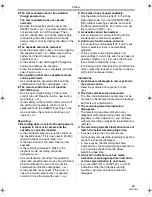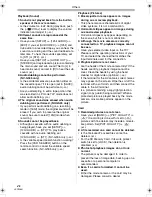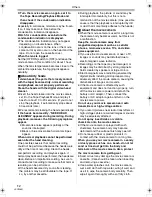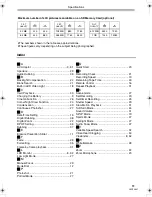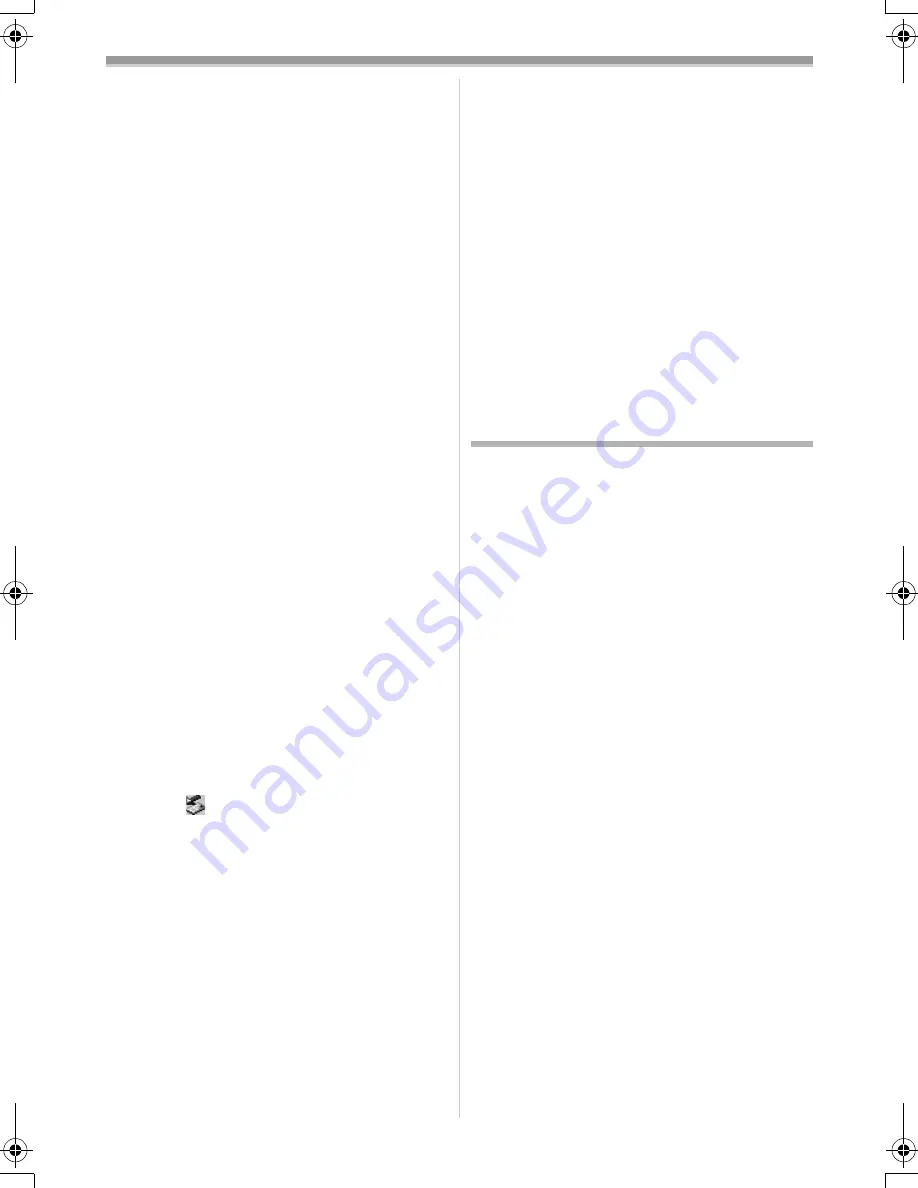
Others
49
LSQT0891
5: During playback, [UNPLAYABLE CARD] is
displayed.
• The image was either recorded in a different
format, or data is damaged.
Others
1: The indication disappears, the screen is
frozen, or no operation can be performed.
• Turn off the power to the movie camera. If the
power cannot be turned off, press the [RESET]
button, or detach the battery or AC adaptor and
then reattach it. After that, turn on the power
again. If normal operation is still not restored,
detach the power connected, and consult the
dealer who you purchased the movie camera
from.
2: “PUSH THE RESET SWITCH” is displayed.
• An irregularity in the movie camera has been
automatically detected. Remove the cassette
or the card for data protection and then press
the [RESET] button. The movie camera will be
activated.
• If you do not press the [RESET] button, the
power to the movie camera is turned off
automatically about 1 minute later.
• Even after you press the [RESET] button, the
indication may still appear repeatedly. If so, the
movie camera needs repair. Detach the power
connected, and consult the dealer who you
purchased the movie camera from. Do not
attempt to repair the appliance by yourself.
3: Even if connected by the USB
cable, the
movie camera is not recognized by the PC.
• Is the USB driver installed? For information,
refer to the operating instructions for PC
connection (separate volume).
4: When the USB cable is disconnected, an
error message will appear on PC.
• To disconnect the USB cable safely, double-
click the [
] icon in the task tray and follow the
instructions on the screen.
5: The movie camera malfunctions on editing,
dubbing from digital video equipment, or
using “MotionDV STUDIO 5.3E LE for DV”.
• If a tape is recorded in multiple modes such as
SP and LP (recording mode), 12bit and 16bit
(sound recording mode), normal and wide,
recorded and unrecorded parts, the movie
camera may malfunction at a point where the
mode switches. When you edit, do not record in
multiple modes.
6: The warning/alarm indication [
°
] appears
when the camera is operated in the WEB
camera mode.
• Did you press the menu button or the recording
start/stop button? You cannot use the menu or
record onto the tape/card in the WEB camera
mode.
• Is the setting for the remote control correct?
• Did you attempt to play a tape without inserting
it? Insert a tape.
• Did you attempt to play a tape with copyright
protection (copy guard)? Pictures of the tape
with copyright protection (copy guard) cannot
be displayed on the PC. (The audio of the tape
can be played.)
• Is the video stream driver installed? For details,
refer to the operating instructions for PC
connection.
Cautions for Use
ª
About condensation
If you turn the movie camera on when
condensation occurs on the head or the tape,
condensation Indication [
3
] (yellow or red) is
displayed on the viewfinder or the LCD monitor
and the messages [
3
DEW DETECT] or
[
3
EJECT TAPE] (only when the tape is
inserted) appear. If so, follow the procedure
below.
3
in yellow:
Dews are slightly adhering on the head or the
tape.
3
in red:
Dews are adhering on the head or the tape.
1
Remove the tape if it is inserted.
≥
It takes about 20 seconds to open the
cassette holder. This is not a malfunction.
2
Leave the movie camera with the cassette
cover closed to cool or warm it to the
ambient temperature.
When [
3
] in yellow
≥
You cannot use the Tape Recording/
Playback Mode. Leave the movie camera
for about 30 minutes.
≥
However, you can use the Card Recording
Mode or Picture Playback Mode when a
cassette is not inserted.
When [
3
] in red
≥
The power Lamp blinks for about 1 minute
and then the movie camera automatically
turns off. Leave it for about 2 to 3 hours.
GS35_21_17EB.book 49 ページ 2005年1月20日 木曜日 午前10時59分