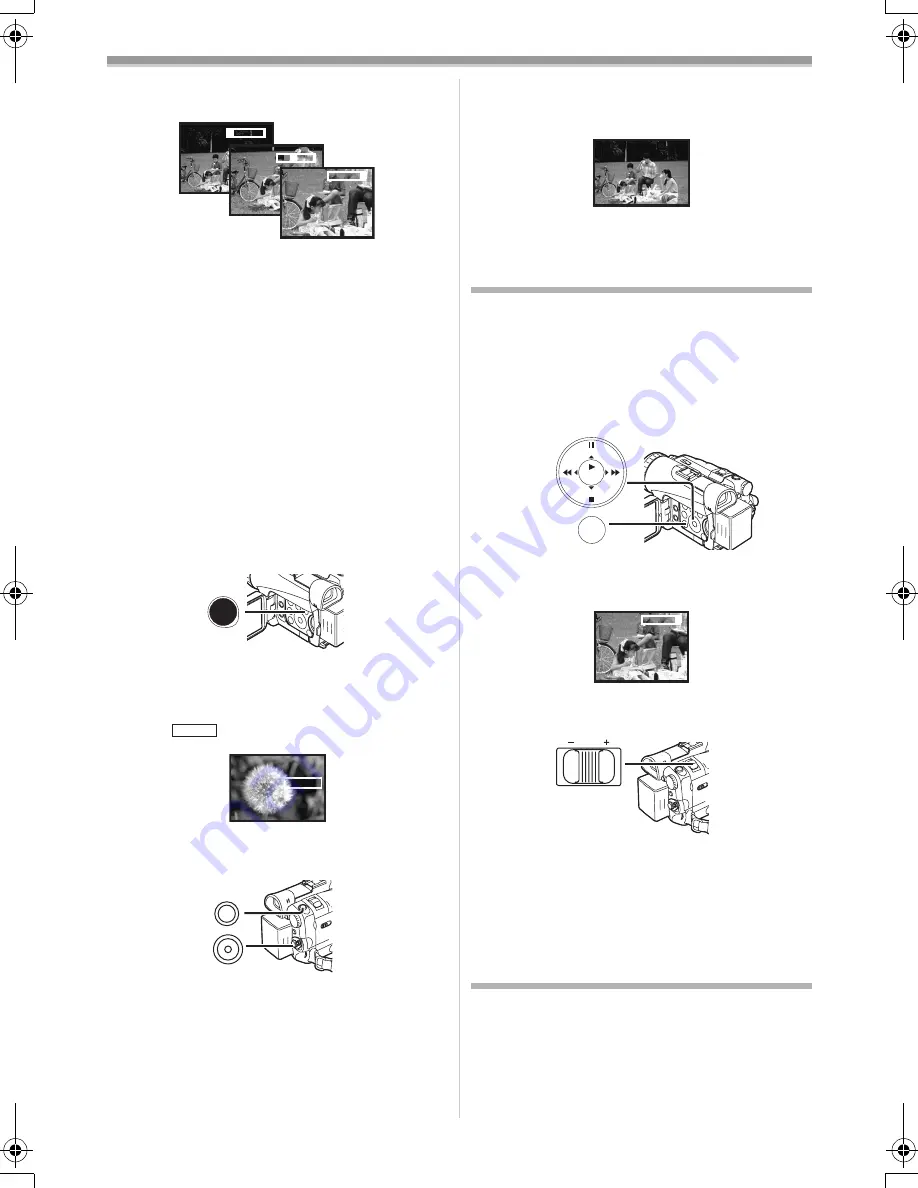
Recording Mode
-26-
≥
Zoom Magnification Indication is displayed for
a few seconds.
ª
To Take Close-up Shots of Small
Subjects
(Macro Close-up Function)
When the zoom magnification is 1
k
, the Movie
Camera can focus on a subject that is as close as
approximately 4 cm from the Lens. Small
subjects like insects can be recorded with this
function.
ª
To Use the Tele-Macro Function
With the zoom magnification of 10
k
, the Movie
Camera can bring the subject into focus as close
as approximately 40 cm from the Lens. Focusing
only on the subject and displaying the
background out of focus makes the picture more
impressive.
1
Press the [TELE MACRO] Button
(13)
.
≥
The zoom magnification is fixed at 10
k
and
the subject can be focused on as close as
approximately 40 cm.
≥
The [
] Indication appears.
2
Press the Recording Start/Stop Button
(42)
or the [PHOTO SHOT] Button
(47)
.
To Cancel the Tele-Macro Function
Press the [TELE MACRO] Button.
ª
To Use the Zoom Microphone
Function
Along with the zooming operation, the
microphone’s directional angle and sensitivity are
varied for recording sounds.
1
t
W
5
t
W
10
t
W
T
T
T
TELE
MACRO
(13)
T.MACRO
T.MACRO
T.MACRO
PHOTO
SHOT
(47)
(42)
≥
Set [TAPE RECORDING MENU] >>
[RECORDING] >> [ZOOM MIC] >> [ON]. (The
[Z.MIC] Indication is displayed.)
≥
For other notes concerning this item, see
-58-
.
Digital Zoom Function
This function is useful when you want to record
close-up shots of subjects located beyond a
normal zoom range of 1
k
to 10
k
magnification.
With the Digital Zoom Function, you can select a
magnification from 20
k
up to 500
k
.
1
Set [TAPE RECORDING MENU] >>
[CAMERA] >> [D.ZOOM] >> [20
k
] or [500
k
].
≥
20
k
: Digital zooming to 20
k
≥
500
k
: Digital zooming to 500
k
2
Push the [W/T] Lever
(46)
towards [W] or
towards [T] to zoom in or out.
To Cancel the Digital Zoom Function
Set [TAPE RECORDING MENU] >> [CAMERA]
>> [D.ZOOM] >> [OFF].
≥
For other notes concerning this item, see
-58-
.
Image Stabilizer Function
If the Movie Camera is shaken while recording,
the camera shake in the image can be corrected.
≥
If the Movie Camera shakes too much, the
images may not be stabilized.
Z.MIC
Z.MIC
STILL
ENTER
FADE
MENU
i
s
(14)
20
t
W
T
D.ZOOM
VOL/JOG
W
T
(46)
120.200B.book 26 ページ 2004年2月25日 水曜日 午後4時0分
















































