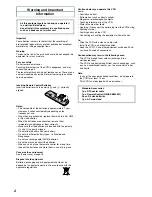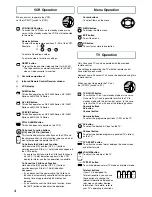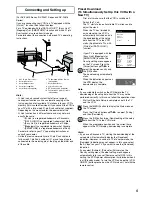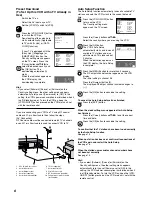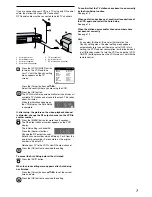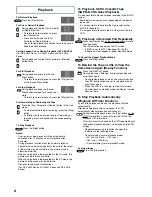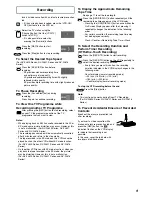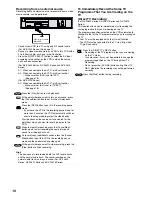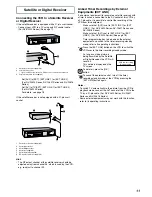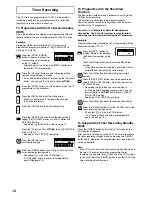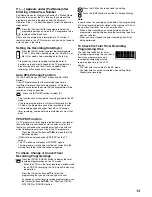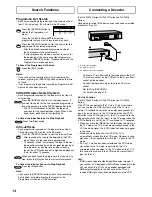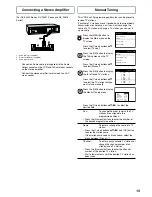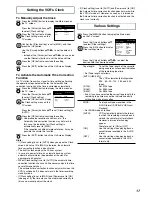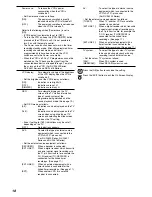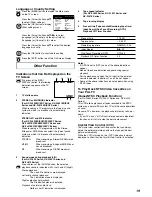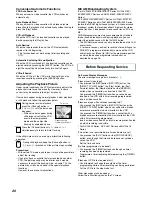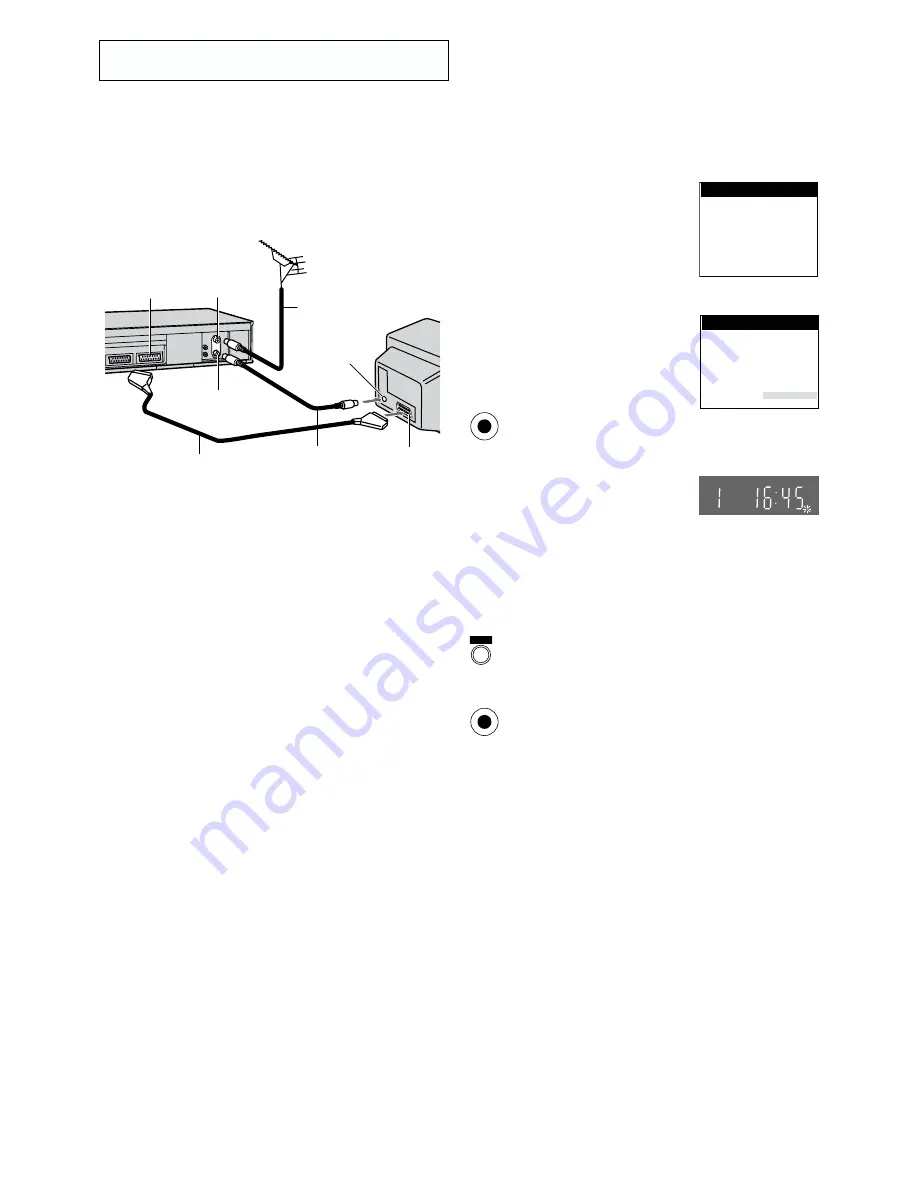
5
Hints:
– Q Link is an advanced system that offers a range of
convenient functions such as automatic copying of the
tuning position of all available TV stations into your VCR’s
memory (this is called Download) if you connect the VCR to
your TV with a fully-wired 21-pin Scart cable (not supplied).
Depending on the manufacturer, the equivalent of the
Q Link function has a different name and may not work
exactly the same.
°
1
[Q Link] is a registered trademark of Panasonic.
°
2
[DATA LOGIC] is a registered trademark of Metz.
°
3
[Easy Link] is a registered trademark of Philips.
°
4
[Megalogic] is a registered trademark of Grundig.
°
5
[SMARTLINK] is a registered trademark of Sony.
For details, refer to your TV’s operating instructions or
consult your dealer.
– Unlike in most commercially sold 21-pin Scart cables, in
fully-wired 21-pin Scart cables all 21 pins of one plug are
connected to the matching pin of the plug on the other end
of the cable.
Download in
progress,
please wait.
Position
67
Download
Panasonic VCR
Country
Belgien
Belgique
België
Danmark
España
Ελλάδα
France
Italia
Nederland
Norge
Deutschland
Österreich
Portugal
Suomi
Sverige
Schweiz
Suisse
Svizzera
others
Panasonic VCR
1
2
3
4
5
6
7
8
9
:
OK
MENU
OK
Connecting and Setting up
(For NV-FJ620 Series, NV-FJ621 Series and NV-FJ616
Series)
If you are connecting your VCR to a TV equipped with the
[Q Link]
°
1
function, then follow the steps.
For a TV equipped with the [DATA LOGIC]
°
2
, [Easy Link]
°
3
,
[Megalogic]
°
4
or [SMARTLINK]
°
5
function and with a 21-pin
Scart socket, also read from this page.
For details about the connections, also read TV’s operating
instructions.
Preset Download
(To Simultaneously Set Up this VCR with a
New TV)
First of all, make sure that the VCR is switched off.
Switch the TV on.
The TV starts to tune all available TV stations and to
adjust the clock.
When the TV has finished its
own auto setup, the VCR is
automatically switched on, and
the downloading of the setup
data from the TV to the VCR
starts. (Applicable to TVs with
[Q Link] or [DATA LOGIC]
function)
If your TV is equipped with the
[Easy Link], [Megalogic] or
[SMARTLINK] function, the
Country setting menu appears
on the TV screen. Press the
[Cursor] buttons
3421
to
select the desired country and
the [OK] button.
The downloading automatically
starts.
When the indication appears on
the VCR display, the
downloading is complete.
Note:
– If you accidentally switch on the VCR before the TV,
downloading of the setup data from the TV may not be
performed correctly. In this case, follow the operation steps.
Wait until the Auto Setup is complete on both the TV
and the VCR.
Press the [MENU] button to display the Main menu on
the TV screen.
Press the [Cursor] buttons
3421
to select [Tuning]
and then [Download].
Press the [OK] button
twice. Downloading of the setup
data from the TV to the VCR starts.
When the programme position and the current time
appear in the VCR display, downloading is complete.
Hints:
– If you use a Panasonic TV, starting the downloading of the
setup data will automatically display the [Download]
indication. However, in case of a TV of another make, the
[Download] indication may not appear. In this case, select
the AV input on your TV if you want to see the [Download]
indication.
– If you select [Schweiz], [Suisse] or [Svizzera] on the
Country setting menu, the other setting menu appears
automatically to let you set [Power save] to [ON]. In this
setting, the VCR’s power consumption is minimised when it
is off (Standby mode). To turn the VCR on, keep the [VCR-
ON/OFF] button pressed on the VCR main unit, not with the
remote control.
1
AV1 21-pin Scart socket
2
Aerial Input socket
3
Aerial Output socket
4
Aerial (not supplied)
5
Aerial lead (not supplied)
0
6 TV equipped with the Q Link
(not supplied)
0
7 Aerial Input socket
0
8 21-pin Scart socket
0
9 RF Coaxial cable (supplied)
10 Fully-wired 21-pin Scart cable
(not supplied)
Содержание NV-FJ616 Series
Страница 22: ...22 ...