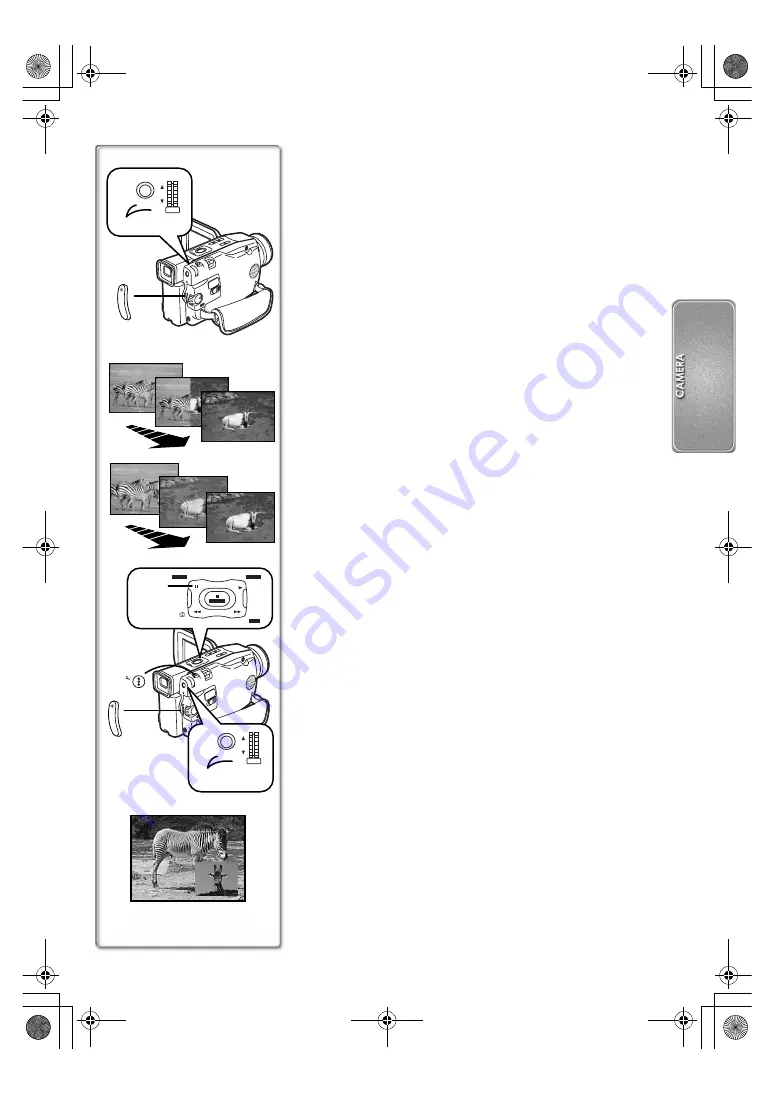
29
ª
Wipe Mode and Mix Mode
Wipe Mode:
Like a curtain is being pulled, the still picture of the last recorded
scene gradually changes to the moving image of a new scene.
Mix Mode:
While the moving image of a new scene fades in, the still image of
the last recorded scene gradually fades out.
1
Set [DIGITAL EFFECT] >> [EFFECT] >> [WIPE] or
[MIX].
≥
The [WIPE] or [MIX] Indication appears.
2
Press the Recording Start/Stop Button to start
recording.
3
Press the Recording Start/Stop Button to pause the
recording.
≥
The last scene is stored in memory. The [WIPE] or [MIX]
Indication changes to [
B
] or [
C
].
4
Press the Recording Start/Stop Button to restart the
recording.
≥
The last image of the previous scene gradually changes to the
new scene.
ª
Picture-in-Picture Mode
You can display a sub-screen (still picture) inside the screen.
1
1
1
1
Set [CAMERA FUNCTIONS] >> [DIGITAL EFFECT] >>
[EFFECT] >> [P-IN-P].
2
2
2
2
Aim the Movie Camera at the scene you want to
capture and press the [STILL] Button for about
1 second.
3
3
3
3
Press the [P-IN-P] Button.
≥
A small still picture is displayed in a Normal picture.
≥
If the [STILL] Button is pressed again, the small still picture is
cleared.
4
4
4
4
Press the Recording Start/Stop Button or the
[PHOTOSHOT] Button to record on the Cassette.
≥
For other notes concerning this item, see page 48.
MIX
MIX
MIX
WIPE
WIPE
WIPE
MENU
PUSH
W.B./SHUTTER
IRIS/MF/JOG
1
2, 3, 4
MENU
PUSH
W.B./SHUTTER
IRIS/MF/JOG
1
4
STILL/
P-IN-P
BLC
MULTI
BLC
M-DEL
M-PLAY
M-STOP
2
,
3
PHOTOSHOT
4
P-IN-P
A‑ENG.book 29 ページ 2002年1月28日 月曜日 午前11時32分






























