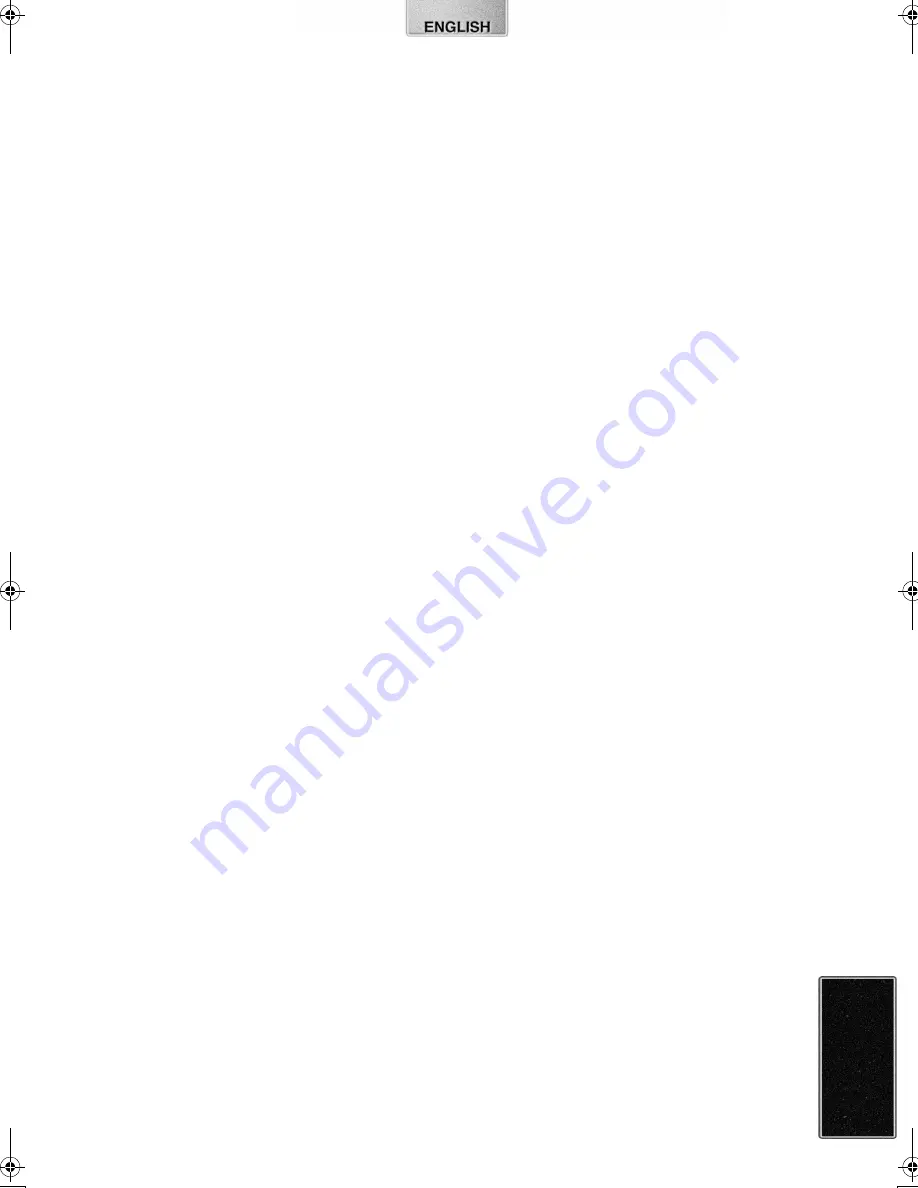
29
Before Requesting Service
If the trouble persists even when the action suggested
below has been taken, press the Power Button to turn off
the power or disconnect and re-connect the Power Cable.
1:
The power cannot be switched on.
1:
The power plug is not plugged in correctly.
2:
No picture appears on the screen.
2-1: The external video source is not connected properly.
(Video Input)
2-2: The card is not properly inserted.
2-3: A card with a different format than that which can be
used by the Photo Printer is being used.
→
Pictures from the card cannot be printed with the
Photo Printer.
3:
The printer does not print.
3-1: The Ink Cassette is not oriented properly, or was not
pushed all the way in.
3-2: There is slack in the Ink Film.
→
Take up the slack in the Ink Film.
3-3: The Paper Cassette is not oriented properly, or was
not pushed all the way in.
3-4: The paper was loaded back and front in the reverse
side.
3-5: The internal temperature of the printer is too high.
→
Wait.
4:
Printing is not of the expected quality.
4-1: The paper being used is not of the specified type.
4-2: The paper was not loaded correctly.
4-3: Thermal head is dirty.
4-4: Condensation has formed.
→
Wait.
5:
The printed colours are not right.
5:
The print image has not been adjusted correctly.
6:
The printed pictures are distorted.
6-1: The printer is located near a television, video game,
or other source of electromagnetic waves.
→
Move the printer so that it is at least one meter
away from the television, video game, etc.
6-2: The printer is located near a stereo speaker, large
motor, or other source of a strong magnetic field.
→
Move the printer away from the device generating
the magnetic field.
7:
Pressing the MEMORY button does not store the
picture in memory.
7:
The MEMORY screen is displayed.
→
Press the DISPLAY button and change over to the
INPUT screen.
8:
The printer does not respond when a button is
pressed.
8-1: The internal temperature of the printer is too high.
→
Wait.
8-2: Printing is in progress.
→
Wait until printing is complete.
9:
Paper jams occur frequently.
9-1: More than 36 sheets of paper (or 25 sheets of 9
×
12 cm printing paper) have been loaded in the Paper
Cassette.
9-2: The paper is creased or curled.
10: The MENU screen does not appear.
10: Printing is in progress.
→
Wait until printing is complete.
11: It takes a long time for an image to appear.
11: Depending on the image system for storing images in
the card and its capacity, it can take 20 to 30
seconds to display the image.
→
This is not a malfunction.
12: Pictures found using Date Search cannot be
printed as a batch.
12: After finding the pictures through Date Search, you
did not return to the MENU screen and choose
[Batch] on [BASIC] to [Selected pictures].
13: The number is different than that selected in
[Number], under [OPTION].
13: The printer is performing a DPOF print.
→
Only the number of pages configured with DPOF
will be printed.
14: Images stored in a card cannot be copied.
14-1:There are no images stored in the card.
14-2:The INPUT method was not correctly selected.
14-3:The card is write-protected.
14-4:The card's memory has been used up.
15: Images in the card cannot be erased.
15-1:There are no images stored in the card.
15-2:The INPUT method was not correctly selected.
15-3:The picture is set to write-protect in the camera or
computer.
→
Change the write-protect setting in the camera or
computer, and then erase.
16: The video image was stored in the card, but the
image is not clear.
16: In some cases, image compression may deteriorate
the quality of image when storing.
→
This is not a malfunction.
17: Video images cannot be recorded in the card.
17-1:The INPUT method is not set to [Video].
17-2:The card is set to write-protect.
17-3:The card’s capacity is full.
→
Either erase unnecessary images, or use another
card with sufficient capacity.
9063‑VP430.book 29 ページ 2001年8月31日 金曜日 午後9時9分




































