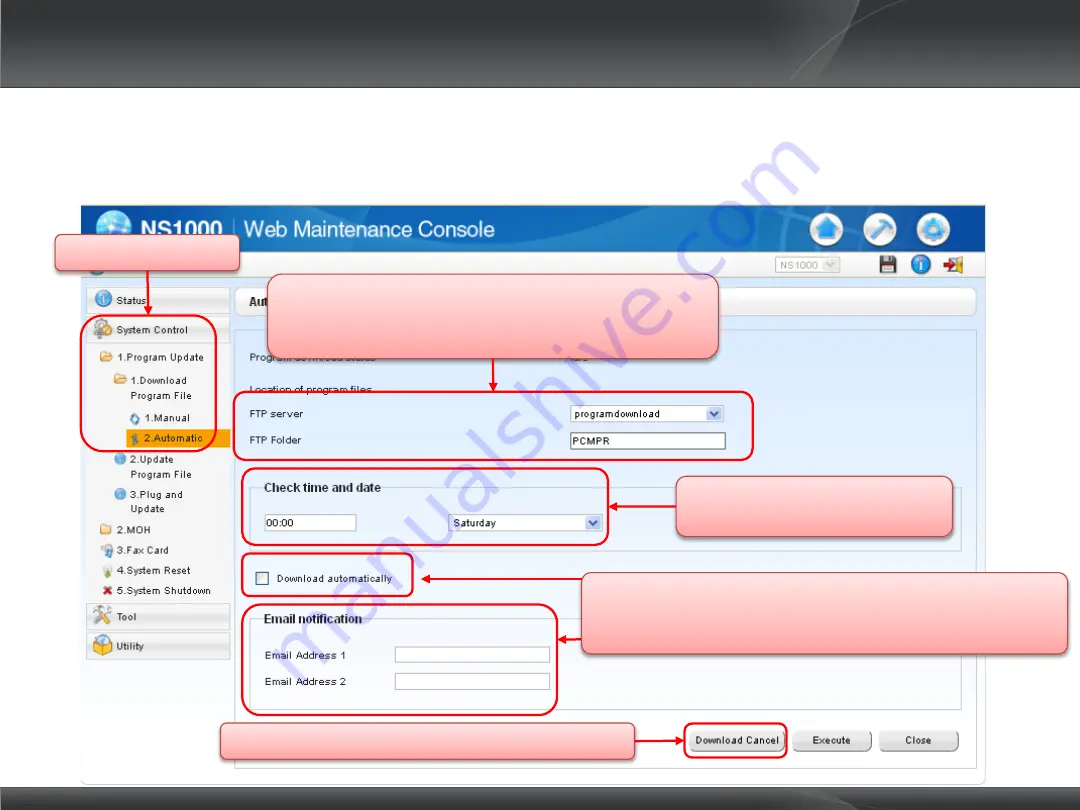
Select the FTP Server location (Pre-programmed in
‘Settings’ Screen) and the Folder name containing the
update firmware.
Select ‘Automatic’
Select the Time/Date to check
for new firmware
The download process can be cancelled if necessary
1.2 System Firmware Download
It is possible to download all available firmware updates automatically from an FTP server.
It is also possible to set the system to automatically check for updates at a specific time/day.
Automatic Download (4) - Download from FTP Server – MASTER UNIT ONLY
You can chose to download the new files automatically, or
send an email notification that new downloads are available.
The Installer can then manually download the files
Содержание NS1000
Страница 1: ...CLASSROOM MATERIAL TRAINER NS1000 ...
Страница 3: ...INSTALLATION AND INITIALIZATION Section 1 ...
Страница 6: ...INSTALLATION Chapter 1 ...
Страница 19: ...SYSTEM INITIALISATION Chapter 2 ...
Страница 32: ...SLAVE INITIAL CONFIGURATION Chapter 3 ...
Страница 44: ...3 2 Slave Registration Once the Slave has been registered it will show on the Home screen In Service ...
Страница 45: ...UPS CONNECTION Chapter 4 ...
Страница 48: ...SYSTEM INITIALIZATION COMPLETE ...
Страница 49: ...WEB MAINTENANCE CONSOLE Section 2 ...
Страница 52: ...OVERVIEW Chapter 1 ...
Страница 56: ...CONNECTIONS Chapter 2 ...
Страница 64: ...WEBMC TOUR Chapter 3 ...
Страница 72: ...APPENDIX Chapter 4 ...
Страница 74: ...WEBMC COMPLETE ...
Страница 75: ...TERMINAL REGISTRATION Section 3 ...
Страница 79: ...UT NT SERIES REGISTRATION FULL AUTOMATIC MODE Chapter 1 ...
Страница 86: ...NT SERIES REGISTRATION EXTENSION NUMBER MODE Chapter 2 ...
Страница 92: ...UT SERIES REGISTRATION MANUAL MODE Chapter 3 ...
Страница 104: ...NT SERIES REGISTRATION MANUAL MODE Chapter 4 ...
Страница 110: ...7 Click OK to install the V IPEX32 card 4 2 PBX System Configuration 3 Install a Virtual Extension card V IPEXT32 2 ...
Страница 111: ...9 Select Port Property 10 Click Registration 4 2 PBX System Configuration 4 Setting Registration Mode 1 ...
Страница 114: ...DECT CS INSTALLATION Chapter 5 ...
Страница 116: ...6 5 0 DECT CS Installation KX NCP0158CE 2 Continued from previous slide ...
Страница 120: ...5 0 DECT CS Installation KX NCP0158CE 6 Continued from previous slide 2 Select V IPCS4 ...
Страница 121: ...5 0 DECT CS Installation KX NCP0158CE 7 Continued from Previous slide 3 Select Number of cards then click OK Cancel ...
Страница 122: ...5 0 DECT CS Installation KX NCP0158CE 8 Continued from previous slide 4 Select Port property ...
Страница 123: ...5 0 DECT CS Installation KX NCP0158CE 9 Continued from previous slide 5 Click Registration ...
Страница 124: ...5 0 DECT CS Installation KX NCP0158CE 10 Continued from previous slide 6 Select IP CS Index then click Next ...
Страница 125: ...5 0 DECT CS Installation KX NCP0158CE 11 Continued from previous slide 7 After Registration completed then click Close ...
Страница 126: ...REGISTRATION OTHER TERMINALS Chapter 6 ...
Страница 130: ...TERMINAL REGISTRATION COMPLETE ...
Страница 131: ...USER ADMIN INSTALLER PROFILES NS1000 SECTION 4 ...
Страница 150: ...USER PROFILES COMPLETE ...
Страница 151: ...DSP RESOURCES Section 5 ...
Страница 161: ...DSP RESOURCE ADVISOR NS1000 ...
Страница 169: ...DSP RESOURCES COMPLETE ...
Страница 170: ...NETWORKING Section 6 ...
Страница 172: ...INTRODUCTION Chapter 1 ...
Страница 174: ...ONE LOOK NETWORKING Chapter 2 ...
Страница 185: ...ONE LOOK NETWORKING SYSTEM DESIGN Chapter 3 ...
Страница 188: ...PEER TO PEER P2P NETWORKING Chapter 4 ...
Страница 191: ...QSIG NETWORKING Chapter 5 ...
Страница 193: ...BANDWIDTH Appendix 1 ...
Страница 198: ...IP PORT SECURITY Appendix 2 ...
Страница 205: ...NETWORKING COMPLETE ...
Страница 206: ...FILE MANAGEMENT SYSTEM UPGRADE PCMPR BACKUP DCSYS OGM MOH BGM UPLOAD BACKUP SETTING Section 7 ...
Страница 208: ...FIRMWARE UPGRADE ...
Страница 221: ...PBX SYSTEM BACKUP AND RESTORE NOT UM ...
Страница 228: ...OGM OUT GOING MESSAGES ...
Страница 231: ...MOH MUSIC ON HOLD BGM BACKGROUND MUSIC UPLOAD BACKUP ...
Страница 237: ...UPGRADE BACKUP COMPLETE ...
Страница 238: ...MAINTENANCE Section 8 ...
Страница 241: ...SYSTEM SHUTDOWN RESET Chapter 1 ...
Страница 248: ...UM BACKUP AND RESTORE Chapter 2 ...
Страница 259: ...SYSTEM ALARMS Chapter 3 ...
Страница 270: ...EMAIL NOTIFICATION Chapter 4 ...
Страница 276: ...DATA IMPORT AND EXPORT CSV Chapter 5 ...
Страница 279: ...EXTENSION LISTS Chapter 6 ...
Страница 281: ...PORT SETTINGS LAN MNT DNS PORT SPEED DUPLEX MIRROR PING Chapter 7 ...
Страница 286: ...ERROR LOGS Chapter 8 ...
Страница 290: ...MIB MANAGEMENT INFORMATION BASE Appendix 1 ...
Страница 300: ...RECOMMENDED USBS Appendix 2 ...
Страница 302: ...MAINTENANCE COMPLETE ...
Страница 303: ...THE END ...






























