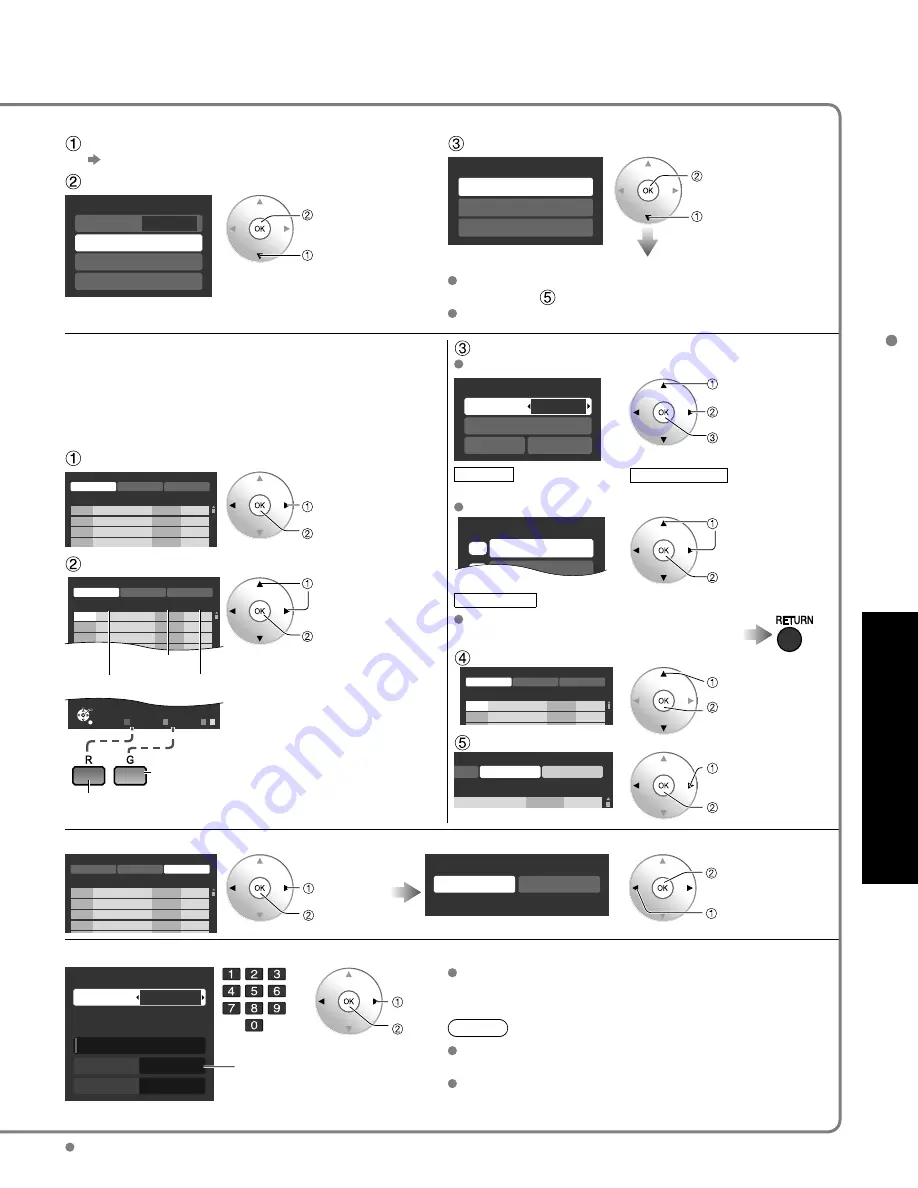
33
Advanced
Editing and Setting Channels
Automatically searches and adds available channels to the memory.
Select “ANT in”
Select Cable or Antenna (p. 14)
Select “Auto”
Program channel
Cable
ANT in
Auto
Manual
Signal meter
next
select
Select a scanning mode
(p. 14)
Auto program
All channels
Analog only
Digital only
ok
select
Settings are made automatically
After the scanning is completed, select “Apply”.
(see below
).
All previously saved channels are erased.
Use this procedure when changing the channel setup or
changing the channel display.
Also, use this to add or skip channels from the channel
list manually.
You can select a channel tuning mode (Digital only/
Analog only) in “Surf mode”(p. 25)
Edit
Caption
Caption select
Caption
Caption detail
---
Apply
Cancel
select
change
set/next
Caption
Select the station identifier
Caption detail
Rename (maximum 7 characters available)
Favorite
Set favorite
1/3
1
2
26-1
- - -
select
next
Set favorite
Select the number
Add
Press OK to select “Yes (add)” or “No (skip)”
Move cursor to channel number
Edit
Caption
Favorite
Add
Apply
Cancel
Manual program
2
...
...
Yes
3
...
...
Yes
Cannnel
select
Press OK to tune
to the channel.
Select “Apply”
Caption
Favorite
Add
Apply
Cancel
program
...
.
Yes
select “Apply”
ok
Select “Edit”
Edit
Cannnel Caption
Favorite
Add
Apply
Cancel
Manual program
2
...
...
Yes
3
...
...
Yes
4
...
...
Yes
5
...
...
Yes
select
next
Select the item to be edited
Edit
Caption
Favorite
Add
Apply
Cancel
Manual program
2
...
...
Yes
Select
OK
RETURN
Prev. page
R
Next page
G
B Y
3
...
...
Yes
4
...
...
Yes
5
...
...
Yes
6
...
...
Yes
7
...
...
Yes
8
...
...
Yes
9
...
...
Yes
Cannnel
Caption
Favorite
Add
Proceed to
next page
Go back to previous page
select the item to edit
(Caption/Favorite/
Add)
next
•
Caption:
Changes the station identifier
•
Favorite:
Registers channel to Favorite
List
•
Add:
Adds or skips channels
To cancel the Edit
Edit
Caption
Favorite
Add
Apply
Cancel
Manual program
2
...
...
Yes
3
...
...
Yes
4
...
...
Yes
5
...
...
Yes
Cannnel
select
next
Changes will be lost. Continue?
Yes
No
ok
(returns to “Program
channel”)
select “Yes”
Check the signal strength if an interference is found or freezing occurs on a digital image.
Signal meter
Signal strength
1-1
Channel
Current
Peak level
30%
45%
Signal intensity
change
channel
ok
or
If the signal is weak, check the antenna.
If no problem is found, consult your local dealer.
Note
Not available if “Cable” is selected in “ANT in”
(see above).
Available only for digital antenna channels.
If “Lock” (p. 30) is activated and “Program channel” is selected, “Enter password.” will be displayed.











































