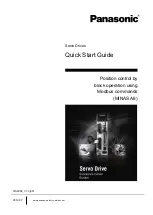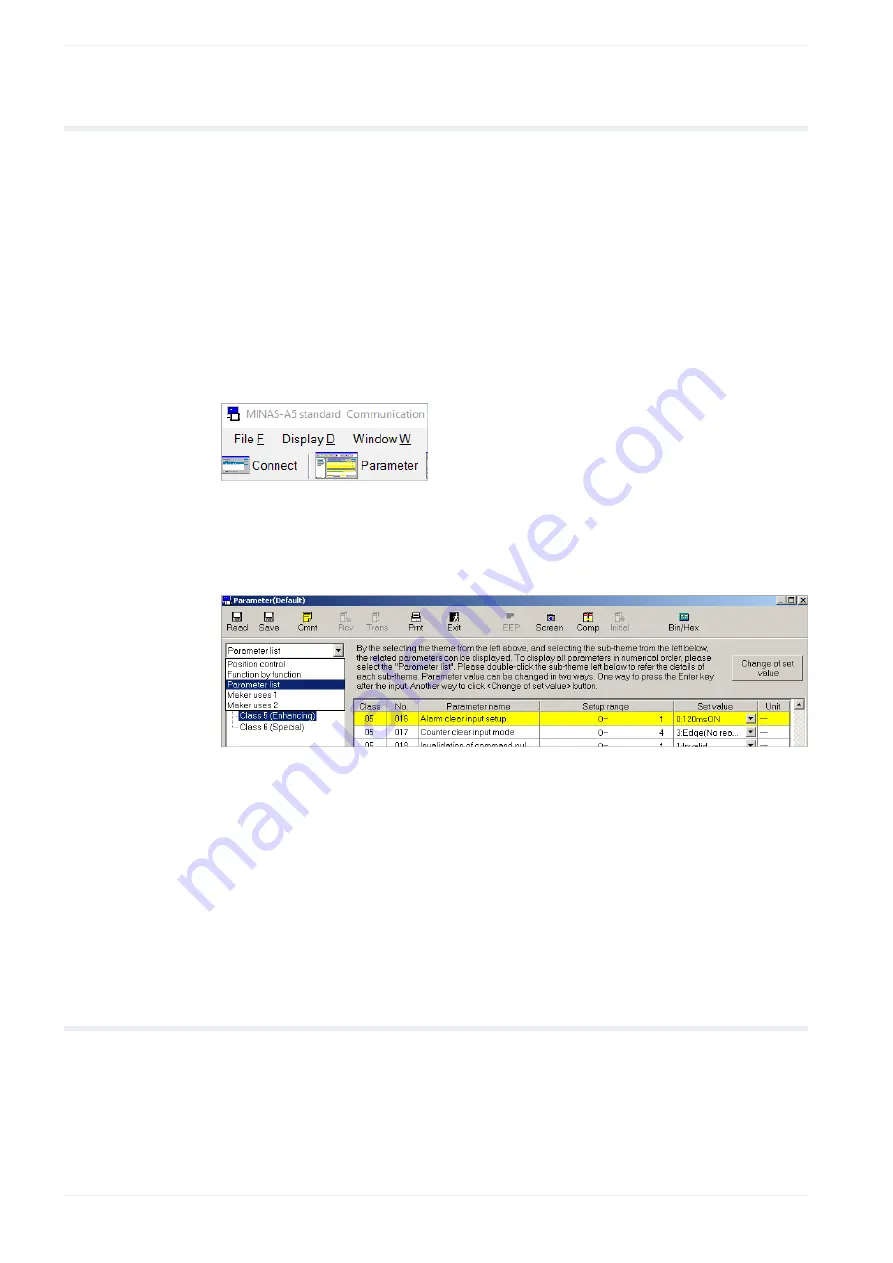
4 Make parameter settings in PANATERM
4
Make parameter settings in PANATERM
Use the PC configuration software PANATERM to configure the MINAS servo driver.
Click on the following link to download PANATERM from our Panasonic Download Center:
PC configuration software PANATERM
1. Connect your PC to the X1 connector and turn on the servo driver.
2. Start the PANATERM configuration software.
The software automatically detects the type of servo driver connected.
3. Select “OK” and confirm the connected series by selecting your type of servo driver.
4. Select the “Parameter” tab.
5. In the “Selection of parameter to be read” dialog, select “Read the default”. There is
a message if the parameter values in the servo driver are not the default values. To
overwrite the parameters in the servo driver, select the “Trans” icon.
6. Select the parameter list for your type of servo driver.
7. To change a parameter setting, select the desired parameter class and enter a value.
For parameter descriptions, please refer to the Operating Instructions. You can find
each parameter by its unique parameter number. The parameter number is written in the
format PrX.YY (X: Class, YY: No.).
8. Depending on the parameter, select the “Trans” or the “EEP” icon to transfer a setting to
the servo driver. For yellow parameters, select the “EEP” icon. The parameters will be
saved in the EEPROM of the servo driver. To activate the settings, you need to restart
the servo driver.
All other parameters are transferred simply by selecting the “Trans” icon.
4.1
Basic parameters overview
There are basic parameters which are associated to position control.
The following table shows the setting range and description of the basic parameters.
10
QS2002_V1.0_EN