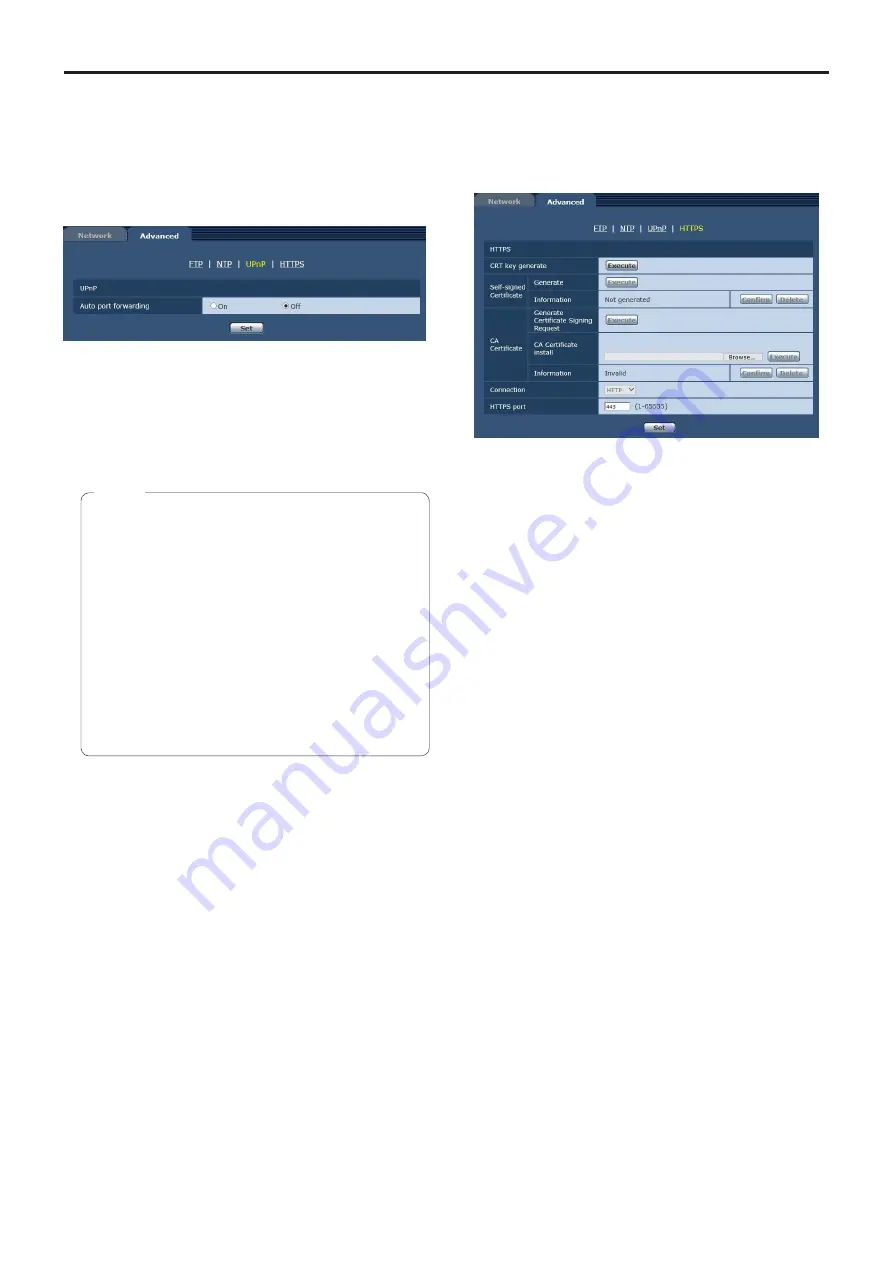
95
Web screen configurations
(continued)
z
UPnP
This unit supports UPnP (Universal Plug and Play).
Using the UPnP function allows the following to be set
automatically.
●
Sets the router’s port forwarding function. (However, a
UPnP-compatible router is necessary.)
This setting is useful when accessing the camera from
the Internet or a portable terminal.
Auto port forwarding
Whether to use the router’s port forwarding function is set
by selecting “On” or “Off”.
To use the automatic port forwarding function, the used
router must support UPnP and the UPnP function must be
enabled.
Factory settings:
Off
●
The port number may be changed by automatic port
forwarding. If the number is changed, the port No. of
the camera registered to the personal computer or
recorder must be changed.
●
The UPnP function may be used when the camera
is connected to the IPv4 network. IPv6 is not
supported.
●
To confirm that automatic port forwarding is correctly
set, click the [Status] tab in the maintenance screen
[Maintenance] to confirm that the [UPnP] status is
set to [Enable]. (page 107)
If [Enable] is not displayed, refer to “No access
is possible from the web browser” in the
“Troubleshooting” (page 126).
Notes
z
HTTPS
Using the HTTPS function enables access to the camera
to be encrypted and communication safety to be improved.
See page 97 for more details on the HTTPS setup
method.
CRT key generate
A CRT key (SSL encryption key) is generated by HTTPS.
To generate a CRT key, click the [Execute] button to
display the [CRT key generate] dialog.
For more details, refer to “Generating a CRT key (SSL
encryption key)” (page 98).
Self-signed Certificate - Generate
A self-signed security certificate is generated by HTTPS.
(Self-signed Certificate)
To generate a self-signed certificate (security certificate),
click the [Execute] button to display the [Self-signed
Certificate - Generate] dialog and perform the operation.
For more details, refer to “Generating a self-signed
certificate” (page 99).
Self-signed Certificate - Information
This displays information relating to the self-signed
certificate (security certificate).
When the [Confirm] button is clicked, the registered
content of the generated self-signed certificate (security
certificate) is displayed in the [Self-signed Certificate -
Confirm] dialog.
Click the [Delete] button to delete the generated self-
signed certificate (security certificate).
CA Certificate - Generate Certificate Signing
Request
When using a security certificate issued by the Certificate
Authority (CA) as a security certificate for HTTPS, a
Certificate Signing Request (CSR) is generated for
application to the Certificate Authority (CA).
To generate a Certificate Signing Request (CSR), click the
[Execute] button to display the [CA Certificate - Generate
Certificate Signing Request] dialog and perform the
operation.
For more details, refer to “Generating a Certificate Signing
Request (CSR)” (page 100).
Содержание Micro SD AW-HN40HWPC
Страница 139: ...139 Memo ...
Страница 140: ...Web Site http www panasonic com Panasonic Corporation 2017 ...
















































