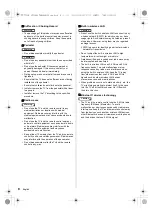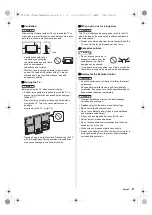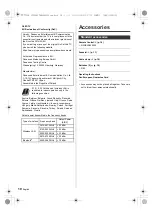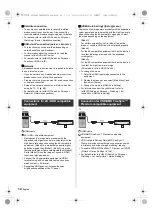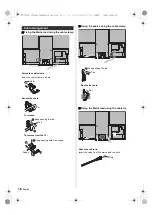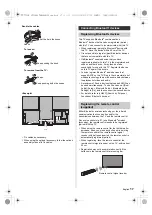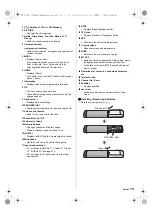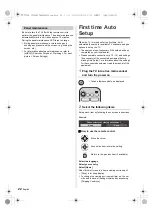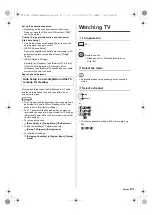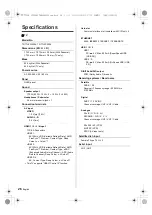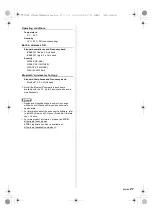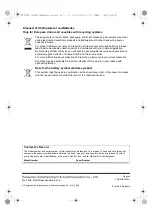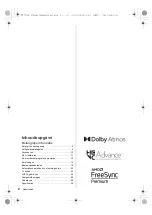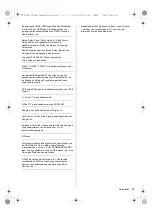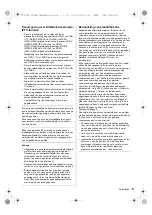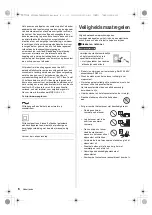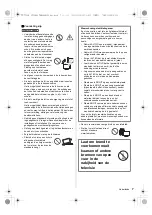20
English
If another Panasonic TV is near the TV, the other TV
may be operated when you use the remote control with
infrared. Change the TV’s remote control mode to avoid
simultaneous operation.
≥
Remote control mode 1 is the default setting.
1
Display the menu bar and select [Main Menu], and
then select [Setup]
2
Select the remote control setting menu in [System
Menu]
3
Select the remote control mode in [Mode Setting]
4
Select [Mode2]
≥
Press and hold [OK]/[MUTE]/[2]
*
(numeric buttons)
buttons for at least 3 seconds, then press the OK
button.
To set to [Mode1], set to “1”, to set to [Mode3], set
to “3”, to set to [Mode4], set to “4”.
≥
When using the remote control mode 1, set the TV
and the remote control to mode 1 respectively.
∫
Remote Control Mode Error
When the TV receives a signal with a different remote
control mode to the mode that is set on the TV five times,
Remote Control Mode Error is displayed.
≥
Follow the on-screen instructions.
≥
When all settings are initialised by performing
[Shipping Condition], the TV’s remote control mode is
reset to mode 1. If you cannot operate the TV with
your remote control, press and hold [OK]/[MUTE]/[1]
buttons for at least 3 seconds to set the remote control
to mode 1.
∫
Remote Control Mode Reset
You can make a forced reset of the TV’s remote control
mode to change to mode 1.
1
Get another Panasonic remote control whose remote
control mode has been set to 1
2
Point the remote control at the TV, then press the
MUTE button for about 15 seconds
3
When a screen asking you to confirm the forced reset
of the remote control mode is displayed, press the
MUTE button again for about 3 seconds
Remote Control Mode setting
1
select
2
access
Main Menu
Setup
1
select
2
access
1
select
2
access
1
select
2
access
TX-77LZW_LZC2004_TQB4GA0135_eng.book 20 ページ 2022年2月17日 木曜日 午前10時9分