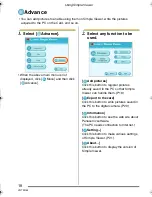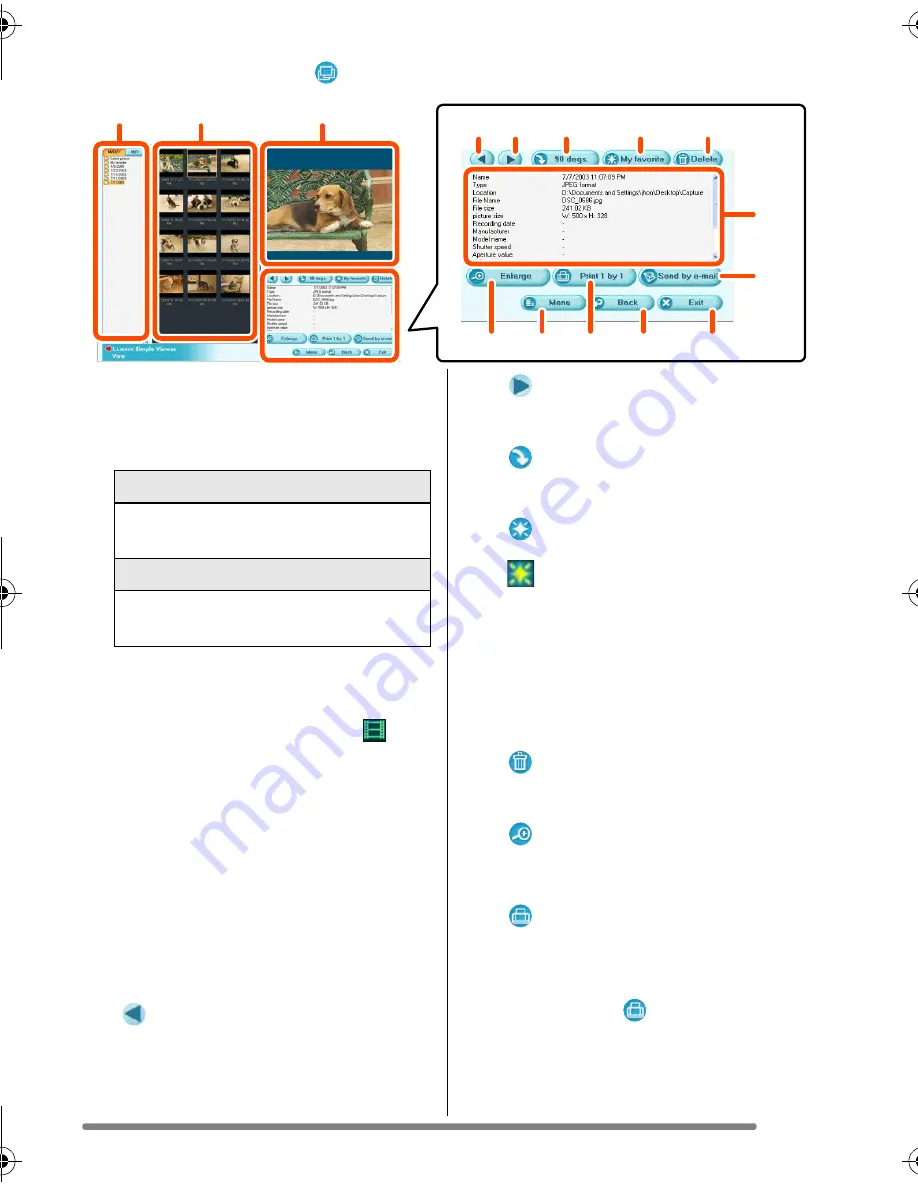
Using Simple Viewer
11
VQT0R46
How to use the [ View] screen
1. Folder display
Folders containing acquired pictures
are displayed. Folders are created on
a date basis.
2. Thumbnail display
The pictures within a selected folder
are displayed in thumbnail view.
For motion images, the mark (
) is
appears on the top left of its
thumbnail.
Thumbnails are displayed in
descending order of the recording
date from the top of the thumbnail
view.
3. Picture View
The picture selected in the thumbnail
view is displayed a little larger.
When you select a motion image, it is
played automatically.
4. [
]
Click this button to select the previous
picture.
5. [
]
Click this button to select the next
picture.
6. [
90
degs.]
Each click of this button rotates the
picture 90° clockwise.
7. [
My favorite]
When clicking this button, the mark
(
) is added to the picture, and it is
registered in Favorites. When clicking
the button again, the picture is
excluded from Favorites.
The pictures registered in Favorites
can be viewed by selecting [My
favorite] at the top of the Folder
display.
8. [
Delete]
Click this button to delete a selected
picture.
9. [
Enlarge]
Click this button to enlarged a selected
picture to full screen. (P12)
10. [
Print 1 by 1]
When you click this button, the
selected picture is printed.
When you want to print multiple
pictures, click [
Print] on the main
menu. (P13)
1
2
3
4
5
6
7
8
9
12
10
13
14
11
15
[M/D/Y]
This option displays by the day of
recording.
[M/Y]
This option displays by the month of
recording.
VQT0R46ENG.book 11 ページ 2005年5月13日 金曜日 午後4時20分