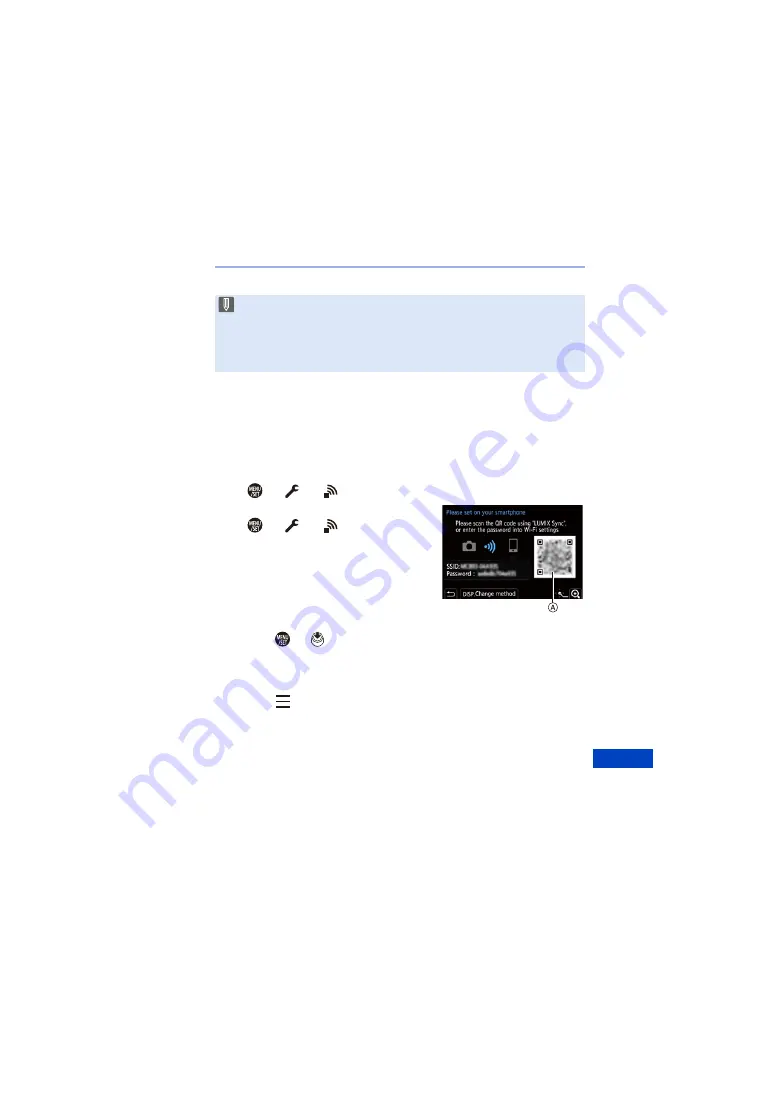
16. Wi-Fi/Bluetooth
475
Using Password Authentication to Connect
You can enhance Wi-Fi connection security by using password
authentication through either QR code or manual input.
Scanning QR code to connect
1
Set [Wi-Fi Password] on the camera to [ON].
0
¨
[
]
¨
[
]
¨
[Wi-Fi]
¨
[Wi-Fi Setup]
¨
[Wi-Fi Password]
¨
[ON]
2
Display the QR code
A
.
0
¨
[
]
¨
[
]
¨
[Wi-Fi]
¨
[Wi-Fi
Function]
¨
[New Connection]
¨
[Remote
Shooting & View]
0
You can also perform the same operation
by pressing the Fn button assigned with
[Wi-Fi].
For information about the Fn button, refer
to page
0
Press
or
to enlarge the QR code.
3
On the smartphone, start up “LUMIX Sync”.
0
If a message is displayed indicating that the smartphone is searching for
cameras, close the message.
4
Select [
].
5
Select [Wi-Fi connection].
6
Select [QR code].
7
Scan the QR code displayed on the screen of the camera using
“LUMIX Sync”.
0
(iOS devices) When a message to confirm the change of destination is
displayed, select [Join].
0
When a device different than the one you want to connect to is displayed, the
camera will automatically connect to that device if you select [Yes].
If there are other Wi-Fi connection devices nearby, we recommend using
either QR code or manual password input to connect with password
authentication. (
















































