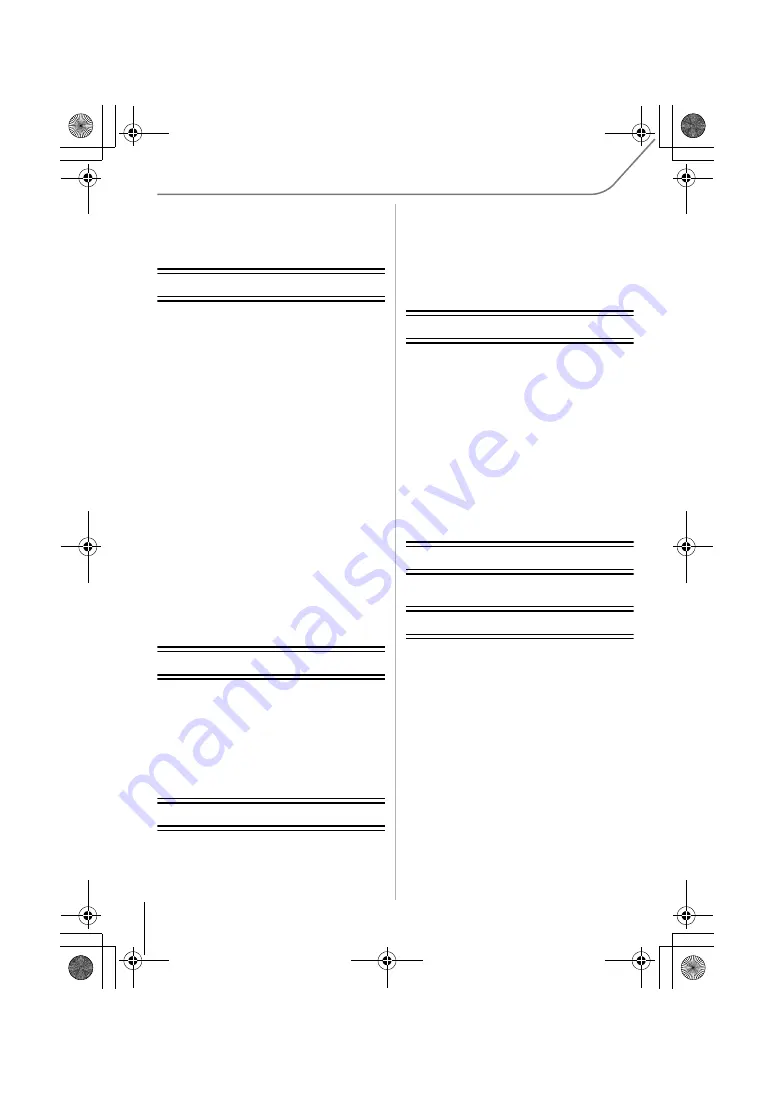
6
VQT4Z59 (ENG)
Contents
Information for Your Safety................. 2
Preparation
Reading the Owner’s Manual
(PDF format) ......................................... 7
Care of the camera .............................. 8
Standard Accessories ......................... 9
Names and Functions of
Components ........................................11
Preparation ......................................... 14
• Changing the Lens ........................ 14
• Attaching the Shoulder Strap ........ 14
• Charging the Battery ..................... 15
• Inserting/Removing the Battery..... 16
• Inserting/Removing the Card
(Optional) ...................................... 16
• Formatting the card
(initialization)................................. 17
• Setting Date/Time (Clock Set)....... 17
• Using the Viewfinder ..................... 18
Setting the Menu................................ 19
• Setting menu items ....................... 19
Calling frequently-used menus
instantly (Quick Menu) ...................... 20
Assigning frequently used functions
to the buttons (function buttons) ..... 20
Basic
Taking a Still picture .......................... 21
Recording Motion Picture ................. 21
Playing Back Pictures/Motion
Pictures............................................... 22
• Playing Back Pictures ................... 22
• Playing Back Motion Pictures........ 22
Deleting Pictures ............................... 23
Recording
Selecting the Recording Mode ......... 24
Taking Pictures using the Automatic
Function (Intelligent Auto Mode)...... 25
• Taking a picture with a blurred
background (Defocus Control) ...... 25
• Recording images by changing the
brightness or color tone
(Intelligent Auto Plus Mode) .......... 26
Taking panorama pictures
(Panorama Shot Mode) ...................... 27
Wi-Fi/NFC
What you can do with the Wi-Fi
R
function ............................................... 28
Controlling with a Smartphone/
Tablet ................................................... 29
• Installing the smartphone/tablet app
“Panasonic Image App” ................ 29
• Connecting to a smartphone/
tablet ............................................. 29
• Taking pictures via a smartphone/
tablet (remote recording)............... 31
• Saving images stored in the
camera/Sending images in the
camera to an SNS......................... 31
About the supplied software
About the supplied software ............. 32
Others
Menu list.............................................. 34
• [Rec] .............................................. 34
• [Motion Picture].............................. 36
• [Custom] ........................................ 36
• [Setup] ........................................... 38
• [Playback] ...................................... 40
Specifications..................................... 41
Digital Camera Accessory System ... 46
Digital Camera Accessory Order
Form (For USA and Puerto Rico
Customers) ......................................... 47
Limited Warranty (ONLY FOR U.S.A.
AND PUERTO RICO) .......................... 48
DMC-G6K&G6P-VQT4Z59_eng.book 6 ページ 2013年4月24日 水曜日 午前11時22分





















