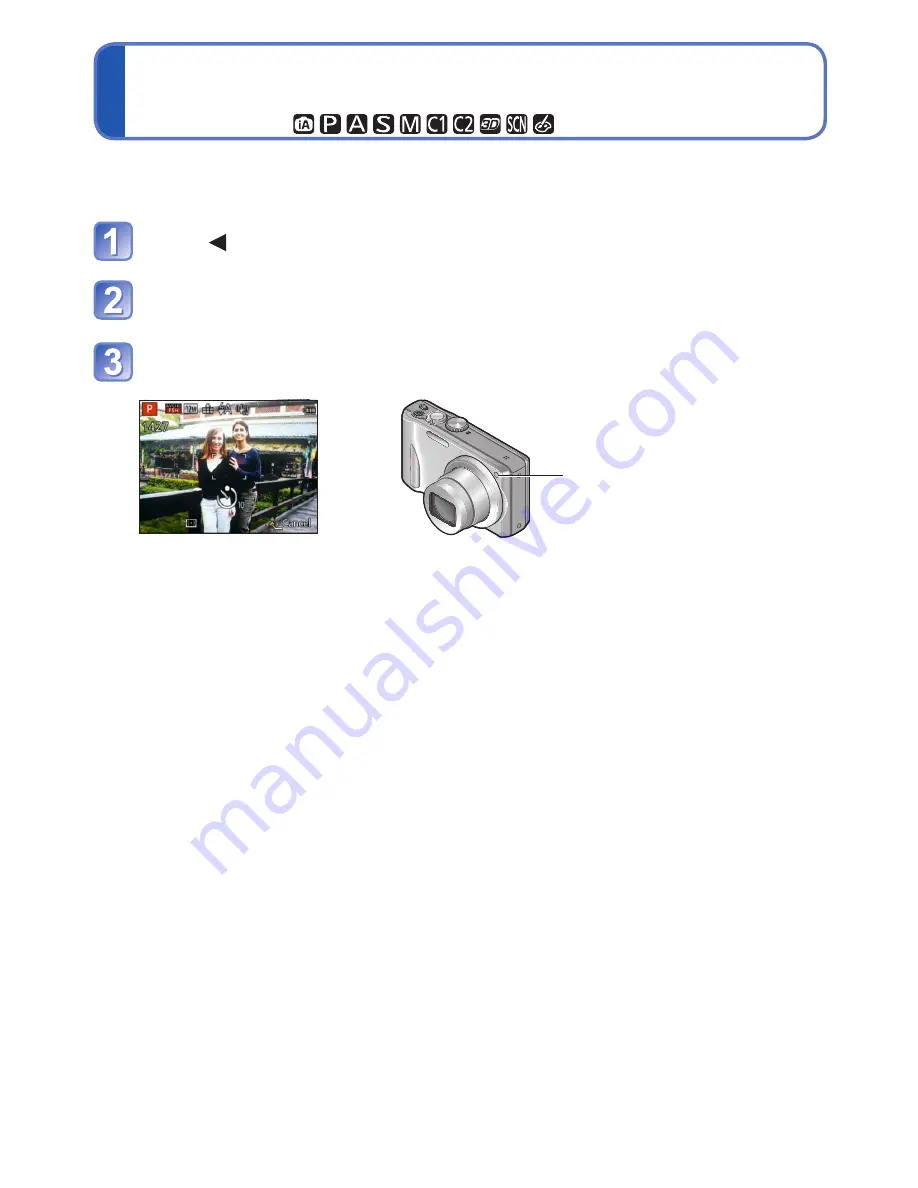
- 56 -
Taking pictures with self-timer
Recording mode:
We recommend using a tripod. This is also effective for correcting jitter when pressing the
shutter button, by setting the self-timer to 2 seconds.
Press to display [Selftimer]
Use cursor button to select time duration and press [MENU/
SET]
Take a picture
Press the shutter button fully to start recording after the preset time.
Self-timer indicator
(Flashes for set duration)
•To cancel while in operation → Press [MENU/SET]
●
Focus will be automatically adjusted immediately before recording if the shutter button
is pressed fully.
●
After Self-timer indicator stops flashing, it may then be lit for AF Assist Lamp.
●
This function cannot be used in the [Underwater] Scene Mode, or when recording
motion pictures.














































