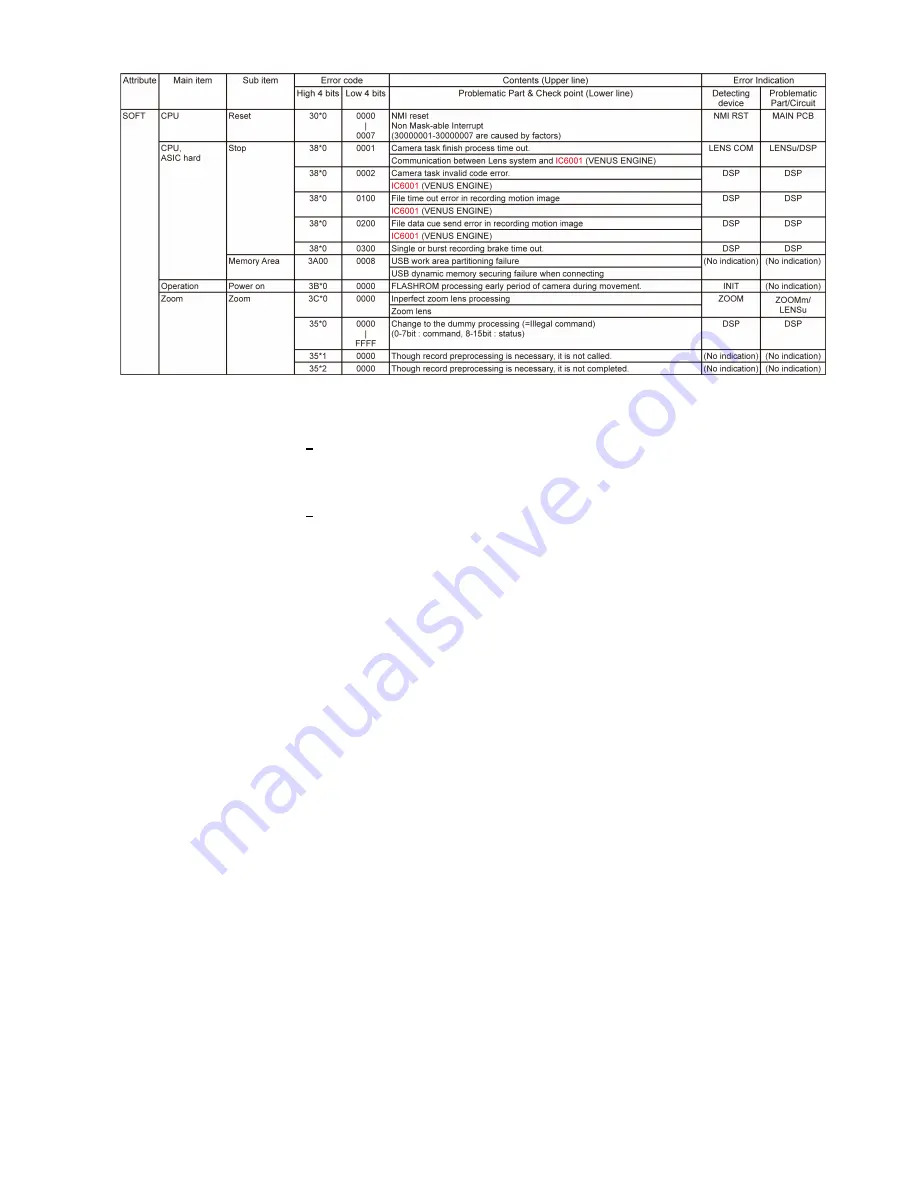
17
Important notice about “Error Code List”
1) About “*” indication:
The third digit from the left is different as follows.
- In case of 0 (example: 18
0
01000)
When the third digit from the left shows “0”, this error occurred under the condition of INITIAL SETTINGS has been
completed.
It means that this error is occurred basically at user side.
- In case of 8 (example: 18
8
01000)
When the third digit from the left shows “8”, this error occurred under the condition of INITIAL SETTINGS has been
released.
(Example; Factory assembling-line before unit shipment, Service mode etc.)
It means that this error is occurred at service side.
2) About “?” indication: (“18*0 0?01” to “18*0 0?60”):
The third digit from the right shows one of the hexadecimal (“0” to “F”) character.
•
Step 3. How to exit from Error Code display mode:
Simply, turn the power off. (Since Error code display mode is executed under the condition of temporary cancellation of “INI-
TIAL SETTINGS”, it wake up with normal condition when turn off the power.)
NOTE:
The error code can not be initialized.
Содержание Lumix DMC-XS1EB
Страница 14: ...14 ...
Страница 16: ...16 Error Code List The error code consists of 8 bits data and it shows the following information ...
Страница 22: ...22 Fig D2 8 3 2 Removal of the Rear Op Plate Unit Fig D3 ...
Страница 23: ...23 8 3 3 Removal of the Front Case Unit Fig D4 8 3 4 Removal of the LCD Unit Fig D5 ...
Страница 24: ...24 8 3 5 Removal of the Frame Plate Fig D6 8 3 6 Removal of the Top Case Unit Fig D7 Fig D8 ...
Страница 34: ...34 ...






























