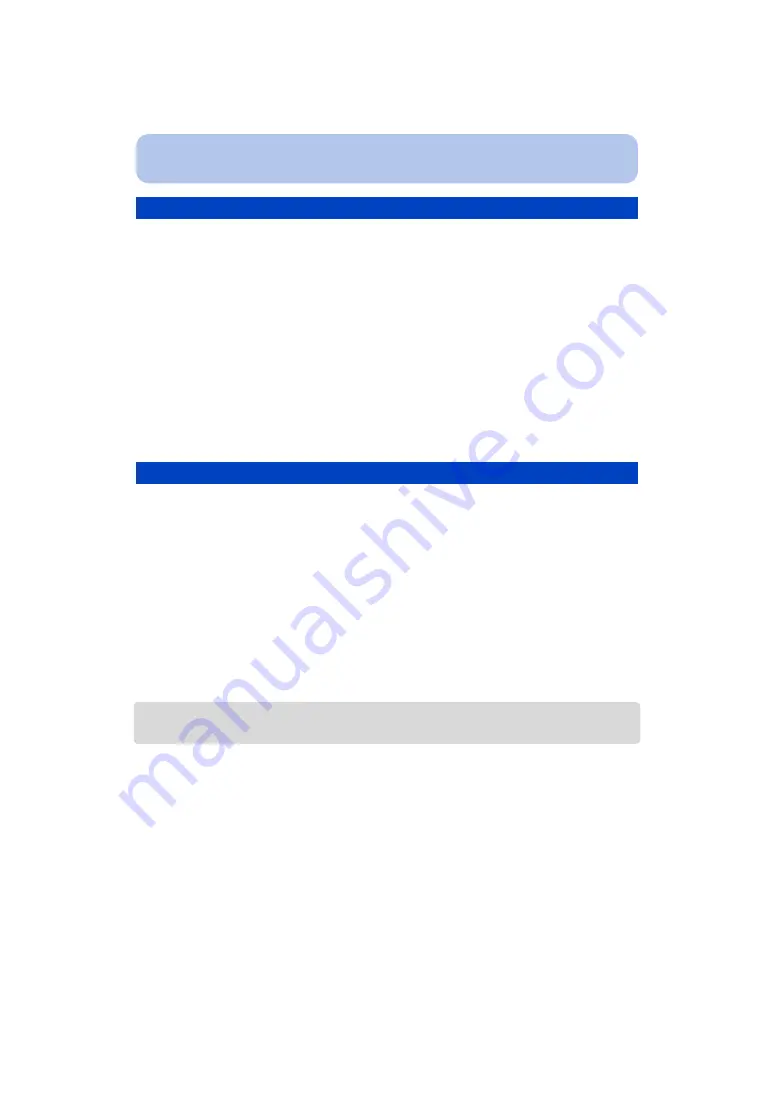
- 143 -
Wi-Fi
When using Smart Transfer for the first time, follow the steps below to set it up.
From the next time on, you can change the settings from [Set Destination]
1
Select [Wi-Fi Setup] in the [Wi-Fi] menu, and press [MENU/SET].
2
Press
3
/
4
to select [Smart Transfer], and press [MENU/SET].
3
Select the method for connecting to a wireless access point, and set.
for details.
4
Set the transfer destination.
• For details about the preparations before the transfer, refer to “When sending images to PC” on
.
5
Press
3
/
4
to select [Auto Transfer], and press [MENU/SET].
6
Press
3
/
4
to select [ON], and press [MENU/SET].
• Only the images you recorded when [Auto Transfer] is set to [ON] is transferred.
You can transfer images while charging the camera.
Preparation:
Configure [Smart Transfer] in advance.
1
Turn off the camera.
2
(When using a power outlet)
Connect the AC adaptor (supplied) and this camera with the USB connection cable
(supplied), and insert the AC adaptor (supplied) into the power outlet.
(When using a PC)
Connect this unit to a PC by using the USB connection cable (supplied).
• Smart Transfer will start.
(When the remaining battery power is low, charging may be given the priority.)
• Depending on the specifications of the PC, [Smart Transfer] may fail.
• If there are images that are not transferred when [Auto Transfer] is set to [OFF], the message that
confirms whether to transfer these images is displayed. Select a desired option.
Configuring [Smart Transfer]
1
Press
3
/
4
to select a PC you want to connect, and then press [MENU/SET].
2
Press
3
/
4
to select the folder you want to send, and then press [MENU/SET].
Transferring automatically






























