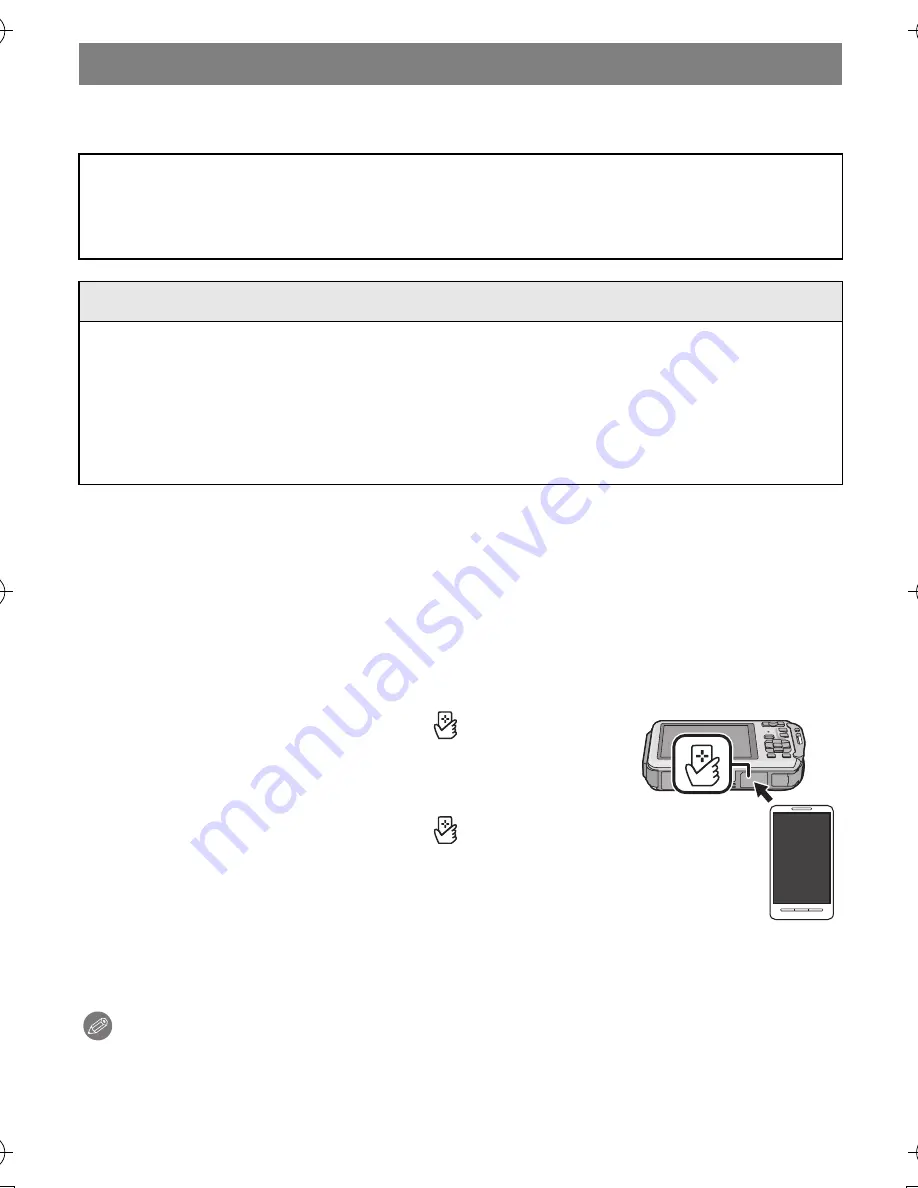
VQT4U14 (ENG)
24
Using the NFC “Near Field Communication” function, you can easily transfer data
necessary for a Wi-Fi connection between this camera and the smartphone/tablet.
∫
Controlling this camera remotely with a smartphone/tablet by using
the NFC function
You can use the following functions by controlling this camera remotely with your
smartphone/tablet.
–
Remote recording (P28)
–
Playing back the pictures in the camera (P28)
–
Saving the pictures in the camera to the smartphone/tablet, or sending them to WEB services (P28)
1
Launch “Image App” on your smartphone/tablet.
2
Touch the smartphone/tablet to [
] of the camera.
•
This function can be used even while the camera is turned off.
3
When the connection confirmation screen is displayed,
press
2
/
1
to select [Yes], and then press [MENU/SET].
4
Touch the smartphone/tablet to [
] of the camera
again.
•
When the smartphone/tablet has connected, an image of
this camera will be displayed on the smartphone/tablet.
•
The connected smartphone/tablet is registered to this
camera. A connection can be established with the operation of steps
1
and
2
from the
second time onwards.
Note
•
You can register up to 20 smartphones/tablets. When the number exceeds 20, registrations
will be deleted, starting from the oldest touched one.
•
Performing [Reset Wi-Fi Settings] will delete the smartphone/tablet registration.
Connecting easily to a smartphone/tablet (NFC)
∫
Compatible models
This function can be used with the NFC compatible device with Android (OS version
2.3.3 or higher). (excluding some models)
Preparation:
(On the camera)
•
Set [NFC Operation] to [ON].
(On your smartphone/tablet)
•
Check that your smartphone/tablet is a compatible model.
•
Turn on the Wi-Fi function.
•
Install the “Image App” in advance. (P23)
DMC-FT5&TS5GH-VQT4U14_eng.book 24 ページ 2013年2月6日 水曜日 午後3時28分



























