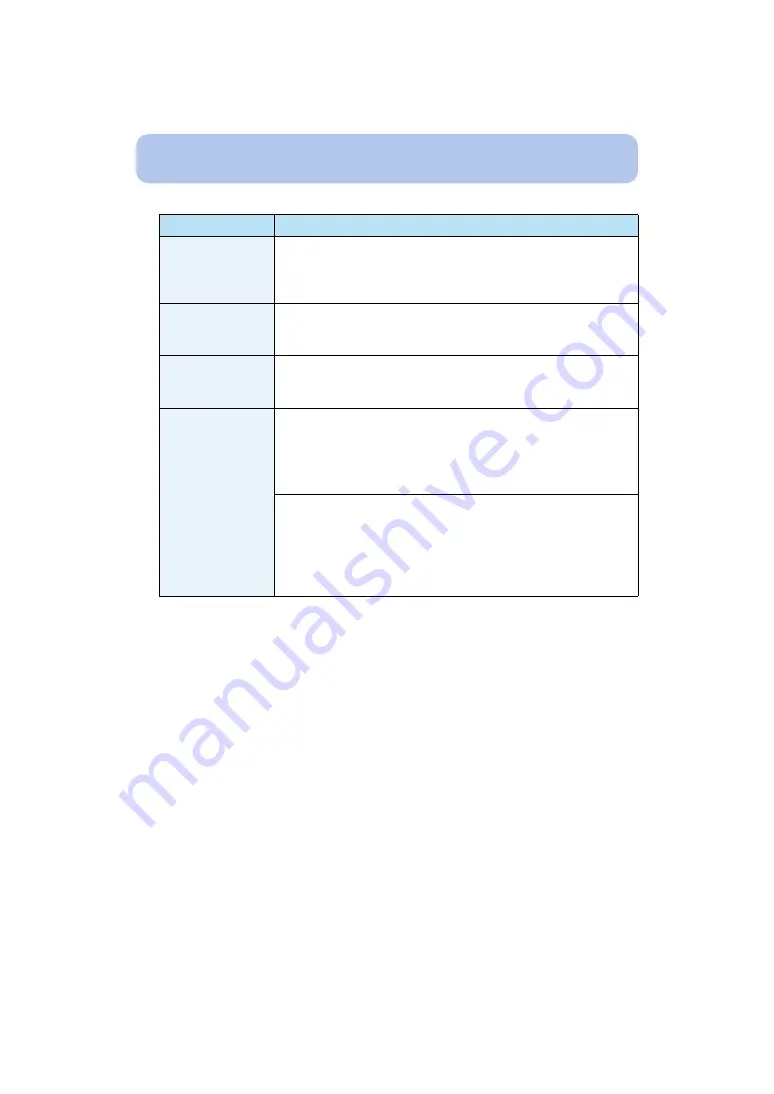
- 87 -
Recording
5
Select item to edit with
3
/
4
, and then press [MENU/SET].
• Exit the menu after it is set.
Item
Description of settings
[Name]
1
Press
4
to select [SET] and then press [MENU/SET].
2
Enter the name.
• For details on how to enter characters, refer to “Entering Text”
section on
.
[Age]
1
Press
4
to select [SET] and then press [MENU/SET].
2
Press
2
/
1
to select the items (Year/Month/Day), and then
press
3
/
4
to set and then press [MENU/SET].
[Focus Icon]
Change the displayed focus icon when the subject is focused.
Press
3
/
4
to select the focus icon, and then press [MENU/
SET].
[Add Images]
To add additional face images.
(Add Images)
1
Select the unregistered face recognition frame, and then press
[MENU/SET].
2
Perform step
4
To delete one of the face images.
(Delete)
Press
2
/
1
to select the face image to delete, and then press
[MENU/SET].
• If there is only one image registered, it cannot be deleted.
• Confirmation screen is displayed. It is executed when [Yes] is selected.
















































