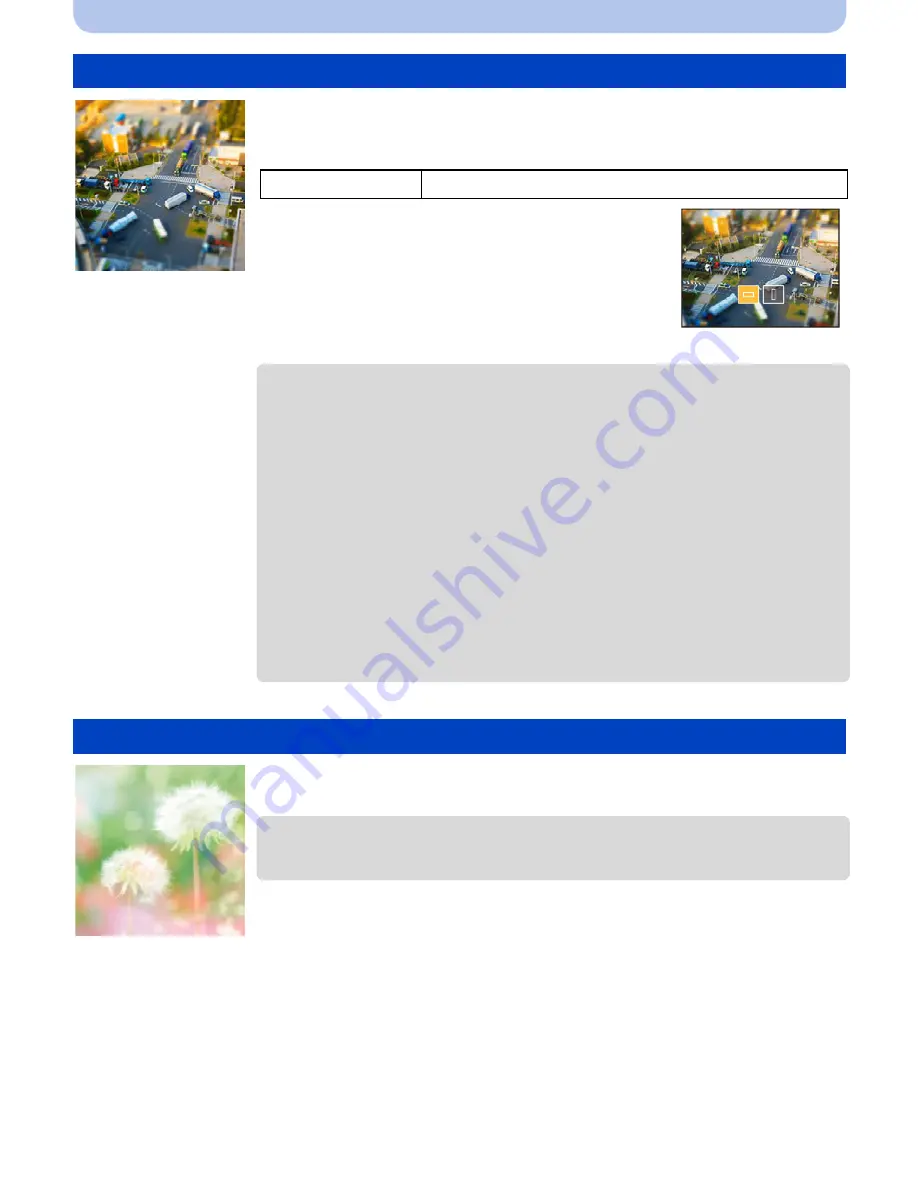
- 59 -
Recording
This effect blurs peripheral areas to give the impression of a diorama.
This effect blurs the overall image to produce a soft feel.
[Miniature Effect]
Items that can be set
Direction of the blur
Horizontal/Vertical
•
Press
2
/
1
to select the direction of the blur, and
press [MENU/SET].
•
Display of the recording screen will be delayed more than usual and the
screen will look as if frames are being dropped.
•
No sound is recorded in motion pictures.
•
Approximately 1/10 of the time period is recorded.
(If you record for 10 minutes, the resulting motion picture recording will be
approximately 1 minute long.)
The displayed available recording time is approximately 10 times. When
switching to Recording Mode, please check the available recording time.
•
Even if motion picture recording is terminated in a short time, the recording
may actually continue for a certain period of time.
Keep the camera still until the recording is complete.
•
When taking pictures of a large size, the screen may turn black after taking
the picture because of signal processing. This is not a malfunction.
[Soft Focus]
•
Display of the recording screen will be delayed more than usual and the
screen will look as if frames are dropping.






























