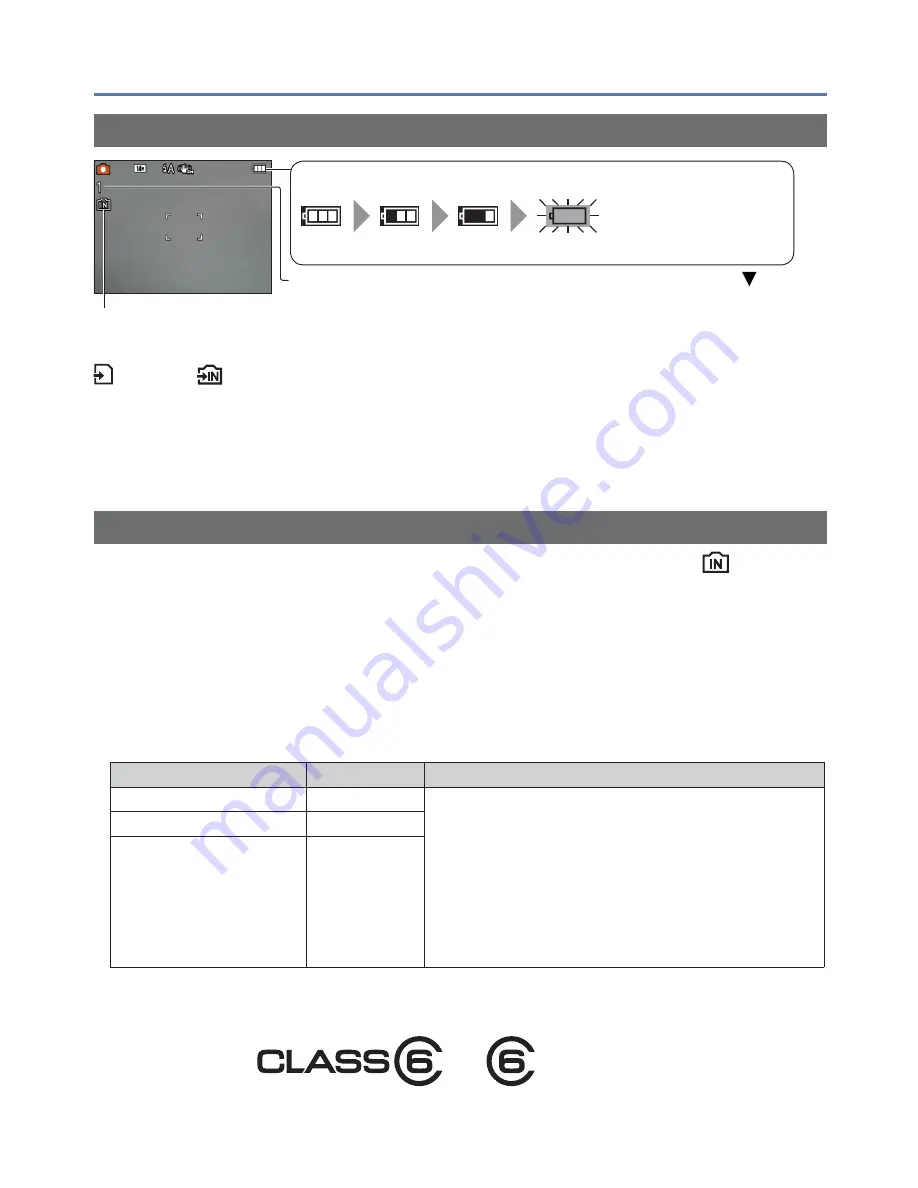
- 12 -
VQT3T39
Inserting and removing the card (optional)/the batteries
Remaining battery and memory capacity
Remaining battery
(flashes red)
If the battery mark flashes red, replace the batteries with new ones.
Estimated remaining pictures or recording time capacity (press to
display on/off)
Displayed when no card is inserted (pictures will be saved to built-in memory)
When in operation
(Card) or
(Built-in memory) are illuminated red.
While the light remains lit, an operation is taking place, such as picture writing, reading,
deletion or formatting. While the light is lit, do not turn off the power or remove battery,
card, as this can cause data loss or damage.
Keep the camera away from vibrations, impact, or static electricity. Should any of these
cause camera operation to be terminated, attempt to perform the operation again.
Picture save destination (cards and built-in memory)
Pictures will be saved to a card if one is inserted, or to the built-in memory
if not.
■
Built-in memory (Approx. 10 MB)
●
Pictures may be copied between cards and the built-in memory (
→
54).
●
The access time for the built-in memory may be longer than the access time for a card.
●
[QVGA] in [Rec Quality] can only be available to record motion pictures in the built-in
memory.
■
Compatible memory cards (optional)
The following SD standard-based cards (Panasonic brand recommended)
Type of Card
Capacity
Notes
SD Memory Cards
8 MB – 2 GB
• Can be used with devices compatible with the
respective formats.
• Before using SDXC Memory Cards, check that
your computer and other devices support this type
of card.
http://panasonic.net/avc/sdcard/information/SDXC.html
• Only the cards listed on the left with the given
capacities are supported.
• Using a card of SD Speed “Class 6”
∗
or above is
recommended for recording motion pictures.
SDHC Memory Cards
4 GB – 32 GB
SDXC Memory Cards
48 GB, 64 GB
∗
SD speed class refers to a specification for sustained write speeds. Confirm the SD speed by
checking the card label or other card related materials.
(Example)



























