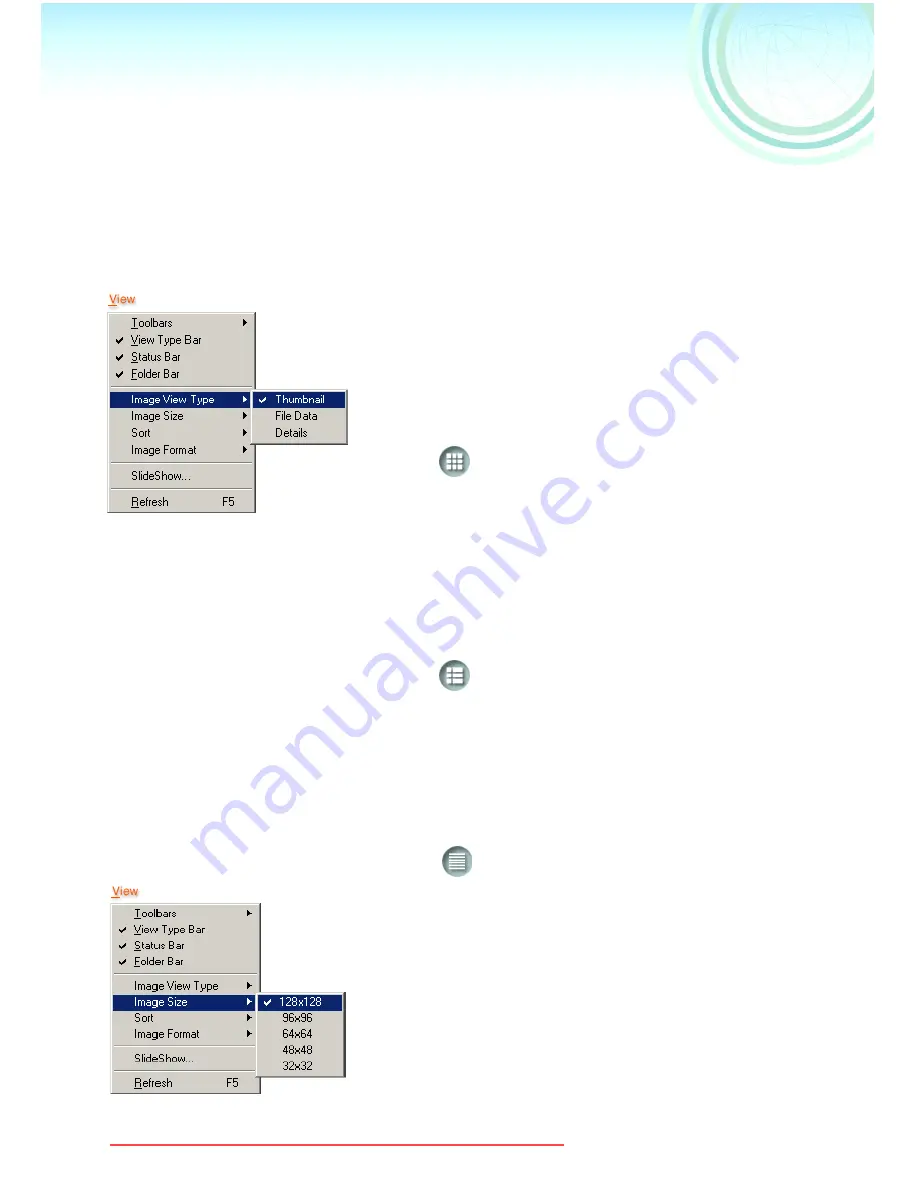
16
Changing the picture
display
Changing the display format in
the picture display section
1
1
1
1
Select the display format from [View]
>>> [Image View Type]
[Thumbnail]
File names and thumbnails are displayed.
≥
It is also possible to display by clicking on
[
] in the Tool bar.
[File Data]
Thumbnail and File Name, Type, File
Size, Creation (recorded) date, Date last
modified, Size of the Picture, and Number
of Colors used are displayed.
≥
It is also possible to display by clicking on
[
] in the Tool bar.
[Details]
File name, Size, Type, Date and time last
modified (picture taken), Picture data (Picture
size, colors etc.) are displayed in a list.
≥
It is also possible to display by clicking on
[
] in the Tool bar.
Changing the thumbnail
display size
1
1
1
1
Select the size for display from [View]
>>> [Image Size]
≥
5 types of sizes can be selected.
≥
It is also possible to select the display size by
clicking on [
4
] in the Tool bar.
USB‑A.book 16 ページ 2002年1月22日 火曜日 午後5時29分
Downloaded from ManualsCamera.com Manuals

































