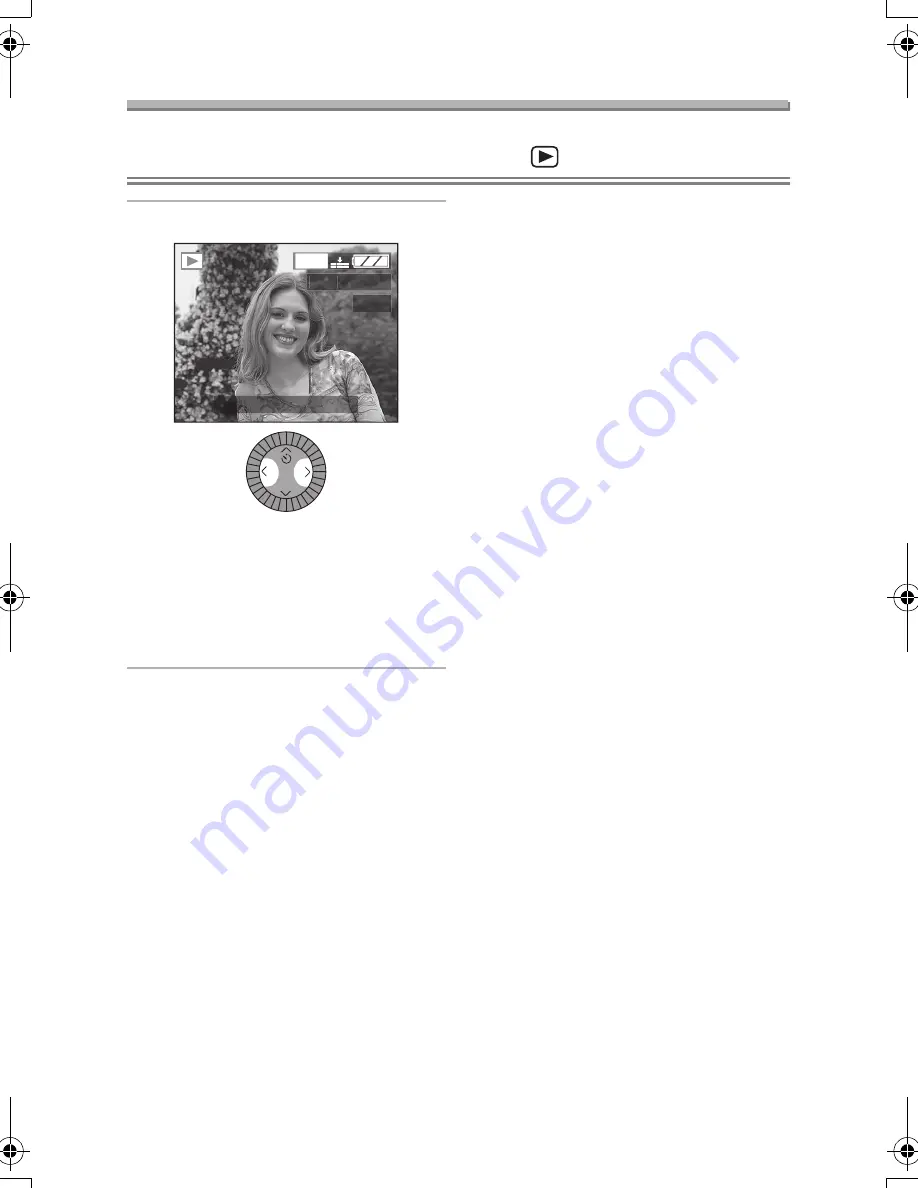
Playback (basic)
51
Playback (basic)
Playing Back Pictures
Preparation
• Set the operational mode dial to playback mode [
]. (P29)
1
Select the picture.
• Press
2
to
play back
the previous
picture.
• Press
1
to
play back
the next
picture.
• The picture following the last one is
the first picture.
ª
Fast forwarding/Fast rewinding
When you keep pressing
2
/
1
during
playback, the file number and the page
number are updated. If you release
2
/
1
when the number of the desired
picture appears, you can play back the
picture.
1
: Fast forward
2
: Fast rewind
• The number of files forwarded/
rewound at a time depends on how
long you hold down
2
/
1
.
• The longer you hold down
2
/
1
, the
more pictures you can forward/rewind
at a time.
• The setting of the number of files
forwarded/rewound at a time varies
depending on the total number of the
recorded pictures.
• When releasing
2
/
1
, the number of
file forwarded begins from 1.
• While forwarding or rewinding a large
number of pictures by holding down
2
/
1
, once release
2
/
1
before
reaching the picture to be played back,
then press
2
/
1
to forward/rewind
pictures until the desired picture
appears.
• In review playback in the recording
mode or multi playback, the picture
can only be forwarded or rewound one
by one.
2560
100_0001
1 / 1 9
REVIEW
10:00 1.JAN.2004
LC1-GCSG.book 51 ページ 2003年12月22日 月曜日 午後5時28分
Содержание LUMIX DMC-LC1GC
Страница 125: ...125 MEMO ...
Страница 126: ...126 MEMO ...
Страница 127: ...127 MEMO ...
Страница 128: ...Matsushita Electric Industrial Co Ltd Web Site http www panasonic co jp global VQT0G93 F0104Mn0 01500A C C ...






























