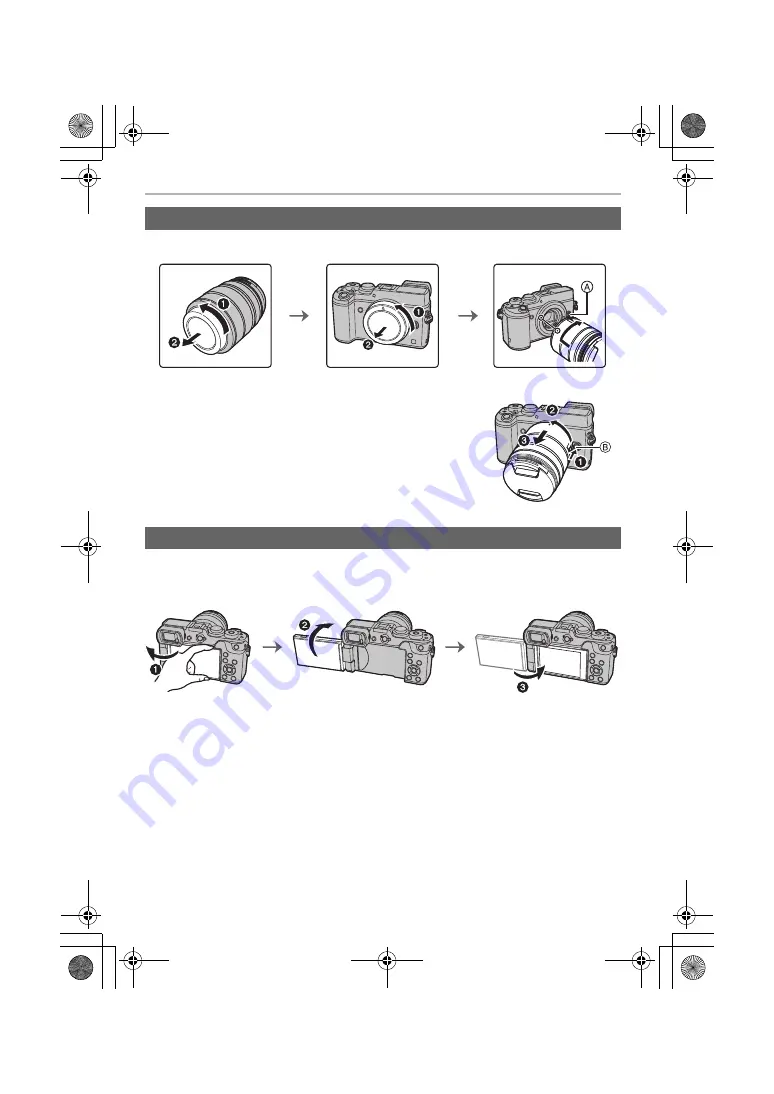
Preparation/Basic
16
SQT0796 (ENG)
• Change lenses where there is not a lot of dirt or dust.
• Do not press the lens release button
A
when you attach a lens.
∫
Detaching the lens
1
Attach the lens cap.
2
While pressing on the lens release button
B
, rotate
the lens toward the arrow until it stops and then
remove.
At the time when this camera is purchased, the monitor is stowed in the camera body.
Bring out the monitor as shown below.
1
Open the monitor. (Maximum 180
o
)
2
It can be rotated 180
o
forward.
3
Return the monitor to its original position.
• Only rotate the monitor after opening it wide enough, and be careful not to use
excessive force as it may be damaged.
• When not using the monitor it is recommended that you close it with the screen facing inward to
prevent dirt and scratches.
Attaching/Removing the Lens
Opening the Monitor
DMC-GX8_GN-SQT0796_eng.book 16 ページ 2015年7月8日 水曜日 午前9時6分






























