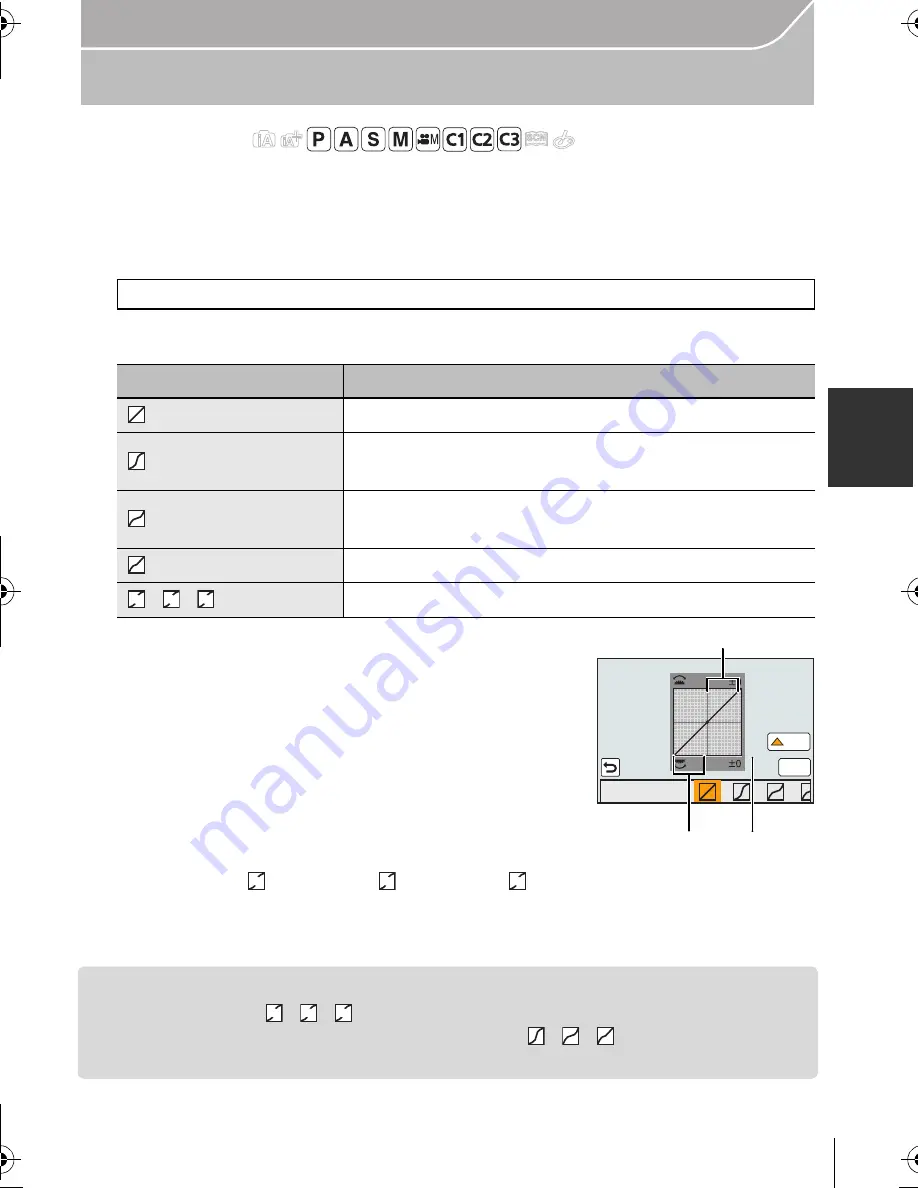
45
Recording
(ENG) VQT5B09
Adjusting Bright/Dark Portions
[Highlight Shadow]
Applicable modes:
You can adjust the brightness of bright and dark portions on an image while checking the
brightness on the screen.
1
Select the menu.
2
Press
2
/
1
to select the item.
3
Rotate the front/rear dial to adjust the
brightness of bright/dark portions.
A
Bright portion
B
Dark portion
C
Preview display
•
The rear dial is for adjusting dark areas, and the front dial
is for adjusting bright areas.
•
To register a preferred setting, press
3
, and select the
destination where the custom setting will be registered to
([Custom1] (
)
/[Custom2]
(
)
/[Custom3]
(
)
).
•
Adjustments can also be made by dragging the graph.
4
Press [MENU/SET].
•
The screen display can be switched by pressing [DISP.] on the brightness adjustment screen.
•
Settings registered to
/
/
will be stored even after this unit is turned off.
• Turning off this unit will return the
setting adjusted with
/
/
back to the default
setting.
[MENU]
>
[Rec]
>
[Highlight Shadow]
Item
Description of settings
(Standard)
A state with no adjustments is set.
(Raise the contrast)
Bright areas are brightened, and dark areas are
darkened.
(Lower the contrast)
Bright areas are darkened, and dark areas are
brightened.
(Brighten dark areas)
Dark areas are brightened.
/
/
(Custom)
Registered custom settings can be applied.
ヤ
ヤ
ヒ
ヤ
ヤ
ビ
ヤ
ヤ
ピ
6HW
6DYH
HIGH LIGHT
SHADOW
A
B
C
ヤ
ヤ
ヒ
ヤ
ヤ
ビ
ヤ
ヤ
ピ
ヤ
ヤ
ヒ
ヤ
ヤ
ビ
ヤ
ヤ
ピ
DMC-GX7C&GX7K&GX7EB-VQT5B09_eng.book 45 ページ 2013年7月16日 火曜日 午後8時27分






























