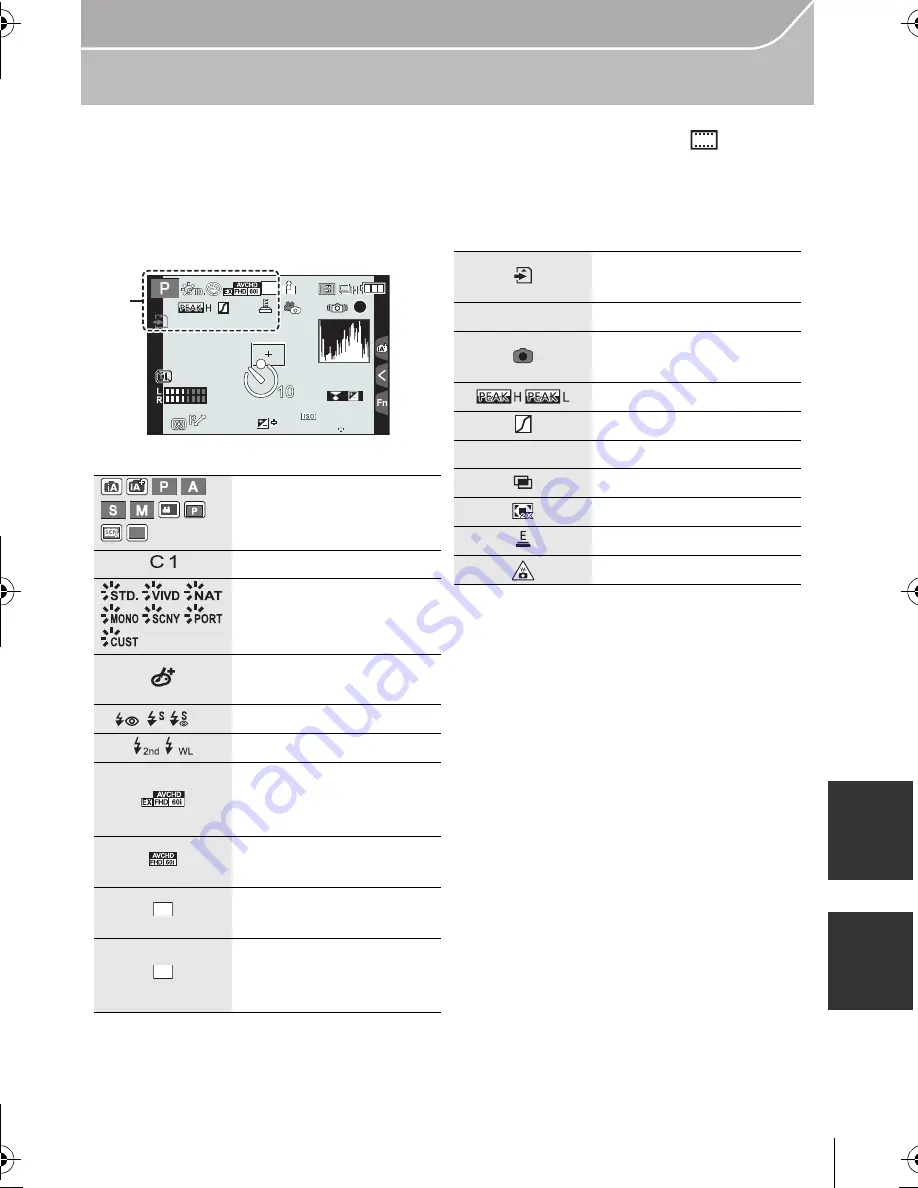
75
Others
(ENG) VQT5A95
Monitor Display/Viewfinder Display
•
The following images are examples of when the display screen is set to [
] (monitor
style) in the monitor.
∫
In recording
¢
“h” is an abbreviation for hour, “m” for minute and “s” for second.
1
Recording Mode
Custom settings
Photo Style
Creative control
adjustment display
‰
Œ
Flash Mode
Flash
Extended Tele
Conversion (when
recording motion pictures)
Recording format/
Recording quality
Picture size/
Aspect Ratio
Extended Tele
Conversion (when taking
still pictures)
98
98
98
2
00
00
2
00
2
00
60
60
60
1.7
1.7
1.7
AFS
AFS
AFS
L
4:3
00
AEL
AEL
AEL
BKT
BKT
BKT
AWB
AWB
AWB
ラュン
ラュン
P
C 3 - 1
EXPS
EXPS
WL
L
4:3
EX
M
4:3
Card (displayed only
during recording)
Elapsed recording time
¢
Simultaneous recording
indicator
Peaking
Highlight Shadow
HDR
Multi exposure
Digital Zoom
Electronic shutter
Overheat indicator
8m30s
ラュン
DMC-GX7C&GX7K&GX7PPC-VQT5A95_eng.book 75 ページ 2013年7月18日 木曜日 午前9時51分






























