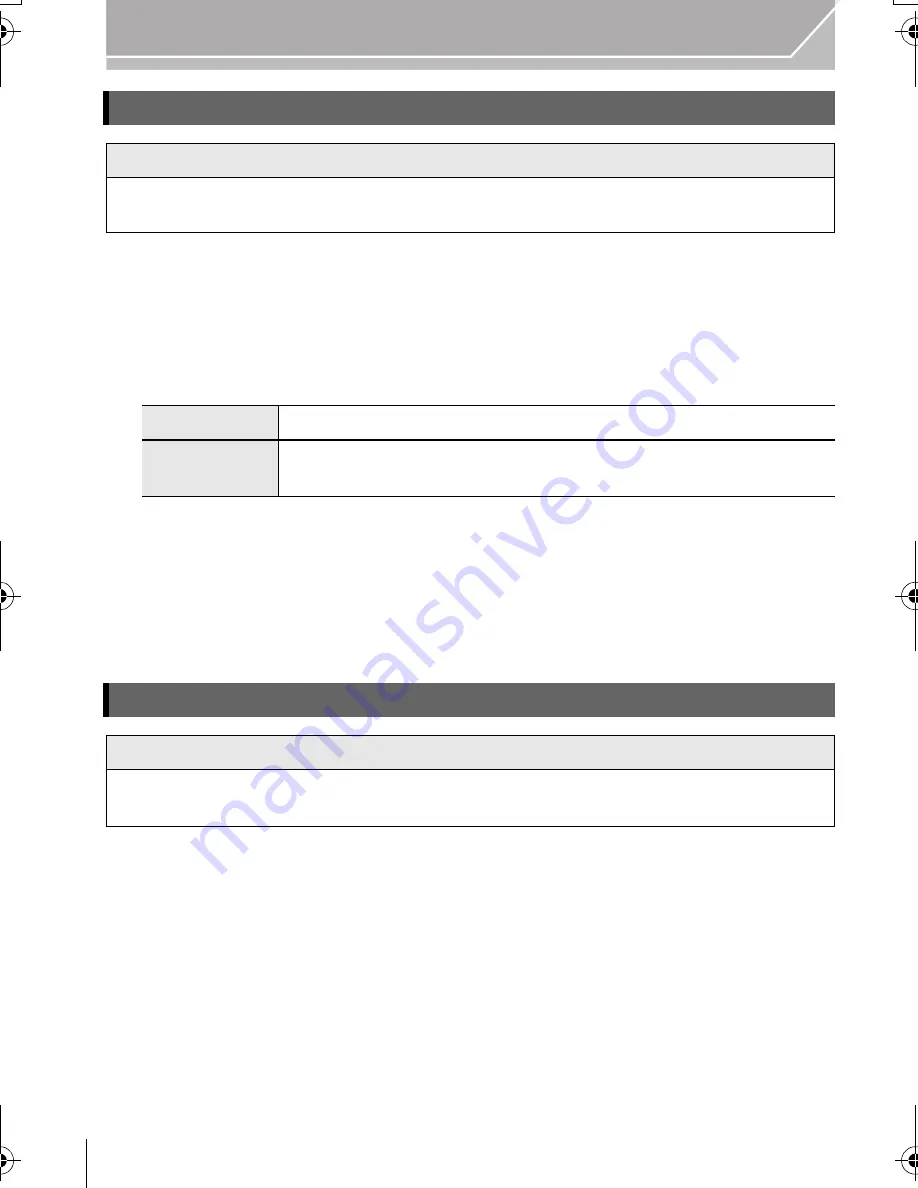
72
Wi-Fi
VQT4M51 (ENG)
1
Press [Wi-Fi].
2
Press
3
/
4
to select [New Connection], and then press [MENU/SET].
•
When connecting with the setting you used before, you can select the connection destination
from [Select a destination from History] (P62) or [Select a destination from Favorite]. (P62)
3
Press
3
/
4
to select [Send Images Stored in the Camera], and then press [MENU/SET].
4
Press
3
/
4
to select [PC], and then press [MENU/SET].
5
Press
3
/
4
to select connection method, and then press [MENU/SET].
6
Press
3
/
4
to select a PC you want to connect, and then press [MENU/SET].
7
Press
3
/
4
to select the folder you want to send, and then press [MENU/SET].
•
When the connection is complete, the screen is displayed. To change the send setting,
press [DISP.].
8
Press
3
/
4
to select [Single Select] or [Multi Select] and then press [MENU/SET].
•
To change the setting or disconnect, press [Wi-Fi].
9
Select and send the images.
1
Press [Wi-Fi].
2
Press
3
/
4
to select [New Connection], and then press [MENU/SET].
•
When connecting with the setting you used before, you can select the connection destination
from [Select a destination from History] (P62) or [Select a destination from Favorite]. (P62)
3
Press
3
/
4
to select [Send Images Stored in the Camera], and then press [MENU/SET].
4
Press
3
/
4
to select [Cloud Sync. Service], and then press [MENU/SET].
5
Press
3
/
4
to select connection method, and then press [MENU/SET]. (P63)
6
Check the send setting.
•
When the connection is complete, the screen is displayed. To change the send setting,
press [DISP.].
7
Press
3
/
4
to select [Single Select] or [Multi Select] and then press [MENU/SET].
•
To change the setting or disconnect, press [Wi-Fi].
8
Select and send the images.
When sending images to PC
Preparations:
•
Turn the computer on.
•
Prepare folders for receiving images on the PC before sending a picture to the PC.
[Via Network]
When you want to connect to your PC via a wireless access point. (P63)
[Direct]
When you want to directly connect your PC to this unit with [Wi-Fi
Direct], [WPS Connection], or [Manual Connection]. (P65)
When sending images to [Cloud Sync. Service]
Preparations:
You need to register to “LUMIX CLUB” and configure the Cloud Sync. setting to send a
picture to a Cloud Folder.
DMC-GH3A&GH3H&GH3EB_VQT4M51_eng.book 72 ページ 2012年10月25日 木曜日 午後5時25分






























