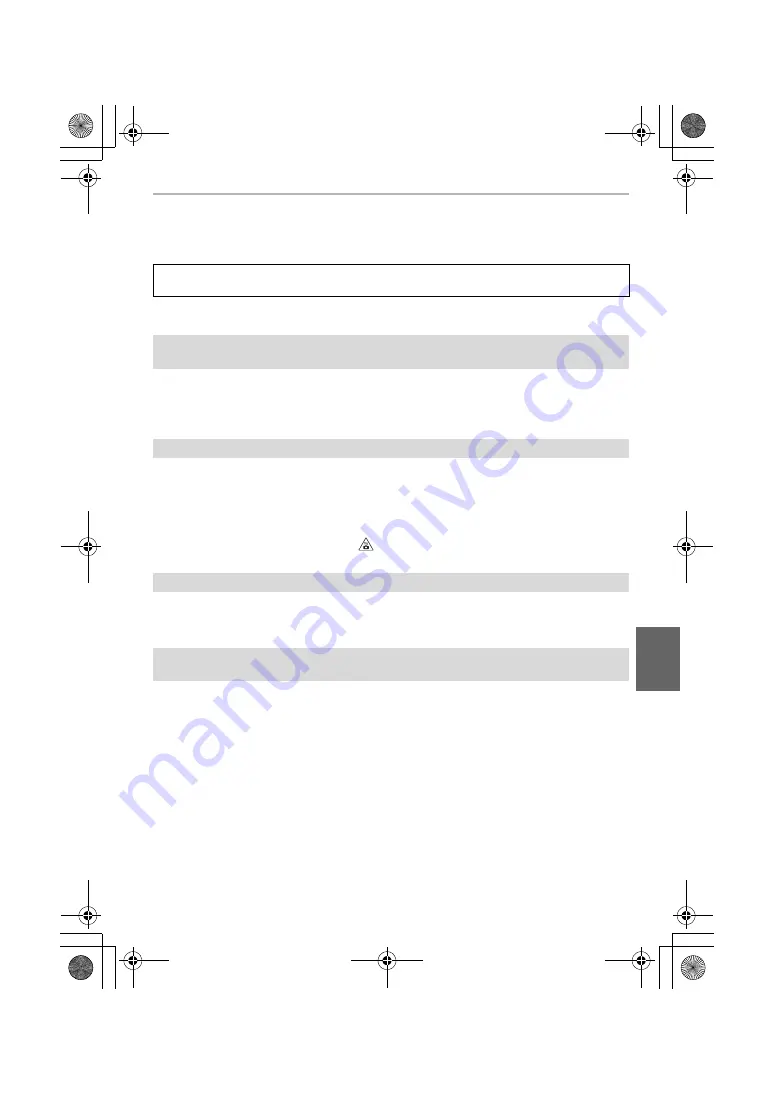
39
Others
(ENG) SQT1290
Troubleshooting
First, try out the following procedures.
• Please also refer to the “Operating Instructions for advanced features (PDF format)”, which
describes more detailed information.
• The battery is exhausted.
>
Charge the battery.
• If you leave the camera on, the battery will be exhausted.
>
Turn the camera off frequently by using the [Economy] etc.
• When a high ambient temperature, continuous recording or other conditions cause the camera
to overheat, the following restrictions will occur to protect the camera. Wait until the camera
cools down.
– Continuous recording, motion picture recording, and the Wi-Fi connection will be temporarily
disabled.
– If you continue recording even when [
] is flashing on the screen, a message will be
displayed and the camera will turn off automatically.
• The subject is beyond the focus range of the camera.
• There is camera shake (jitter) or the subject is moving slightly.
• Is [Focus/Release Priority] in the [Custom] menu set to [RELEASE]?
• The shutter speed will become slower and the Optical Image Stabiliser function may not work
properly when taking pictures especially in dark places.
>
We recommend holding the camera firmly with both hands when taking pictures.
>
We recommend using a tripod and the self-timer when taking pictures with a slow shutter
speed.
• When a moving subject is recorded with the electronic shutter, the subject may appear
distorted on the picture.
If the problem is not resolved, it may be improved by selecting [Reset] on the
[Setup] menu.
The camera cannot be operated even when it is turned on.
The camera turns off immediately after it is turned on.
This unit suddenly turns off during recording.
The subject is not focused properly.
The recorded picture is blurred.
The Optical Image Stabiliser is not effective.
DMC-GF8K-SQT1290_eng.book 39 ページ 2015年12月22日 火曜日 午前10時43分














































