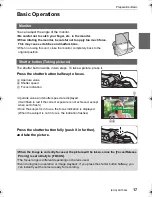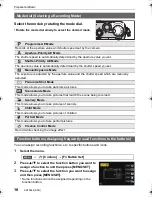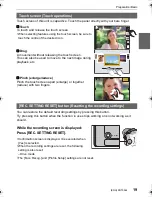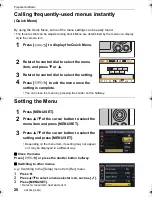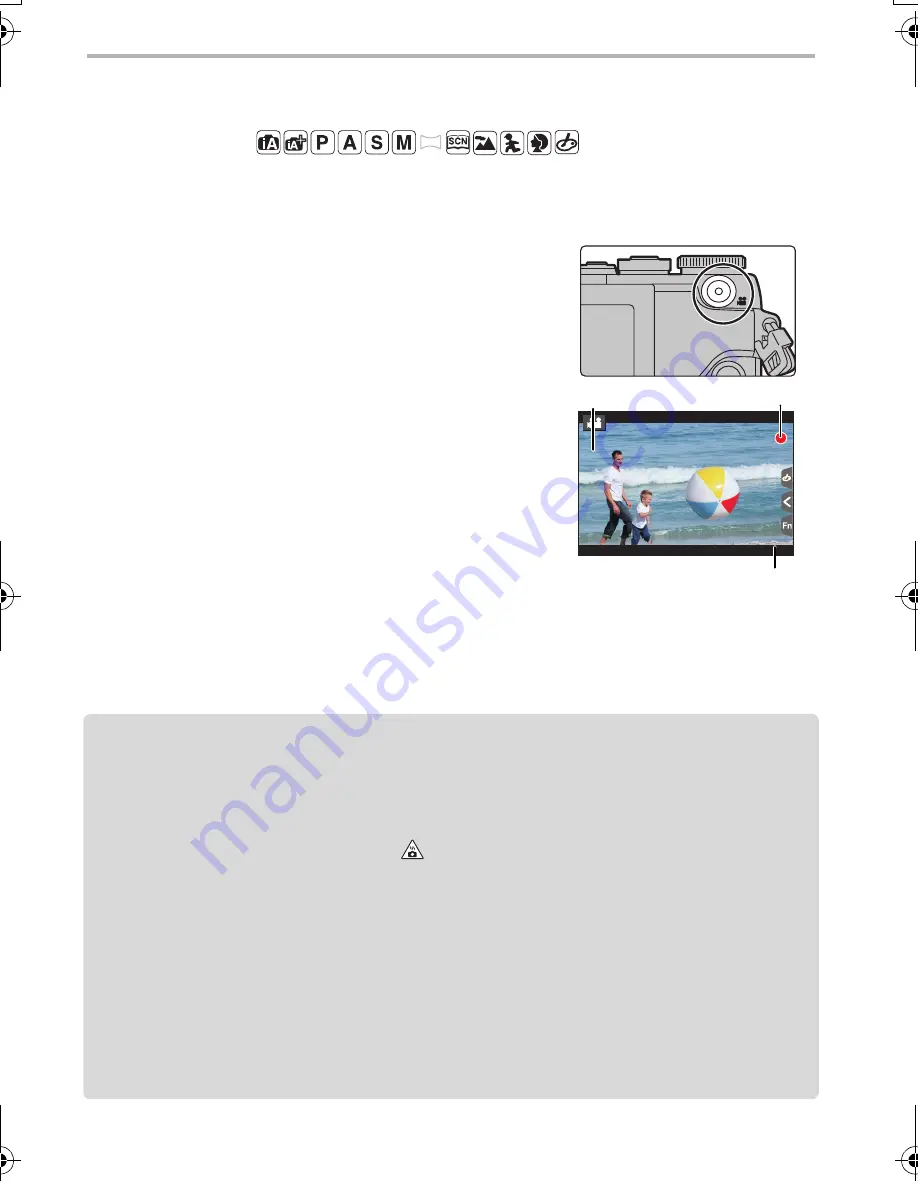
Recording
26
SQT0544 (ENG)
Recording Motion Picture
Applicable modes:
This camera can record full high definition motion pictures compatible with the AVCHD
format or motion pictures recorded in MP4.
Audio will be recorded in stereo.
1
Start recording by pressing the motion
picture button.
A
Elapsed recording time
B
Available recording time
•
Recording of motion picture appropriate for each
mode is possible.
•
The recording state indicator (red)
C
will flash while
recording motion pictures.
•
If approximately 1 minute elapses without an
operation being performed, part of the display will
disappear. Press [DISP.] or touch the monitor to make
the display reappear.
•
Release the motion picture button right after you press it.
2
Stop the recording by pressing the motion
picture button again.
•
Still picture recording is also possible during the motion picture recording by fully
pressing the shutter button.
•
When a high ambient temperature, continuous recording or other conditions cause the camera
to overheat, the following restrictions will occur to protect the camera. Wait until the camera
cools down.
–
Continuous recording, motion picture recording, and the Wi-Fi connection will be temporarily
disabled.
–
If you continue recording even when [
] is flashing on the screen, a message will be
displayed and the camera will turn off automatically.
•
It is recommended to use a fully charged battery or AC adaptor (DMW-AC10G: optional) when
recording motion pictures.
•
If while recording motion pictures using the AC adaptor (DMW-AC10G: optional) the power
supply is cut off due to a power cut or if the AC adaptor (DMW-AC10G: optional) is
disconnected etc., the motion picture will not be recorded.
•
Maximum time to record motion pictures continuously with [MP4] is 29 minutes 59 seconds or
up to 4 GB.
(For [FHD/28M/50p]/[FHD/20M/25p] in [MP4] format, the file size is large and so the recordable
time will drop below 29 minutes 59 seconds.)
3
s
3
s
3
s
R
1
m
37
37
s
R
1
m
37
s
C
B
A
DMC-GF7K&GF7X&GF7W-SQT0544_eng.book 26 ページ 2015年1月6日 火曜日 午前11時25分