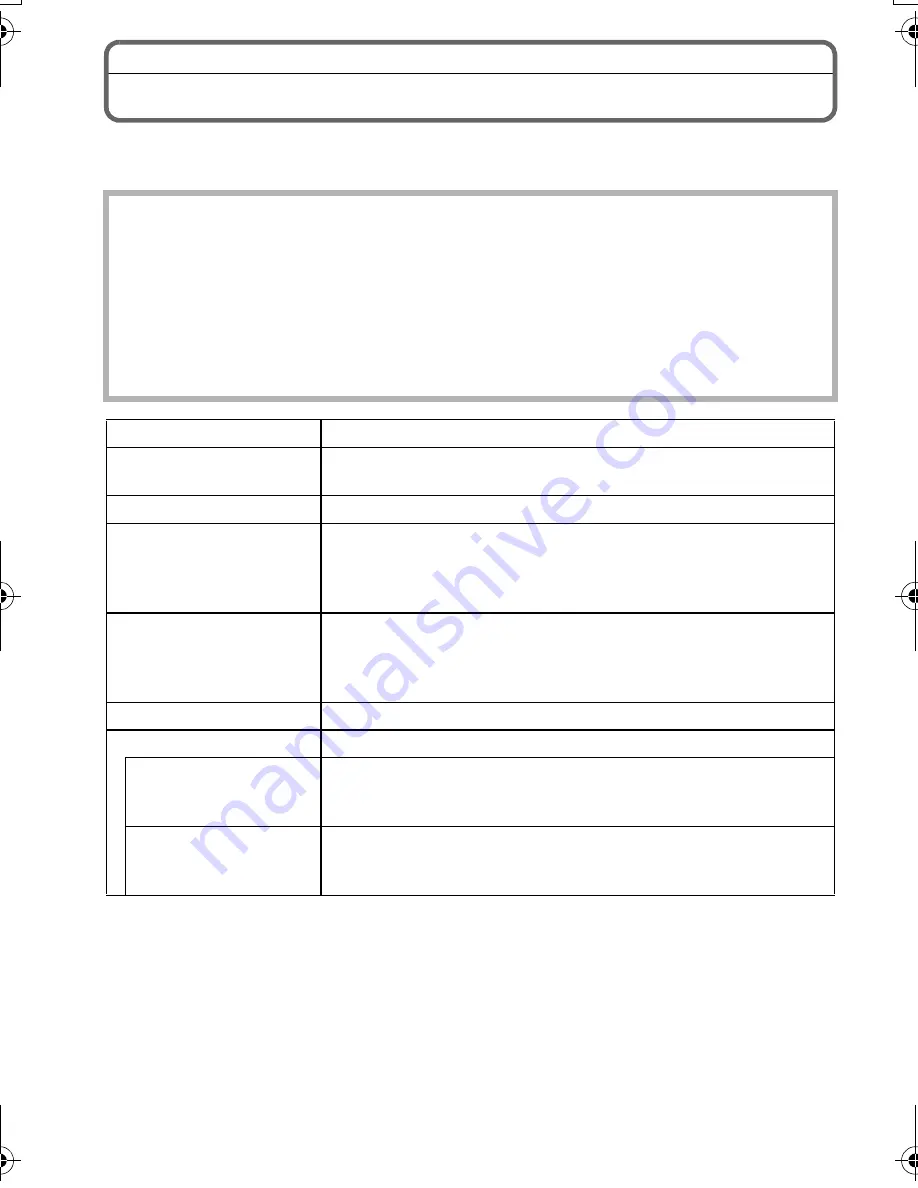
VQT4F97 (ENG)
42
Specifications
Digital Camera Body (DMC-GF5):
Information for your safety
Power Source:
DC 8.4 V
Power Consumption:
2.2 W (When recording)
[When the Interchangeable lens (H-PS14042) is used]
2.3 W (When recording)
[When the Interchangeable lens (H-FS014042) is used]
1.7 W (When playing back)
[When the Interchangeable lens (H-PS14042) is used]
1.8 W (When playing back)
[When the Interchangeable lens (H-FS014042) is used]
Camera effective pixels
12,100,000 pixels
Image sensor
4/3
q
Live MOS sensor, total pixel number 13,060,000 pixels,
Primary colour filter
Digital Zoom
Max. 4
k
Extra Tele Conversion
(Except for the
maximum picture size
for each aspect ratio)
ON/OFF simple enlargement (compatible with lenses from
other manufacturers)
Focus
Auto Focus/Manual Focus,
Face Detection/AF Tracking/23-area-focusing/
1-area-focusing/Pinpoint (Touch focus area selection
possible)
Shutter system
Focal-plane shutter
Burst recording
Burst speed
4 pictures/second (High speed),
3 pictures/second (Middle speed),
2 pictures/second (Low speed)
Number of
recordable pictures
Max. 5 pictures (when there are RAW files)
Depends on the capacity of the card
(when there are no RAW files)
DMC-GF5X&GF5KGN-VQT4F97_eng.book 42 ページ 2012年3月27日 火曜日 午後5時28分





















