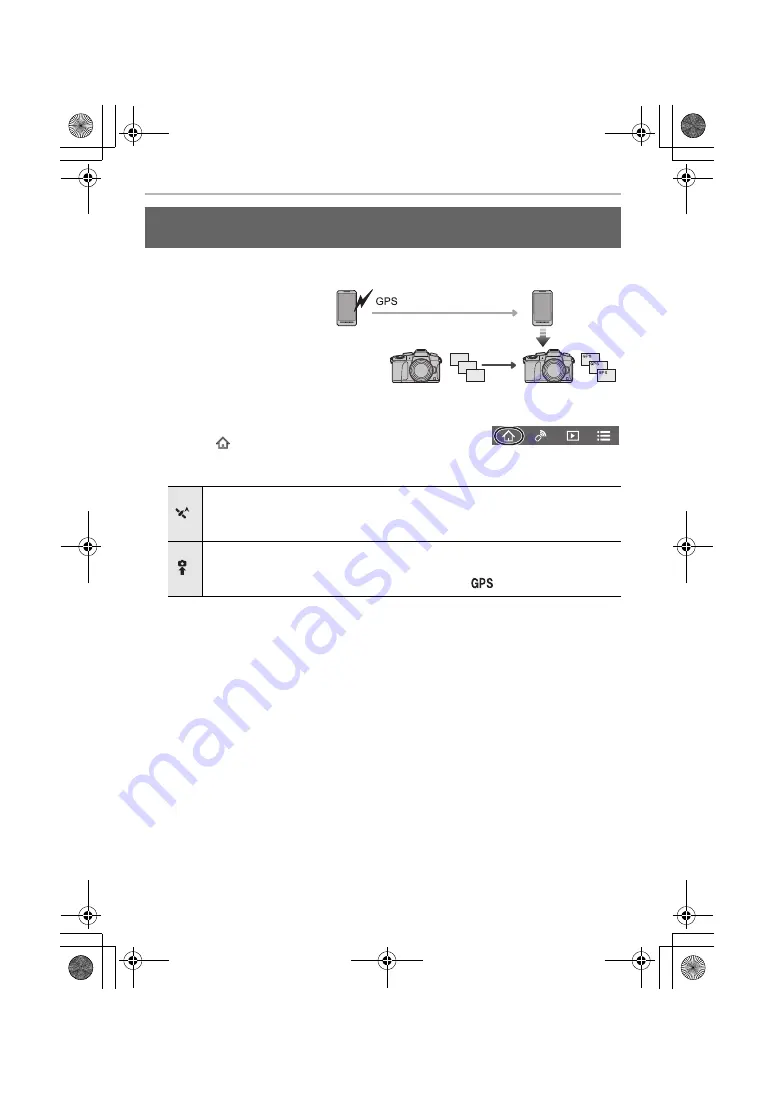
Wi-Fi
52
DVQX1022 (ENG)
You can send location information acquired with a smartphone to the camera.
After
sending the information, you can also write it on images stored in the camera.
1
Start recording location
information
2
Start recording images
3
Finish recording the location
information
4
Sending and writing location
information
∫
Operate the smartphone
1
Connect to a smartphone. (P50)
2
Select [
].
3
Select [Geotagging].
4
Select an icon.
Adding location information to images stored in the camera from a
smartphone/tablet
Start/stop recording location information.
• The smartphone battery drains faster while location information is being recorded.
When recording of location information is not necessary, stop it.
Sending and writing location information.
• Follow the on-screen messages to operate the smartphone.
• Images with location information are indicated with [
].
DMC-G85KMBody_GN-DVQX1022_eng.book 52 ページ 2016年8月30日 火曜日 午後1時27分






























