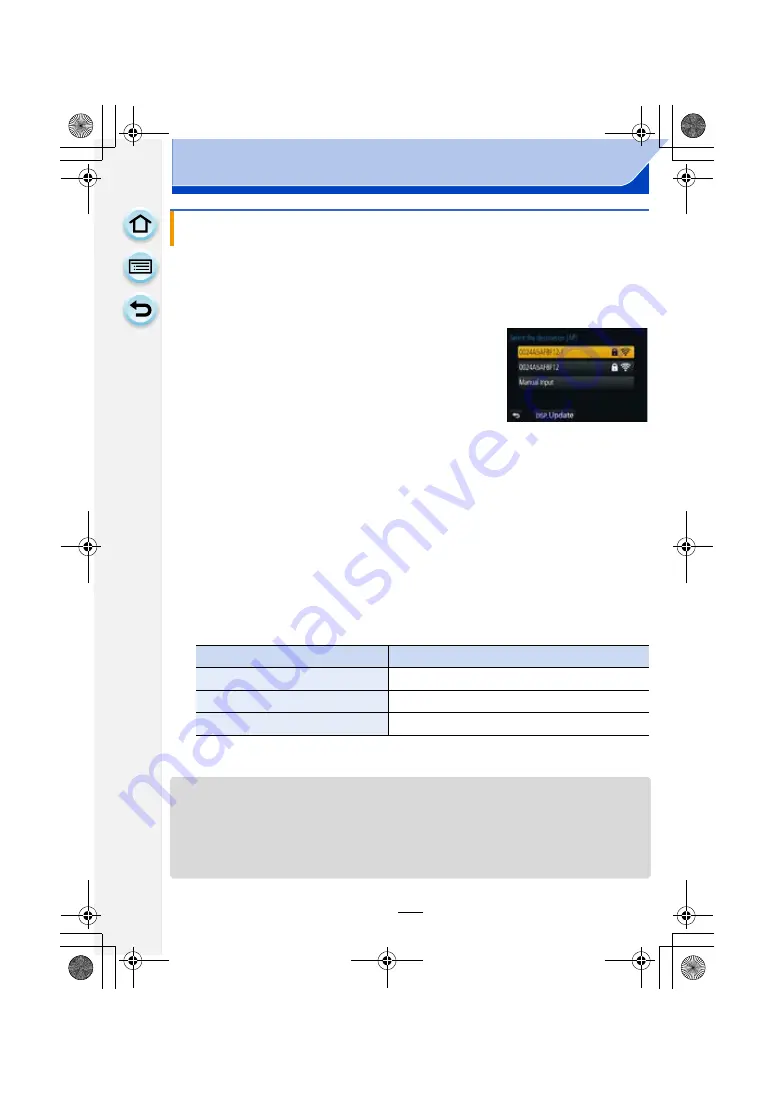
282
Wi-Fi/NFC
Search for available wireless access points.
• Confirm encryption key of the selected wireless access point if the network authentication is
encrypted.
• When connecting by [Manual Input], confirm SSID, encryption type, encryption key of the
wireless access point you are using.
1
Select the wireless access point you are connecting
to.
• Pressing [DISP.] will search for a wireless access point
again.
• If no wireless access point is found, refer to “When
connecting with [Manual Input]
2
(If network authentication is encrypted)
Enter the encryption key.
• For details on how to enter characters, refer to “Entering Text” section on
∫
When connecting with [Manual Input]
1
On the screen displayed in step
1
of “If you are not sure about the WPS
compatibility (connecting by [Manual Connection])”, select [Manual Input].
2
Enter the SSID of the wireless access point you are connecting to, then select
[Set].
• For details on how to enter characters, refer to “Entering Text” section on
.
3
Select the network authentication type.
• For information on network authentication, see the manual of the wireless access point.
4
Select the encryption type.
• The type of settings that can be changed may vary depending on the details of network
authentication settings.
5
(When an option other than [No Encryption] is selected)
Enter the encryption key.
• Check the wireless access points instruction manual and settings when saving a wireless
access point.
• If no connection can be established, the wireless access point’s radio waves may be too weak.
Refer to
and
for details.
• Transmission speed may decrease, or may not be usable depending on the environment it is
used in.
If you are not sure about the WPS compatibility (connecting by [Manual
Connection])
Network authentication type
Encryption types that can be set
[WPA2-PSK]/[WPA-PSK]
[TKIP]/[AES]
[Common Key]
[WEP]
[Open]
[No Encryption]/[WEP]
DMC-G6PDF-VQT4Z82_mst.book 282 ページ 2013年4月18日 木曜日 午前11時53分






























