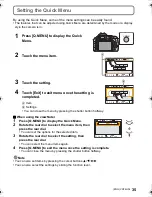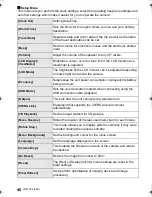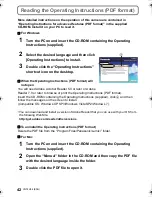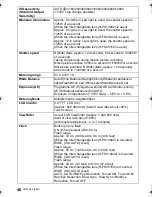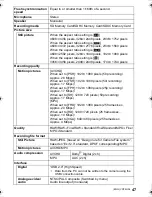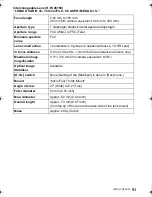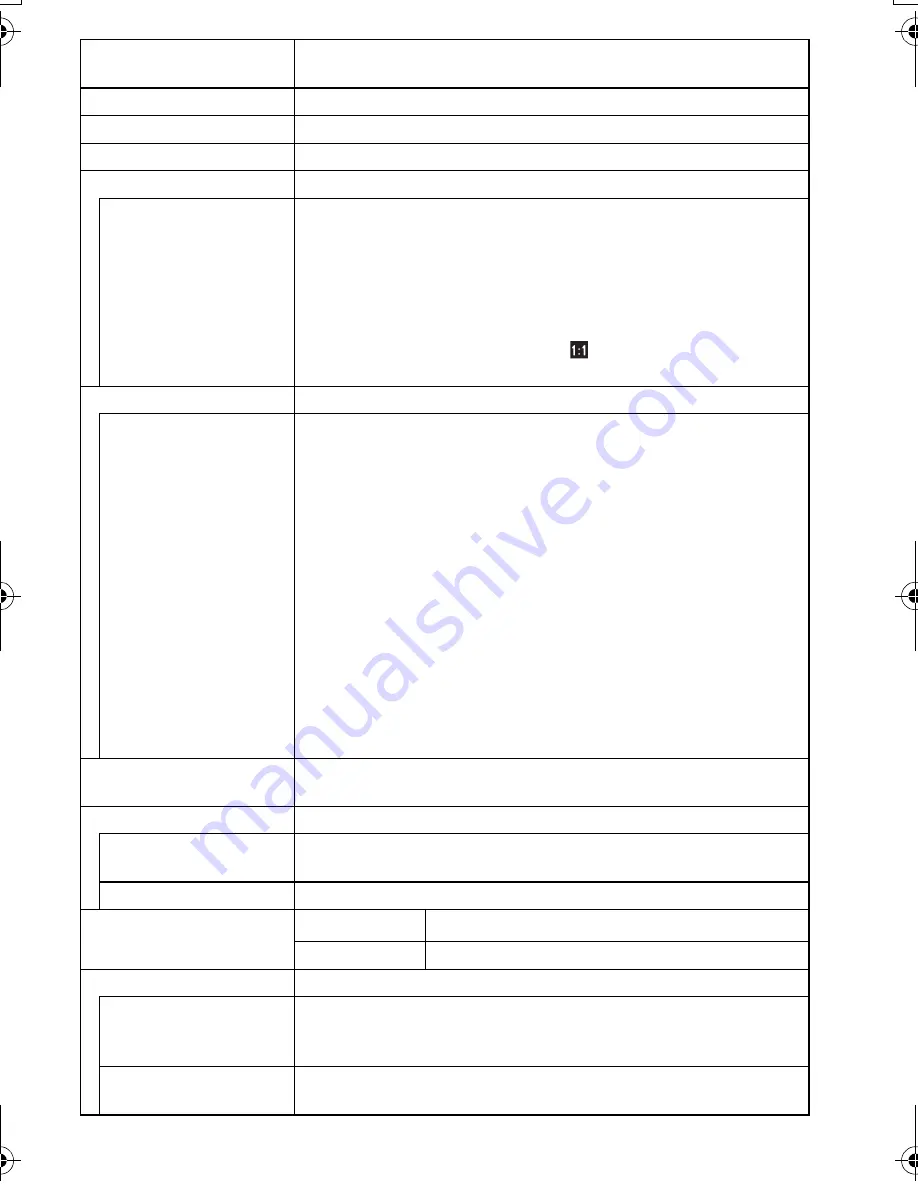
47
(ENG) VQT4H04
Flash synchronisation
speed
Equal to or smaller than 1/160th of a second
Microphone
Stereo
Speaker
Monaural
Recording media
SD Memory Card/SDHC Memory Card/SDXC Memory Card
Picture size
Still picture
When the aspect ratio setting is [
X
]
4608
k
3456 pixels, 3264
k
2448 pixels, 2336
k
1752 pixels
When the aspect ratio setting is [
Y
]
4608
k
3072 pixels, 3264
k
2176 pixels, 2336
k
1560 pixels
When the aspect ratio setting is [
W
]
4608
k
2592 pixels, 3264
k
1840 pixels, 1920
k
1080 pixels
When the aspect ratio setting is [
]
3456
k
3456 pixels, 2448
k
2448 pixels, 1744
k
1744 pixels
Recording quality
Motion pictures
[AVCHD]
When set to [PSH]: 1920
k
1080 pixels (50p recording/
Approx. 28 Mbps)/
When set to [FSH]: 1920
k
1080 pixels (50i recording/
Approx. 17 Mbps)/
When set to [FPH]: 1920
k
1080 pixels (25p recording/
Approx. 17 Mbps)/
When set to [SH]: 1280
k
720 pixels (50p recording/
Approx. 17 Mbps)
[MP4]
When set to [FHD]: 1920
k
1080 pixels (25 frames/sec.,
Approx. 20 Mbps)/
When set to [HD]: 1280
k
720 pixels (25 frames/sec.,
Approx. 10 Mbps)/
When set to [VGA]: 640
k
480 pixels (25 frames/sec.,
Approx. 4 Mbps)
Quality
RAW/RAW
i
Fine/RAW
i
Standard/Fine/Standard/MPO
i
Fine/
MPO
i
Standard
Recording file format
Still Picture
RAW/JPEG (based on “Design rule for Camera File system”,
based on “Exif 2.3” standard, DPOF corresponding)/MPO
Motion pictures
AVCHD/MP4
Audio compression
AVCHD
Dolby
R
Digital (2 ch)
MP4
AAC (2 ch)
Interface
Digital
“USB 2.0” (High Speed)
¢
Data from the PC can not be written to the camera using the
USB connection cable.
Analogue video/
audio
NTSC/PAL Composite (Switched by menu)
Audio line output (monaural)
DMC-G5X&G5K&G5W&G5EB_VQT4H04_eng.book 47 ページ 2012年6月22日 金曜日 午前8時57分
Содержание Lumix DMC-G5K
Страница 3: ...3 ENG VQT4H04 ...