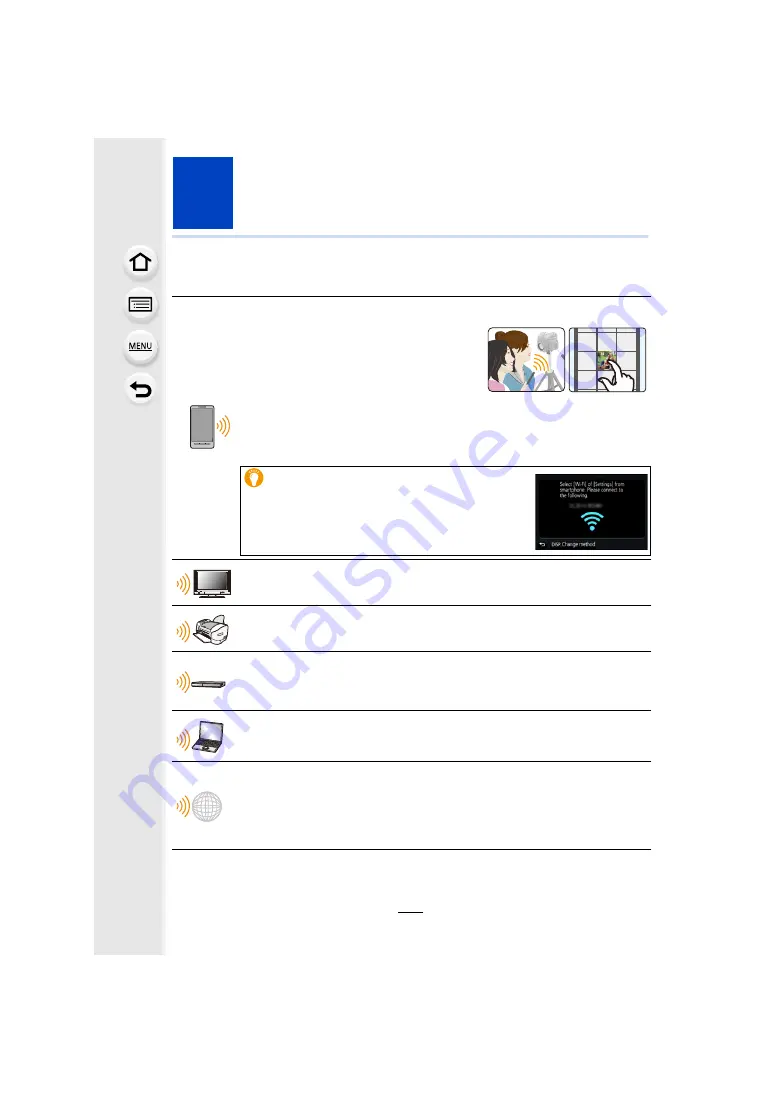
259
10
.
Using the Wi-Fi function
What you can do with the Wi-Fi
R
function
These operating instructions refer to both smartphones and tablets as “smartphones” from
this point on unless noted otherwise.
Controlling with a Smartphone/Tablet
Recording with a smartphone
Playing back pictures in the camera
(P268)
Saving images stored in the camera
(P268)
Sending images in the camera to an SNS
Writing location information on images stored in the camera (P269)
Combining motion pictures recorded with Snap Movie according to
your preference on a smartphone
Easy connection
You can easily set up a direct connection to your
smartphone without entering a password.
Displaying pictures on a TV
Printing Wirelessly
When sending images to AV device
You can send pictures and motion pictures to AV devices in your house
(home AV devices).
When sending images to PC
Using Web services
You can send pictures and motion pictures to an SNS, etc. via “LUMIX
CLUB”.
By using [Cloud Sync. Service], you can receive pictures and motion pictures
on a PC or smartphone.
















































