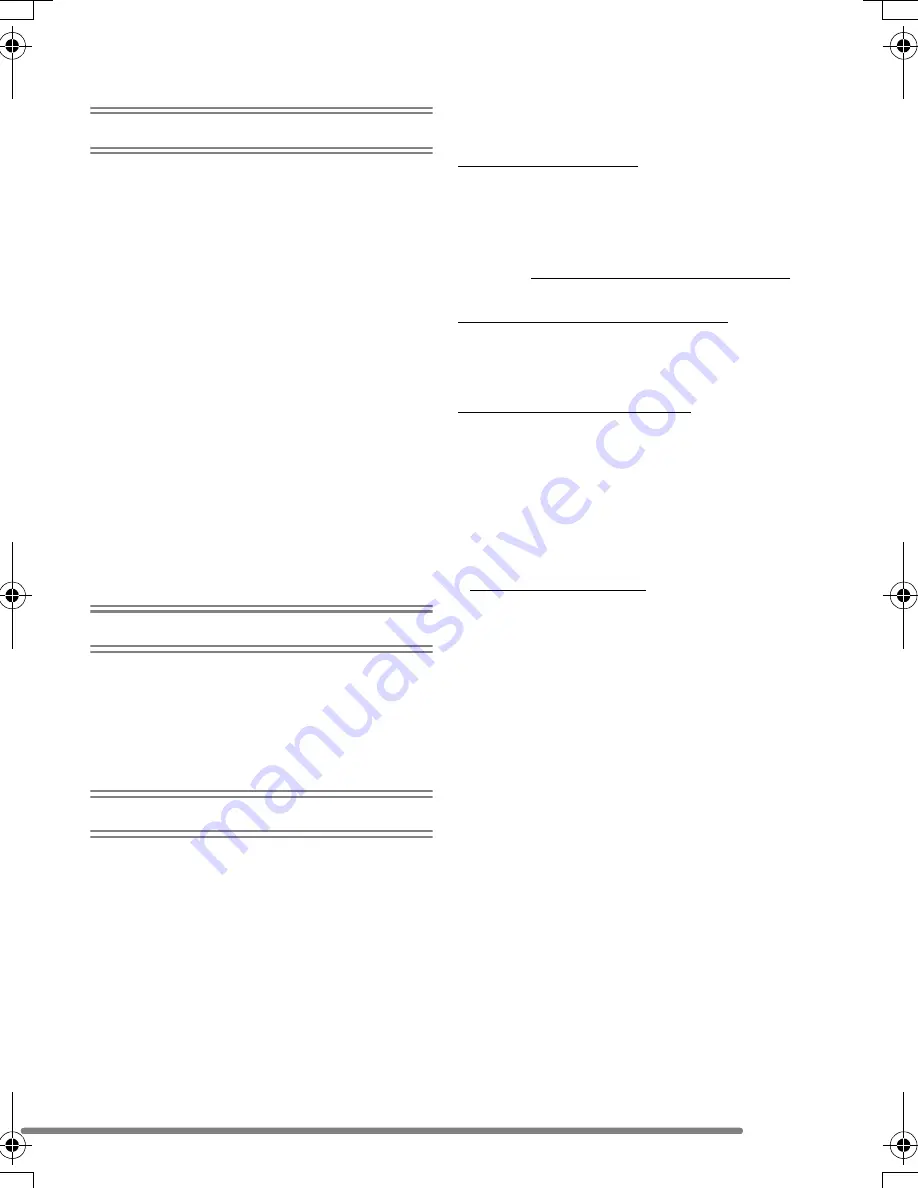
7
Playback (advanced)
Playing Back Pictures with Audio/Motion
Images ................................................ 83
Using the [PLAY] mode menu ................ 84
• Rotating the Picture [ROTATE]......... 84
• Setting the Picture to be Printed and
the Number of Prints
[DPOF PRINT].................................. 85
• Preventing Accidental Erasure of
the Picture [PROTECT] .................... 87
• Playing Back with Slide Show
[SLIDE SHOW] ................................. 88
• Adding Audio to Recorded Pictures
[AUDIO DUB.] .................................. 90
• Resizing the Pictures [RESIZE] ........ 91
• Trimming the Pictures
[TRIMMING] ..................................... 92
• Initializing the Card [FORMAT] ......... 94
Playing Back Pictures on a TV
Screen ................................................. 95
Connecting to a PC or Printer
Before Connecting with USB Connection
Cable [USB MODE]............................. 96
Connecting to a PC................................. 98
Connecting to a PictBridge-compliant
Printer................................................ 100
Others
Using the MC Protector/ND Filter ......... 104
Using the Remote Shutter .................... 105
Screen Display...................................... 106
Cautions for Use ................................... 108
Message Display .................................. 111
Troubleshooting .................................... 112
Specifications........................................ 115
Sales and Support Information
Customer Care Centre
• For UK customers: 08705 357357
• For Republic of Ireland customers:
01 289 8333
• Visit our website for product information
• E-mail: [email protected]
Technical Support for AV Software
• For callers in UK: 08701 505610
• For callers in ROI: 0044 8701 505610
Direct Sales at Panasonic UK
• Order accessory and consumable items
for your product with ease and confidence
by phoning our Customer Care Centre
Monday–Friday 9:00am– 5:30pm.
(Excluding public holidays).
• Or go on line through our Internet
Accessory ordering application at
www.panasonic.co.uk.
• Most major credit and debit cards
accepted.
• All enquiries transactions and distribution
facilities are provided directly by
Panasonic UK Ltd.
• It couldn’t be simpler!
• Also available through our Internet is
direct shopping for a wide range of
finished products, take a browse on our
website for further details.
FZ20-EB.book 7 ページ 2004年7月29日 木曜日 午後9時52分
Содержание LUMIX DMC-FZ20EB
Страница 9: ...Preparation 9 Lens Cap VYK0W96 Strap VFC4078 Lens Hood VYQ3234 Lens Hood Adaptor VYQ3213 ...
Страница 117: ...117 MEMO ...
Страница 118: ...118 MEMO ...
Страница 119: ...119 MEMO ...
Страница 120: ...Matsushita Electric Industrial Co Ltd Web Site http www panasonic co jp global B VQT0M48 F0704Mn0 2000A C ...






















