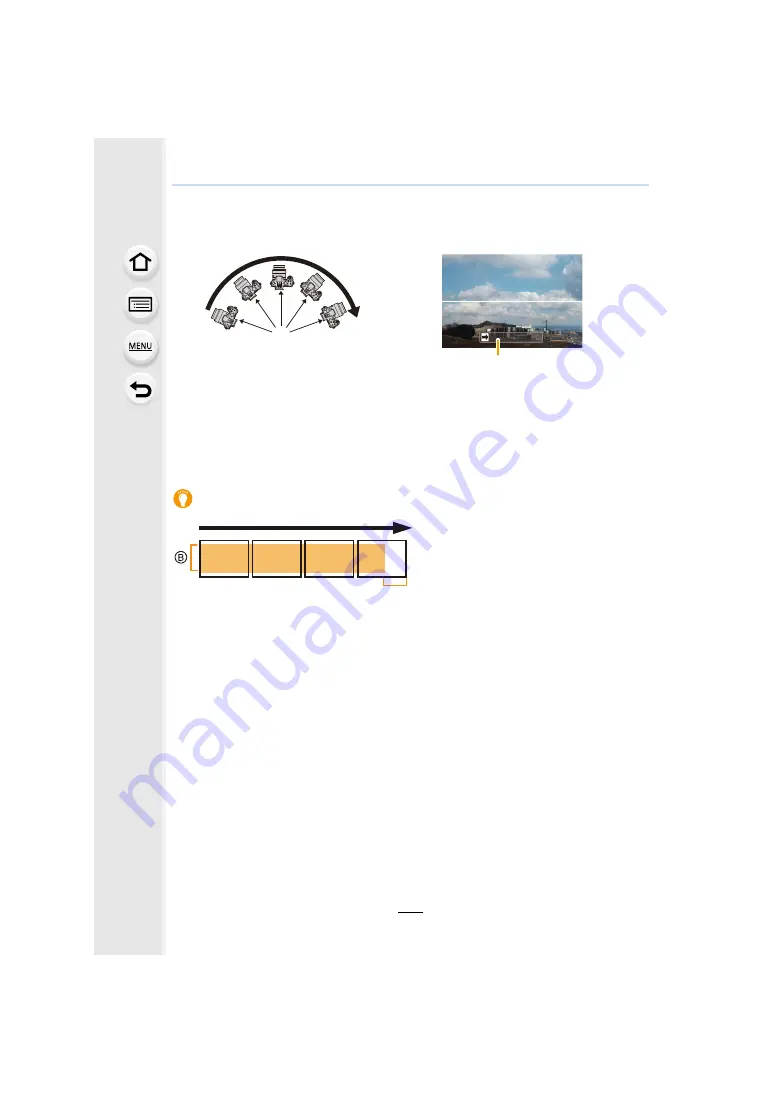
105
4.
Recording Modes
3
Press the shutter button fully and move the camera in a small circle in the
direction of the arrow on the screen.
4
Press the shutter button once again to end the still picture recording.
• Recording can also be ended by keeping the camera still while recording.
• Recording can also be ended by moving the camera to the end of the guide.
Tips
Recording from left to right
• Move the camera at a constant speed.
Pictures may not be able to be recorded
properly if the camera is moved too fast or
slow.
A
Recording direction and panning
(Guide)
B
Move the camera in the recording direction
without shaking it. If the camera shakes
too much, pictures may not be able to be
recorded, or the recorded panorama
picture may become narrower (smaller).
C
Move the camera towards the edge of the
range you wish to record. (The edge of the
range will not be recorded in the last
frame)
A






























