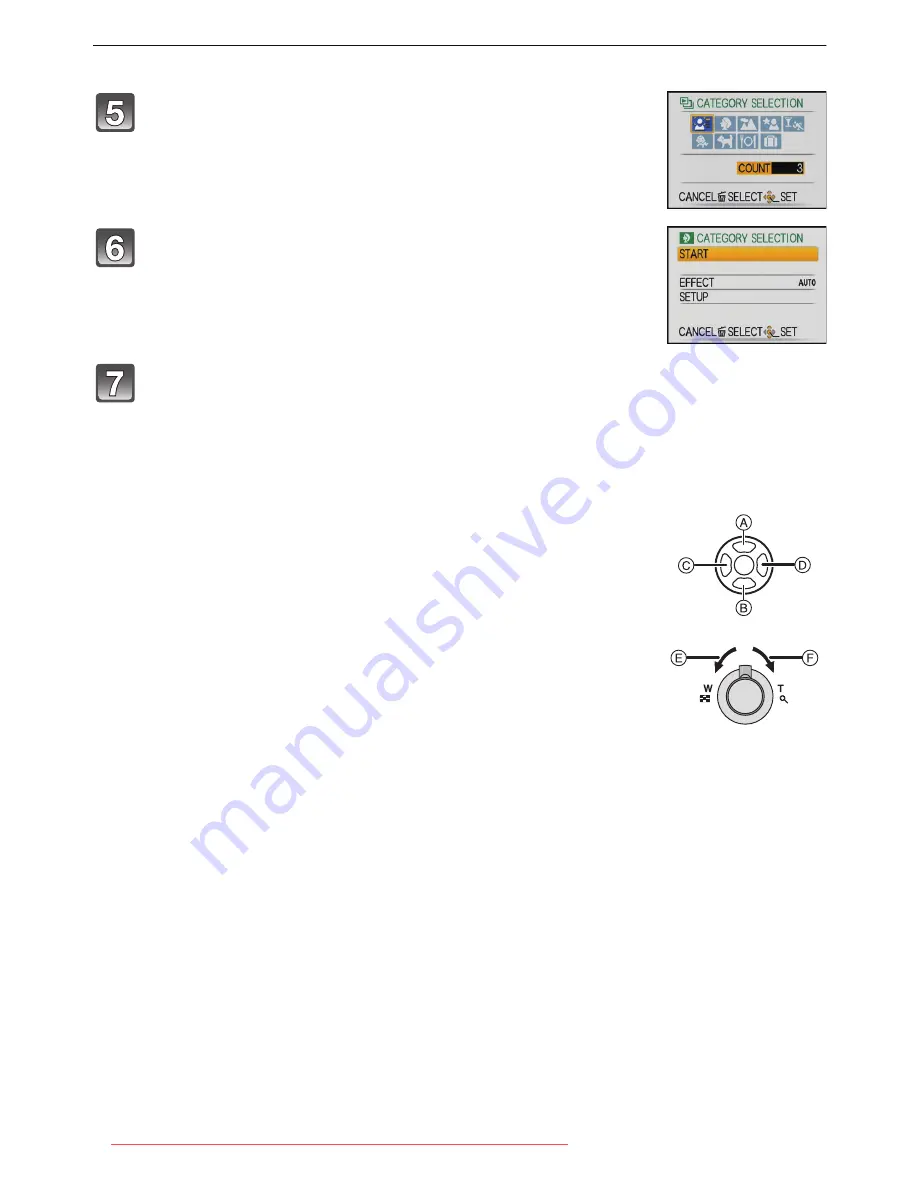
Advanced (Playback)
- 110 -
When [CATEGORY SELECTION] has been selected in step
4
∫
Operations performed during slide show
The cursor displayed during playback is the same as
3
/
4
/
2
/
1
.
•
The menu screen is restored when [
‚
] is pressed.
Press
3
/
4
/
2
/
1
to select the category to play back
and then press [MENU/SET] to set.
•
For details on categories, refer to
P112
.
Press
3
to select [START] and then press [MENU/
SET].
Press
4
to finish the slide show.
•
Normal playback resumes after the slide show finishes.
A
Play/Pause
B
Stop
C
Back to previous picture
¢
D
Ahead to next picture
¢
¢
These operations can be performed only in the Pause Mode or during
motion picture playback.
E
Reduce volume level
F
Increase volume level
Downloaded from ManualsCamera.com Manuals






























