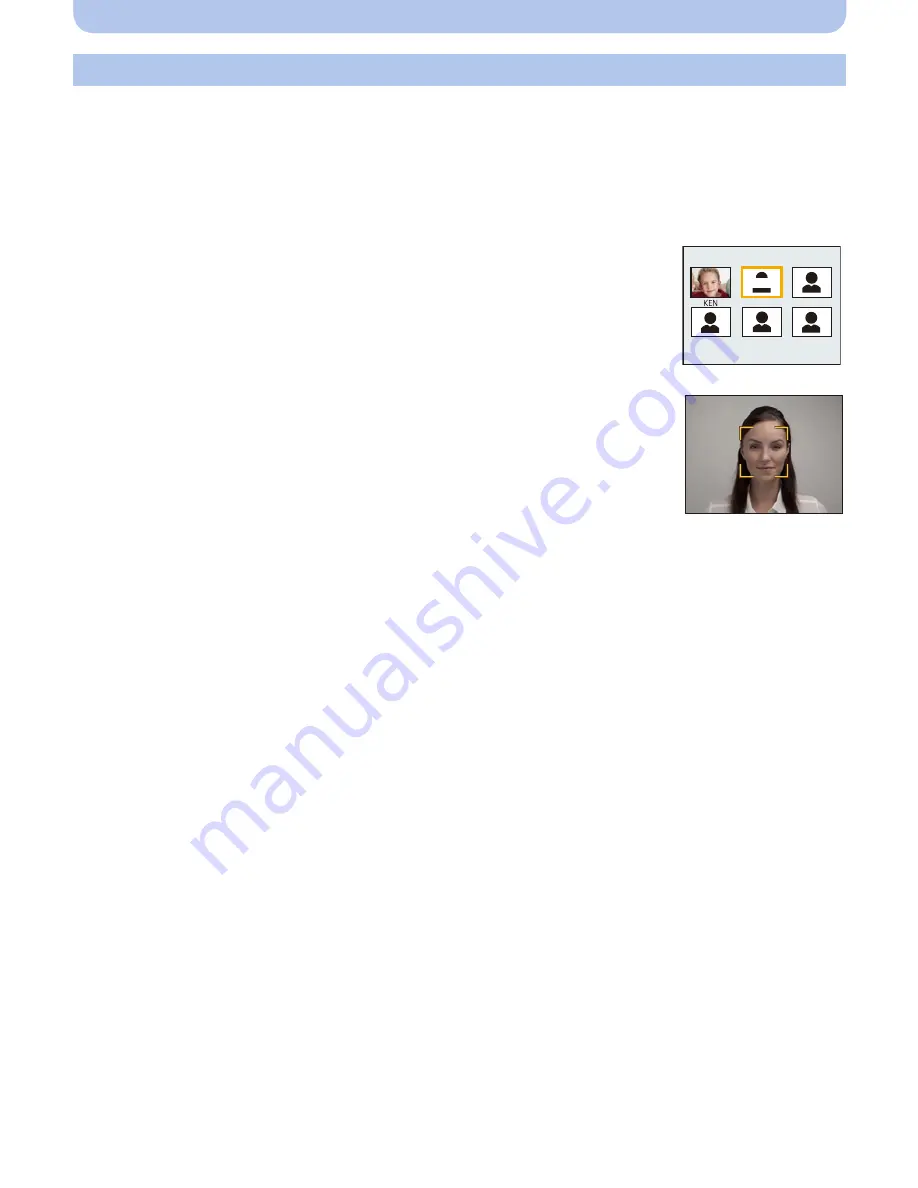
- 86 -
Recording
You can register information such as names and birthdays for face images of up to 6 people.
Registration can be facilitated by taking multiple face images of each person.
(up to 3 pictures/registration)
1
Select [Face Recog.] on the [Rec] menu and then press [MENU/SET].
2
Press
3
/
4
to select [MEMORY] and then press [MENU/SET].
3
Press
3
/
4
/
2
/
1
to select the Face Recognition frame that is
not registered, and then press [MENU/SET].
4
Take the picture adjusting the face with the guide.
•
Confirmation screen is displayed. It is executed when [Yes] is selected.
•
The faces of subjects other than people (pets, etc.) cannot be
registered.
•
When [DISP.] is pressed, an explanation appears for taking face
images.
Face Settings
1HZ






























