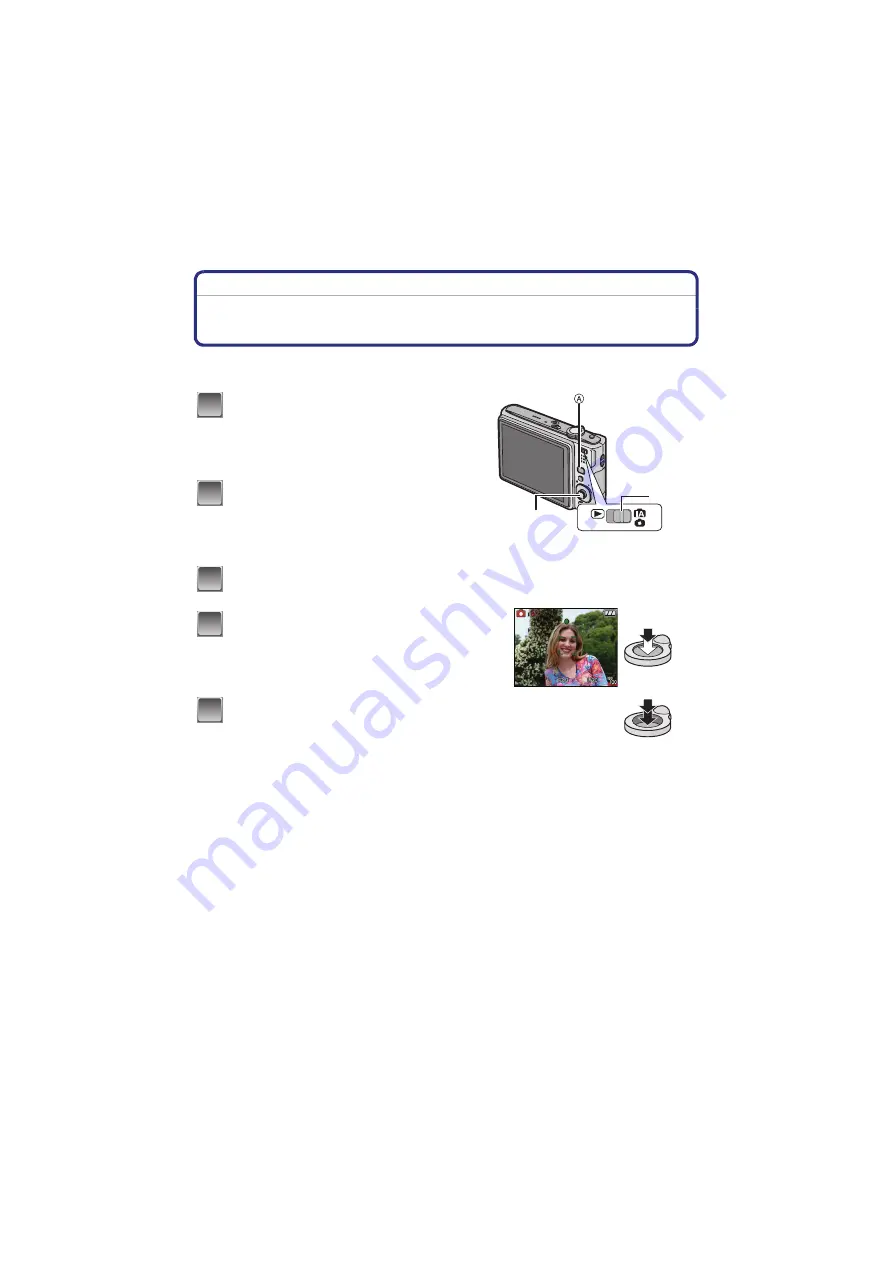
Basic
- 40 -
[REC] mode:
·
Taking pictures with your favourite settings
(Normal picture mode)
Many more menu items can be set and you can take pictures with greater freedom than when
you take pictures in the Intelligent auto mode
.
∫
To adjust the exposure and take pictures at times when the image appears too dark
∫
To adjust the colours and take pictures at times when the image appears too red
Slide the [REC]/[PLAYBACK] selector
switch to [
¦
/
!
], and then press
[MODE].
A
[MODE] button
B
[REC]/[PLAYBACK] selector switch
Move
3
/
4
to select [NORMAL
PICTURE], and then press [MENU/SET].
•
To change the setting while taking pictures, refer
to
C
[MENU/SET] button
Aim the AF area at the point you want to
focus on.
Press the shutter button halfway to
focus.
•
The focus range is 50 cm to
¶
.
•
If pictures are to be taken at an even closer range,
refer to
Press the halfway pressed shutter
button fully to take a picture.
•
The access indication lights
red when
pictures are being recorded on the built-in
memory (or the card).
1
2
3
C
B
4
5
















































