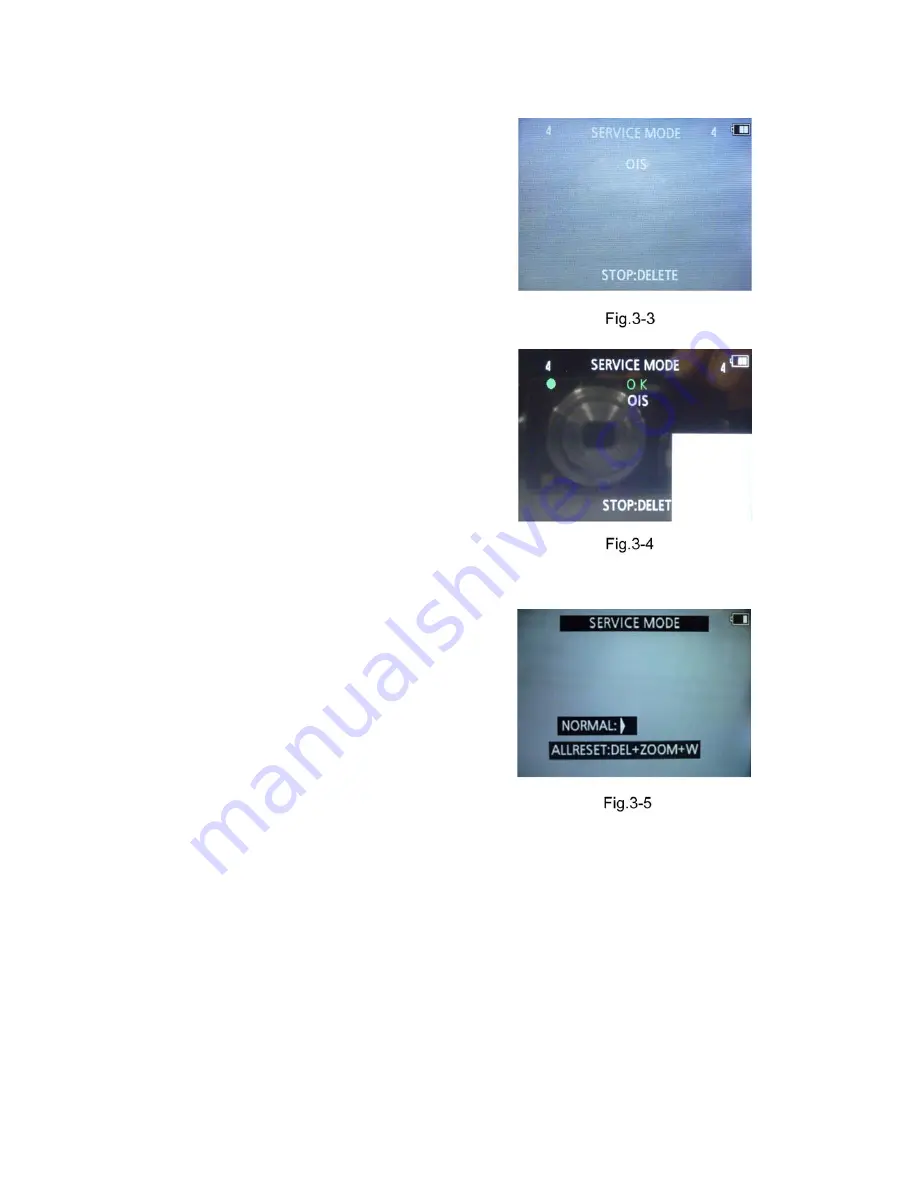
34
9.3.1.3.
Execute Adjustment
(In case of “OIS Adjustment”)
1. Perform step “9.3.1.1.” to “9.3.1.2.”, to reset the OIS flag
status “F” (Set) to “0” (Reset)
2. Press “DISP” after Flag reset.
OIS Adjustment screen is displayed on the LCD panel.
(Refer to Fig.3-3)
3. Press the [ Shutter ] button. The adjustment will start
automatically.
4. When the adjustment is completed successfully, adjust-
ment report menu appears with Green OK on the LCD
monitor. (Refer to Fig.3-4)
9.3.1.4.
Attention point during Adjustment
1. Step “9.3.1.3.” procedure shows OIS adjustment as an
example. To perform the adjustment, refer to the “9.3.2.
Adjustment Specifications” table which shows key point
for each adjustment.
2. Do not move the light box, the camera or the chart while
adjusting. If one of these is moved accidentally, start the
adjustment again.
3. Do not press any buttons/keys until the default menu
(Fig.3-5) is displayed on the LCD monitor. Otherwise,
adjustment data may not be stored properly.
4. If the adjustment is interrupted accidentally, the alignment
data may not be properly saved in the Flash-rom.
9.3.1.5.
Finalizing the Adjustment
1. Several adjustment flags can be reset (“F” into “0”) at the same time. In this case, when the adjustment has been completed,
the screen will change showing the adjustment for the next item until all reset items are completed.
Also, when the shutter button is pressed, the screen jump to the next adjustment item.
2. To cancel the adjustment mode while in the process of performing the adjustment, follow this procedures.
(1) Press “[ RIGHT ] of cursor button”.
NOTE:
• If adjustment is cancelled with above procedure, adjustment is not completed. Make sure to adjust it later.
• Adjustment software “DIAS” is able to control the status of the adjustment flags.
Содержание Lumix DMC-FH2P
Страница 15: ...15 4 Specifications...
Страница 19: ...19 3 Error Code List The error code consists of 8 bits data and it shows the following information...
Страница 25: ...25 Fig D2 8 3 2 Removal of the Sub Operation P C B Fig D3...
Страница 26: ...26 8 3 3 Removal of the LCD Unit Fig D4 8 3 4 Removal of the Top Case Unit Fig D5...
Страница 27: ...27 8 3 5 Removal of the Lens Unit Fig D6 8 3 6 Removal of the Top P C B Fig D7...
Страница 28: ...28 8 3 7 Removal of the Main P C B Fig D8 8 3 8 Removal of the Flash Unit and Speaker Fig D9...
Страница 29: ...29 Fig D10 8 3 9 Removal of the Battery Case Fig D11...
Страница 36: ...36...
Страница 50: ...S 12...






























