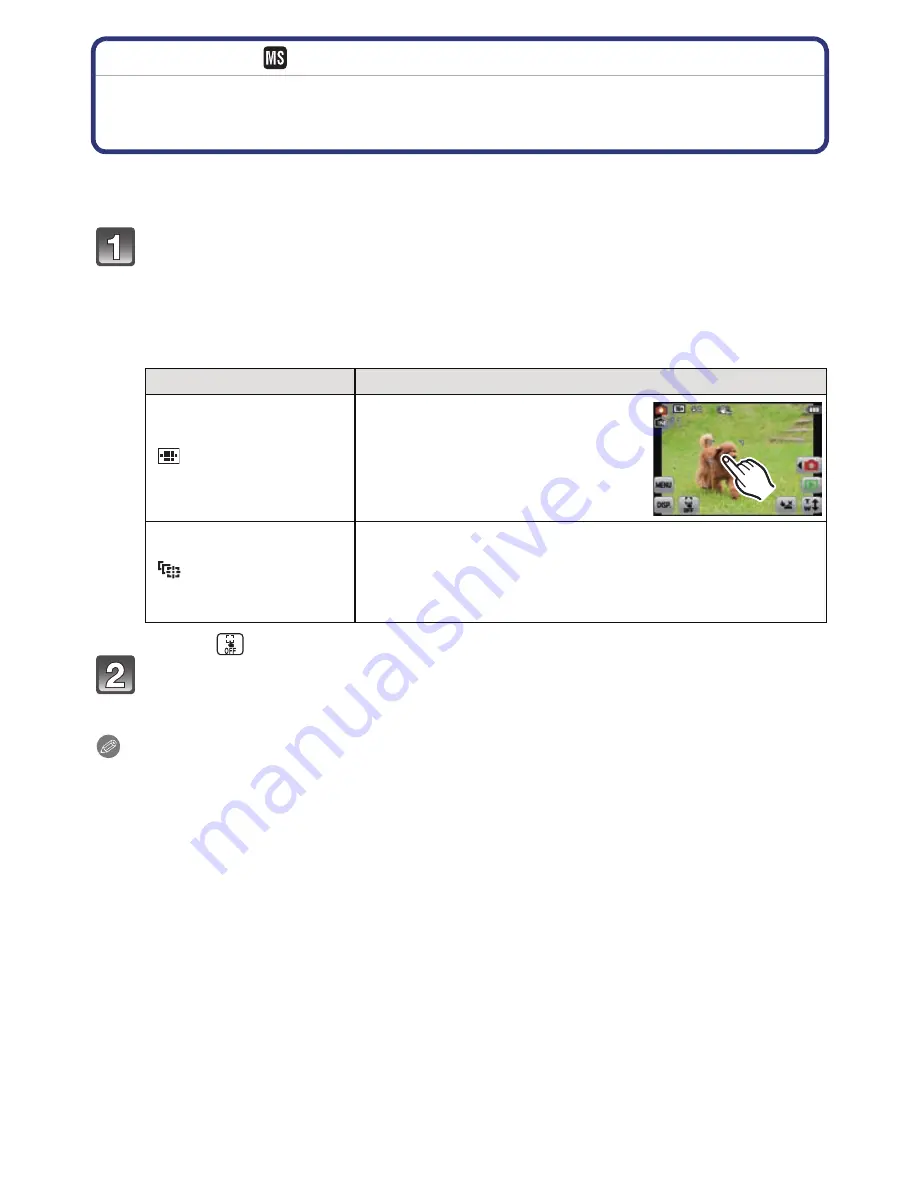
Recording
- 42 -
[Rec] Mode:
ñ·
¿
Taking Pictures with Focus and Exposure Set on
Subject
(Touch AF/AE)
It is possible to set the focus and exposure to the subject specified on the touch panel.
•
Perform the operation after cancelling the touch shutter function.
Touch the subject you wish to focus on.
•
The AF area can be set freely at a position on the screen. (Cannot be set at the edge of
the screen)
•
Action will vary depending on the setting of [AF Mode]
(P75)
.
•
Touch AF/AE will be fixed to AF Tracking during Intelligent Auto Mode and the most
appropriate scene will be determined for the touched subject.
•
Touch [
] to go back to the original Focus Mode.
Press the shutter button halfway to focus and then press it fully to
take the picture.
Note
•
Touch operation is not possible at the top right of the LCD monitor even if image is displayed.
[AF Mode]
Operations when touched
[
š
]:Face Detection/
[
]:11-area-focusing/
[
Ø
]:
1-area-focusing
•
In [
š
] (Face Detection), the AF
area turns yellow when touched.
•
AF area [
Ø
] (1-area) is
displayed.
[
]:AF Tracking
•
The AF area turns yellow and the subject is locked. The
camera will continuously adjust the focus and exposure
automatically, following the movement of the subject.
(Dynamic Tracking)
•
Refer to
P76
for details.
















































