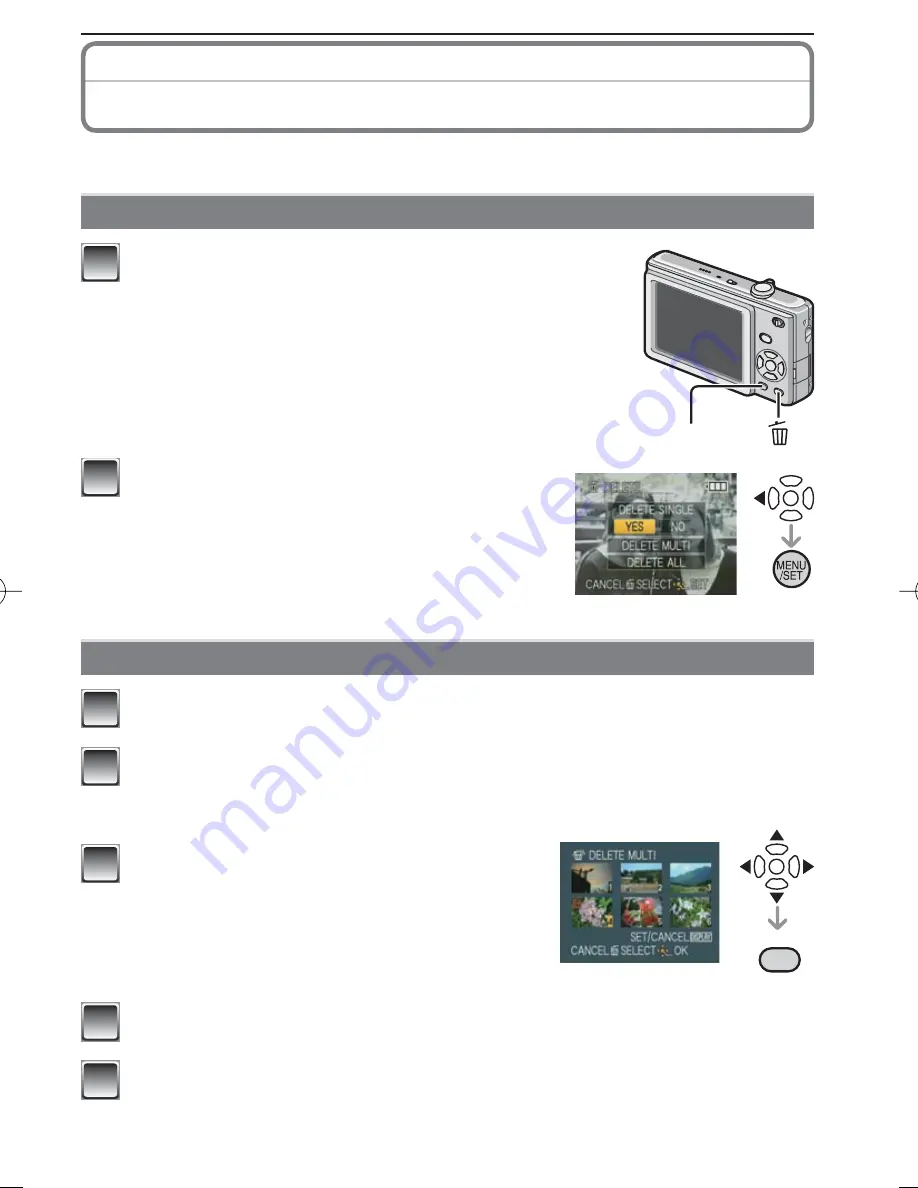
21
(ENG) VQT2T42
Deleting Pictures
Playback Mode:
9
z
Once deleted, pictures cannot be recovered.
• Pictures on the built-in memory or the card, which are being played back, will be deleted.
To delete a single picture
DISPLAY
1
Select the picture to be deleted, and then press
[
4
].
2
Press
w
to select [YES] and then press
[MENU/SET].
To delete multiple pictures (up to 50) or all the pictures
1
Press [
4
].
2
Press
e
/
r
to select [DELETE MULTI] or [DELETE ALL] and then
press [MENU/SET].
• [DELETE ALL]
step
5
.
DISPLAY
3
Press
e
/
r
/
w
/
q
to select the picture and
then press [DISPLAY] to set. (Repeat
this step.)
• The selected pictures appear with [
b
]. When
[DISPLAY] is pressed again, the setting is
canceled.
4
Press [MENU/SET].
5
Press
e
to select [YES] and then press [MENU/SET] to set.
VQT2T42̲DMC-F2̲P̲EN.indd 21
VQT2T42̲DMC-F2̲P̲EN.indd 21
2010/02/09 17:09:15
2010/02/09 17:09:15
Содержание Lumix DMC-F2
Страница 33: ...33 ENG VQT2T42 ...




























